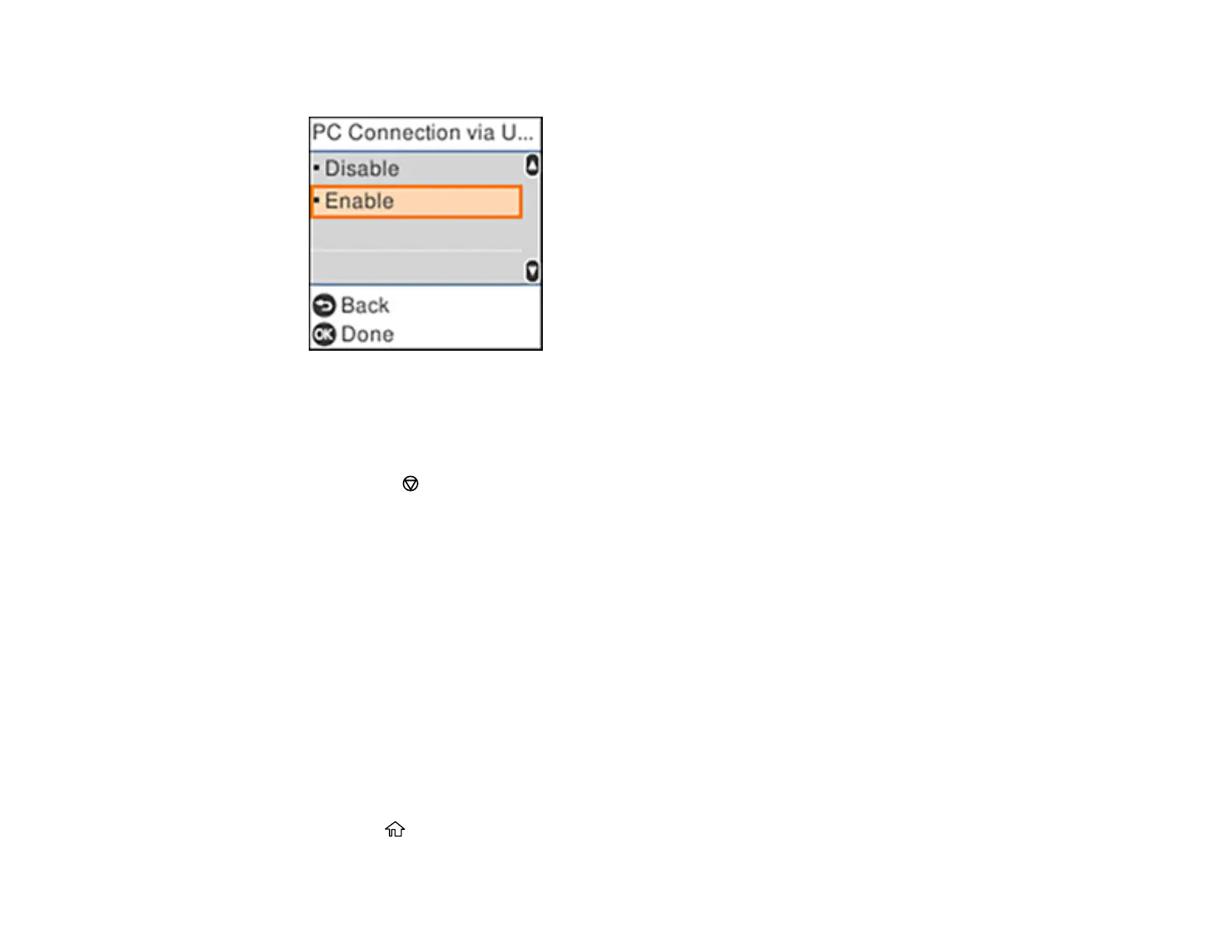20
You see a screen like this:
5. Select Disable and press the OK button.
6. Do one of the following:
• Press the OK button to restart the product.
• Press the stop button to return to the Printer Setup screen without restarting the product.
Note: The change will not take effect until the product is restarted.
Parent topic: Using the Control Panel
Using Power Saving Settings
Your product enters sleep mode automatically and turns off the LCD screen if it is not used for a period
of time. You can make the time period shorter and select other options to save energy and resources.
Changing the Sleep Timer Setting from the Control Panel
Changing the Power Off Timer Setting from the Control Panel
Parent topic: Product Basics
Changing the Sleep Timer Setting from the Control Panel
You can use the product's control panel to change the time period before the product enters sleep mode.
1. Press the home button, if necessary.
