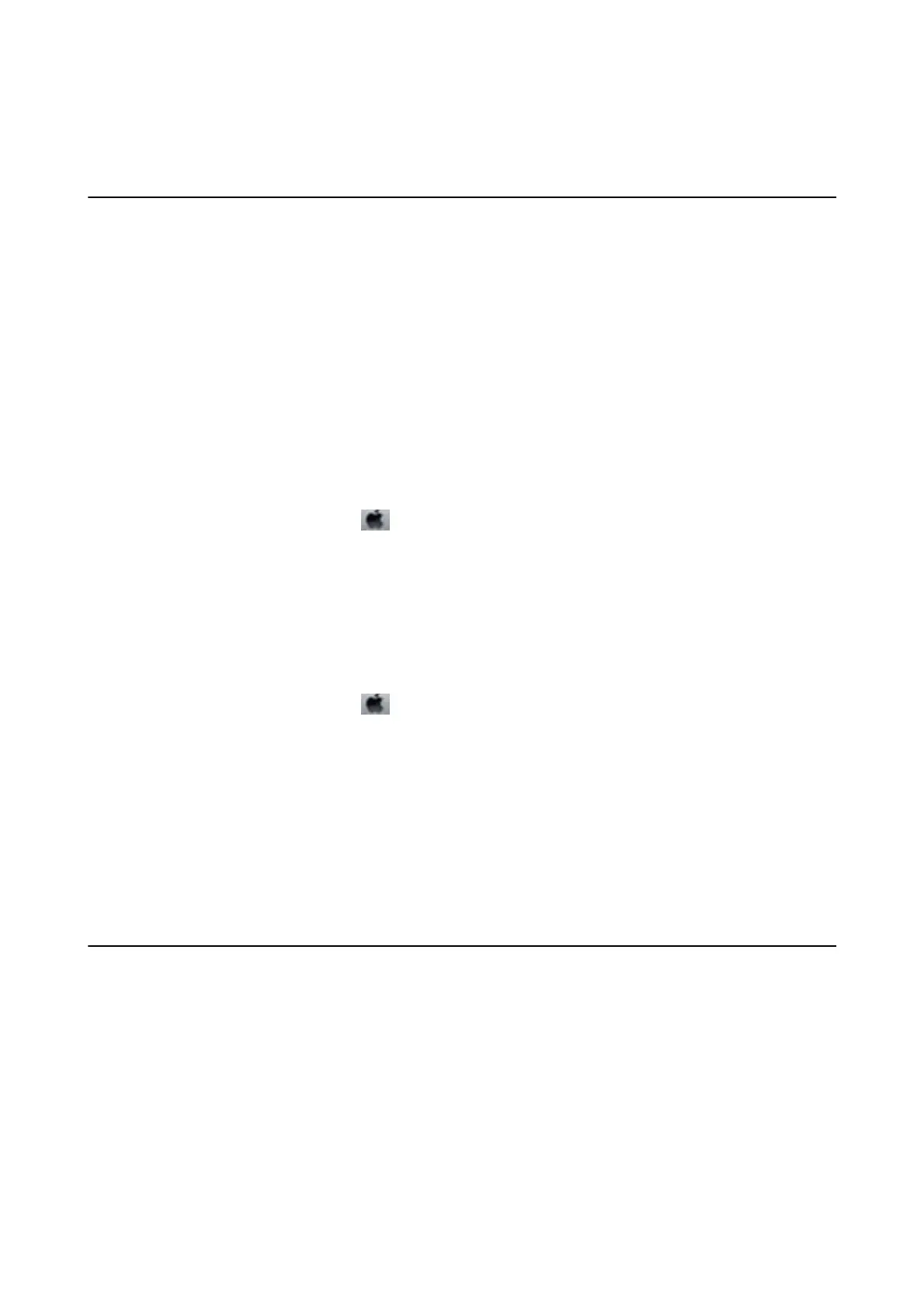& “Installing Applications” on page 88
Other Printing Problems
Printing Is Too Slow
❏ Close any unnecessary applications.
❏ Lower the quality setting. High quality printing slows down the printing speed.
❏ Enable the bidirectional (or high speed) setting. When this setting is enabled, the print head prints while
moving in both directions, and the printing speed increases.
❏ Wi n d o w s
Select High Speed on the printer driver's More Options tab.
❏ Mac OS X
Select System Preferences from the
menu > Printers & Scanners (or Print & Scan, Print & Fax), and
then select the printer. Click Options & Supplies > Options (or Driver). Select On as the High Speed
Printing setting.
❏ Disable Quiet Mode.
❏ Wi n d o w s
Disable the Quiet Mode setting on the printer driver's Main tab.
❏ Mac OS X
Select System Preferences from the
menu > Printers & Scanners (or Print & Scan, Print & Fax), and
then select the printer. Click Options & Supplies > Options (or Driver). Select O as the Quiet Mode
setting.
Printing Slows Down Dramatically During Continuous Printing
Printing slows down to prevent the printer mechanism from overheating and being damaged. However, you can
continue printing. To return to normal printing speed, leave the printer idle for at least 30 minutes. Printing speed
does not return to normal if the power is o.
Cannot Start Scanning
❏ Connect the USB cable securely to the printer and the computer.
❏ If you are using a USB hub, try to connect the printer directly to the computer.
❏ If you scan at a high resolution over a network, a communication error may occur. Lower the resolution.
❏ Make sure you select the correct printer (scanner) if a scanner list is displayed when you start Epson Scan 2.
❏ Make sure that the correct printer (scanner) is selected on Epson Scan 2.
❏ If you are using any TWAIN-compliant applications, select the printer (scanner) you are using.
User's Guide
Solving Problems
106
