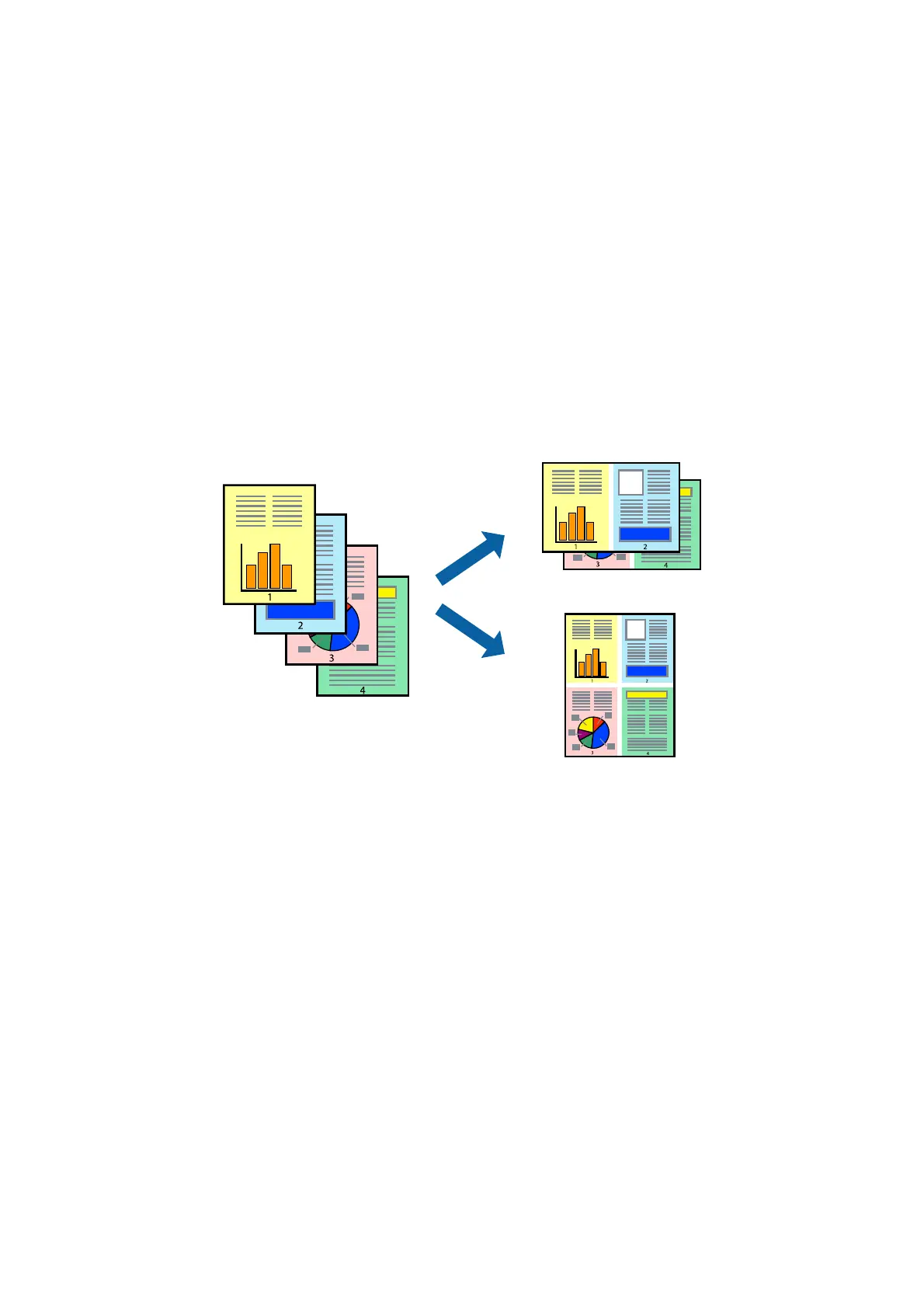7. Click Print.
When the rst side has nished printing, a pop-up window is displayed on the computer. Follow the on-screen
instructions.
Related Information
& “Available Paper and Capacities” on page 30
& “Loading Paper in the Rear Paper Feed” on page 31
& “Printing Basics - Windows” on page 36
Printing Several Pages on One Sheet
You can print two or four pages of data on a single sheet of paper.
Printing Several Pages on One Sheet - Windows
1. Load paper in the printer.
2. Open the le you want to print.
3. Access the printer driver window.
4. Select 2-Up or 4-Up as the Multi-Page setting on the Main tab.
5.
Click Page Order, make the appropriate settings, and then click OK to close the window.
6. Set the other items on the Main and More Options tabs as necessary, and then click OK.
7. Click Print.
Related Information
& “Loading Paper in the Rear Paper Feed” on page 31
& “Printing Basics - Windows” on page 36
User's Guide
Printing
40
