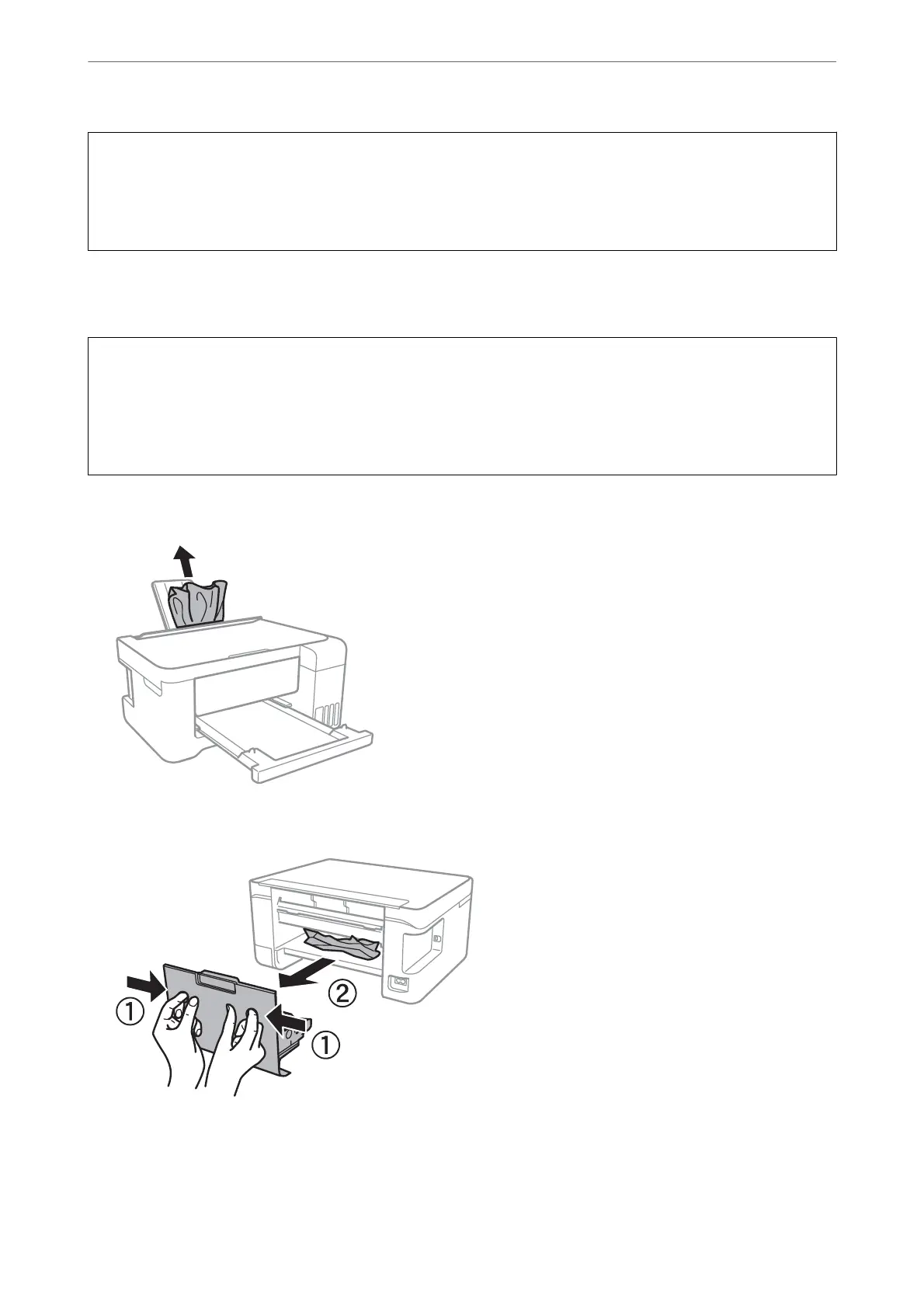c
Important:
❏ Remove the jammed paper carefully. Removing the paper vigorously may cause damage to the printer.
❏ When removing jammed paper, avoid tilting the printer, placing it vertically, or turning it upside down;
otherwise ink may leak.
Removing Jammed Paper
!
Caution:
❏ Be careful not to trap your hand or ngers when opening or closing the scanner unit. Otherwise you may be
injured.
❏ Never touch the buttons on the control panel while your hand is inside the printer. If the printer starts operating,
it could cause an injury. Be careful not to touch the protruding parts to avoid injury.
1.
Remove the jammed paper.
2.
Remove the rear cover.
Solving Problems
>
Paper Gets Jammed
>
Removing Jammed Paper
139
