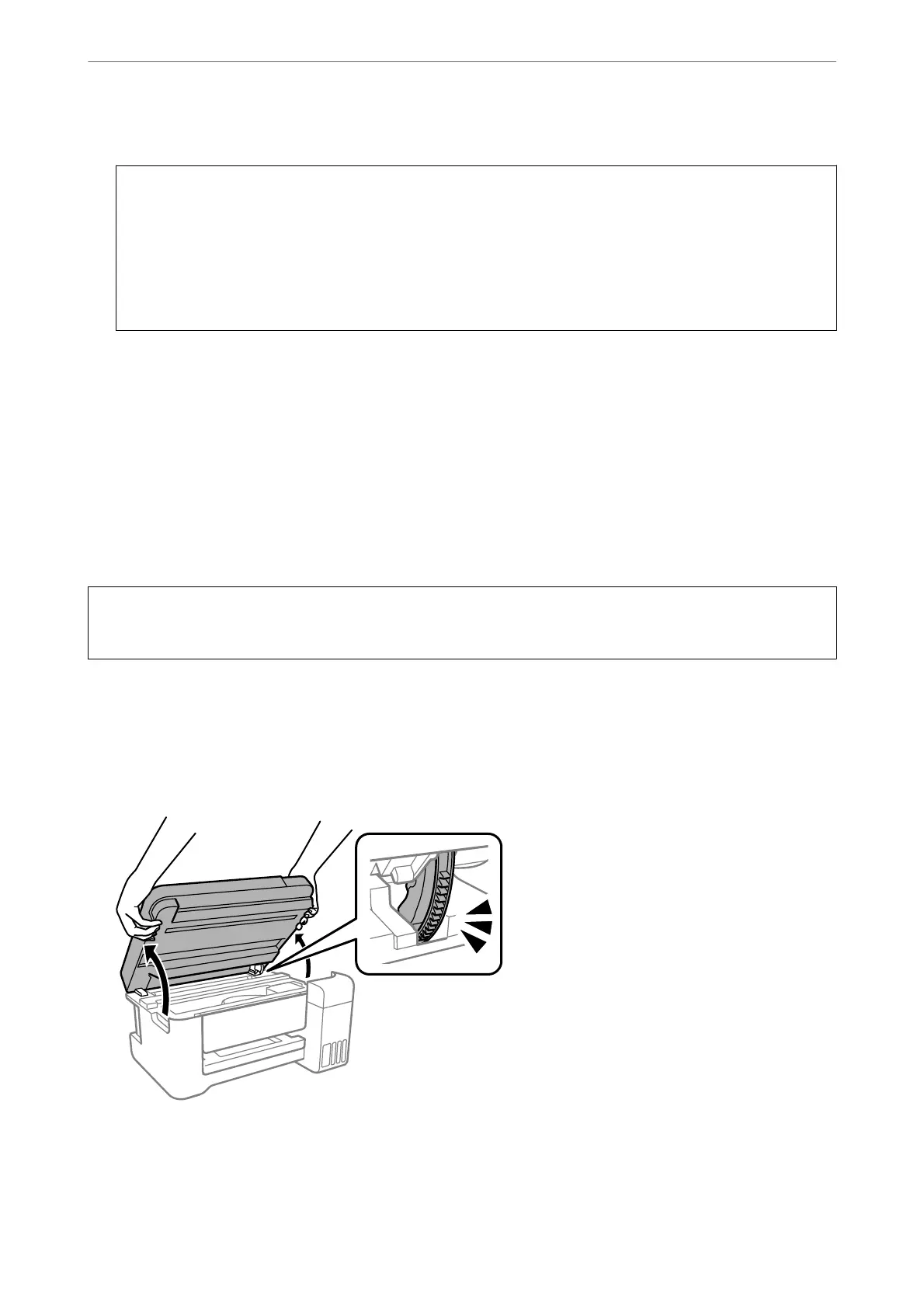2.
Use a
so,
dry, clean cloth to clean the surface of the scanner glass.
c
Important:
❏ If the glass surface is stained with grease or some other hard-to-remove material, use a small amount of
glass cleaner and a so cloth to remove it. Wipe o all remaining liquid.
❏ Do not press the glass surface too hard.
❏ Be careful not to scratch or damage the surface of the glass. A damaged glass surface can decrease the scan
quality.
Cleaning the Translucent Film
When the printout is not improved aer aligning the print head or cleaning the paper path, the translucent lm
inside the printer may be smeared.
Items required:
❏ Cotton swabs (several)
❏ Water with a few drops of detergent (2 to 3 drops of detergent in 1/4 cup of tap water)
❏ Light for checking smears
c
Important:
Do not use cleaning liquid other than water with a few drops of detergent.
1.
Turn o the printer by pressing the
P
button.
2.
Close the document cover if it is open.
3.
Open the scanner unit with both hands until it locks.
Maintaining the Printer
>
Improving Print, Copy, and Scan Quality
>
Cleaning the Translucent Film
91
