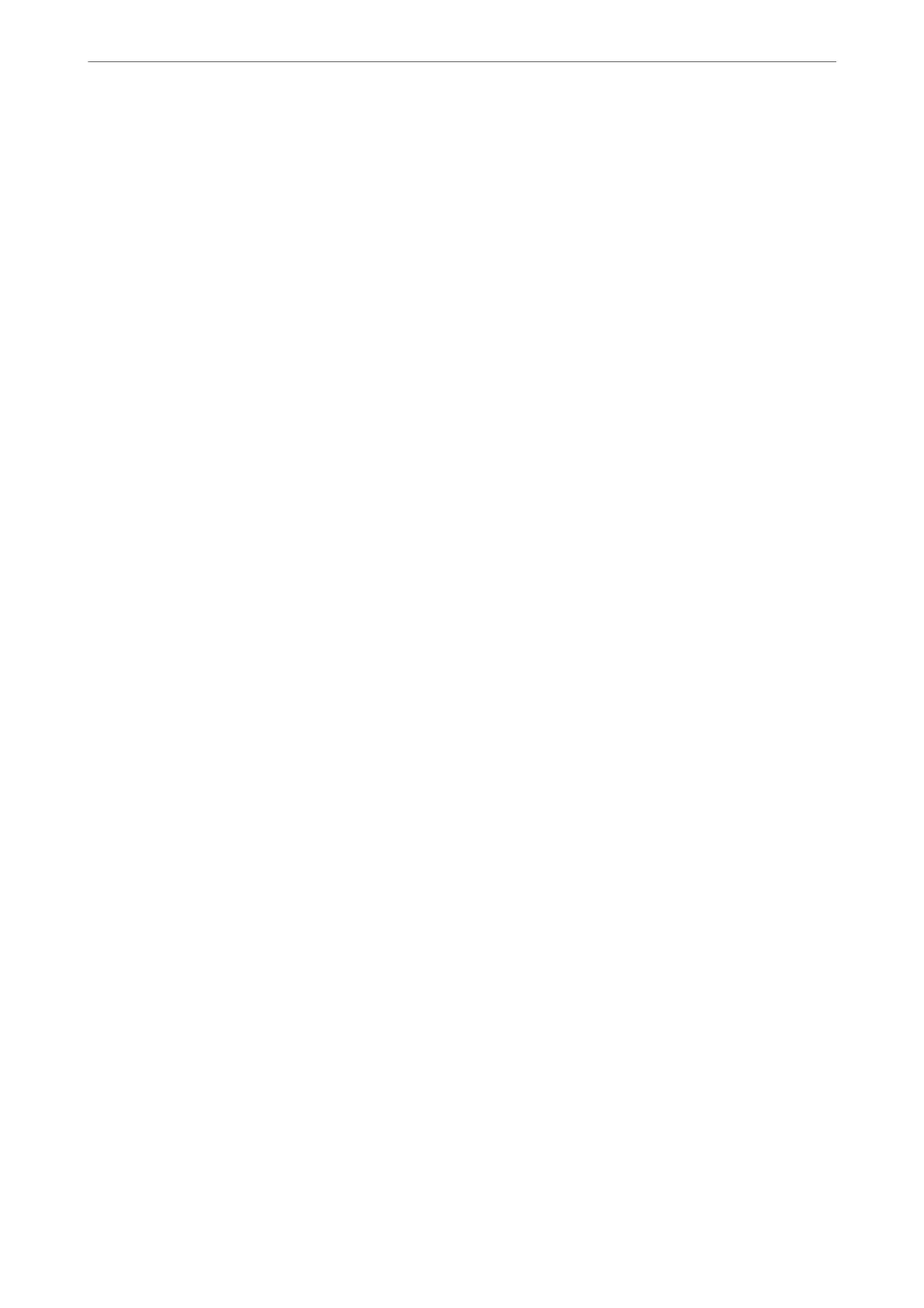When Changing the Computer
When changing the computer, make connection settings between the computer and the printer.
Making Settings for Connecting to the Computer
We recommend using the installer to connect the printer to a computer. You can run the installer using one of the
following methods.
❏ Setting up from the website
Access the following website, and then enter the product name. Go to Setup, and then start setting up.
http://epson.sn
❏ Setting up using the soware disc (only for the models that come with a soware disc and users with Windows
computers with disc drives.)
Insert the soware disc into the computer, and then follow the on-screen instructions.
Follow the on-screen instructions.
Changing the Connection Method to the Computer
is section explains how to change the connection method when the computer and the printer have been
connected.
Changing from USB to a Network Connection
Using the installer and re-set up in a dierent connection method.
❏ Setting up from the website
Access the following website, and then enter the product name. Go to Setup, and then start setting up.
http://epson.sn
❏ Setting up using the soware disc (only for the models that come with a soware disc and users with Windows
computers with disc drives.)
Insert the soware disc into the computer, and then follow the on-screen instructions.
Selecting Change the Connection Methods
Follow the on-screen instructions until the following screen is displayed.
Adding or Replacing the Computer or Devices
>
Re-setting the Network Connection
>
Changing t
…
170
