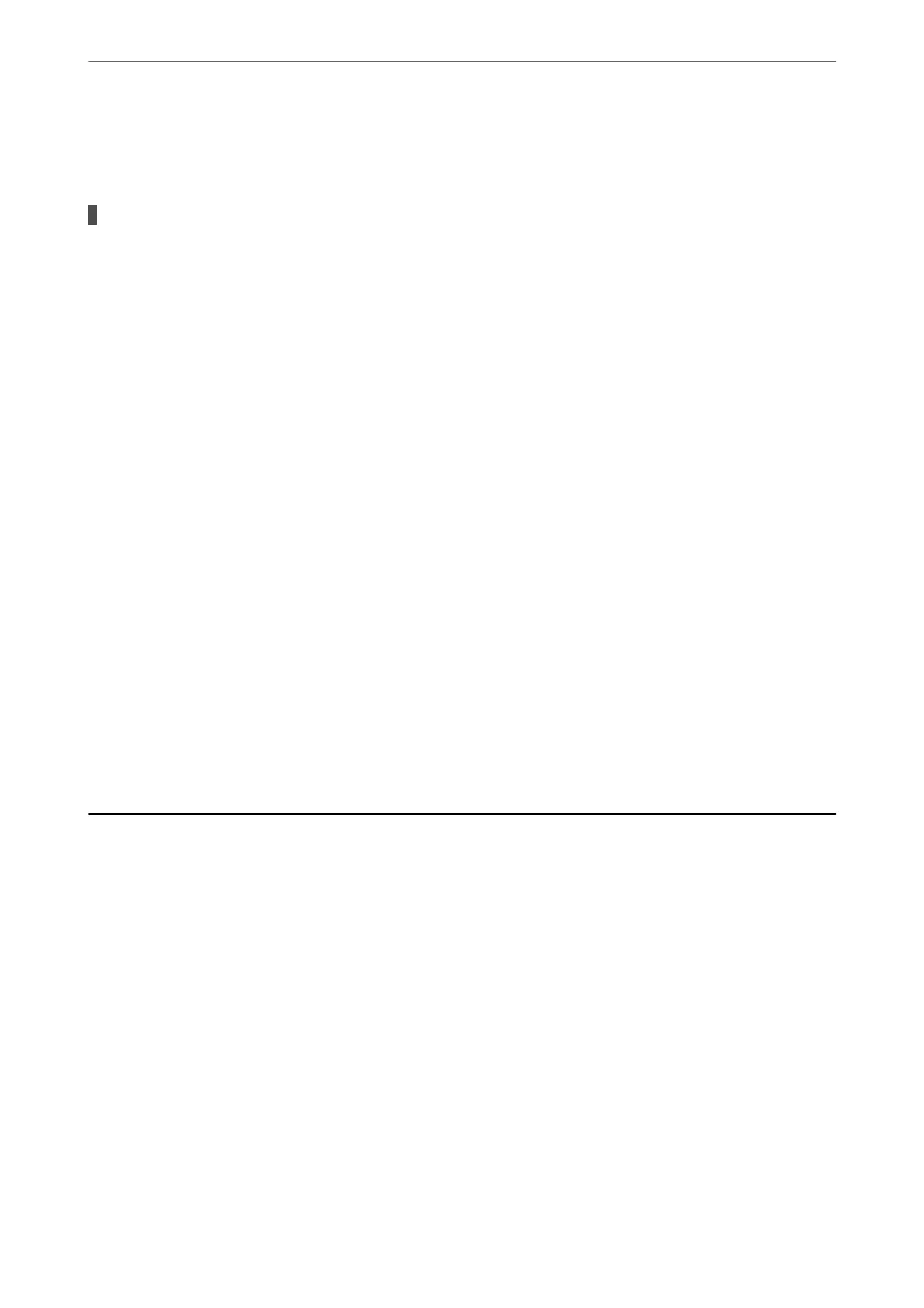Cannot Solve Problems in the Scanned Image
Check the following if you have tried all of the solutions and have not solved the problem.
There are problems with the scanning software settings.
Solutions
Use Epson Scan 2 Utility to initialize the settings for the scanner soware.
Note:
Epson Scan 2 Utility is an application supplied with the scanner soware.
1.
Start the Epson Scan 2 Utility.
❏ Windows 10
Click the start button, and then select EPSON > Epson Scan 2 Utility.
❏ Windows 8.1/Windows 8
Enter the application name in the search charm, and then select the displayed icon.
❏ Windows 7/Windows Vista/Windows XP
Click the start button, and then select All Programs or Programs > EPSON > Epson Scan 2 >
Epson Scan 2 Utility.
❏ Mac OS
Select Go > Applications > Epson Soware > Epson Scan 2 Utility.
2.
Select the Other tab.
3.
Click Reset.
If initialization does not solve the problem, uninstall and re-install the scanner
soware.
& “Installing or Uninstalling Applications Separately” on page 96
Cannot Solve Problem
If you cannot solve the problem aer trying all of the solutions, contact Epson support.
If you cannot solve printing or copying problems, see the following related information.
Cannot Solve Printing or Copying Problems
Try the following problems in order starting at the top until you solve the problem.
❏ Make sure you match the paper type loaded in the printer and the paper type set on the printer to the paper
type settings in the printer driver.
“Paper Size and Type Settings” on page 23
❏ Use a higher quality setting on the control panel or the printer driver.
❏ Align the print head.
“Aligning the Print Head” on page 88
Solving Problems
>
Cannot Solve Problem
>
Cannot Solve Printing or Copying Problems
165
