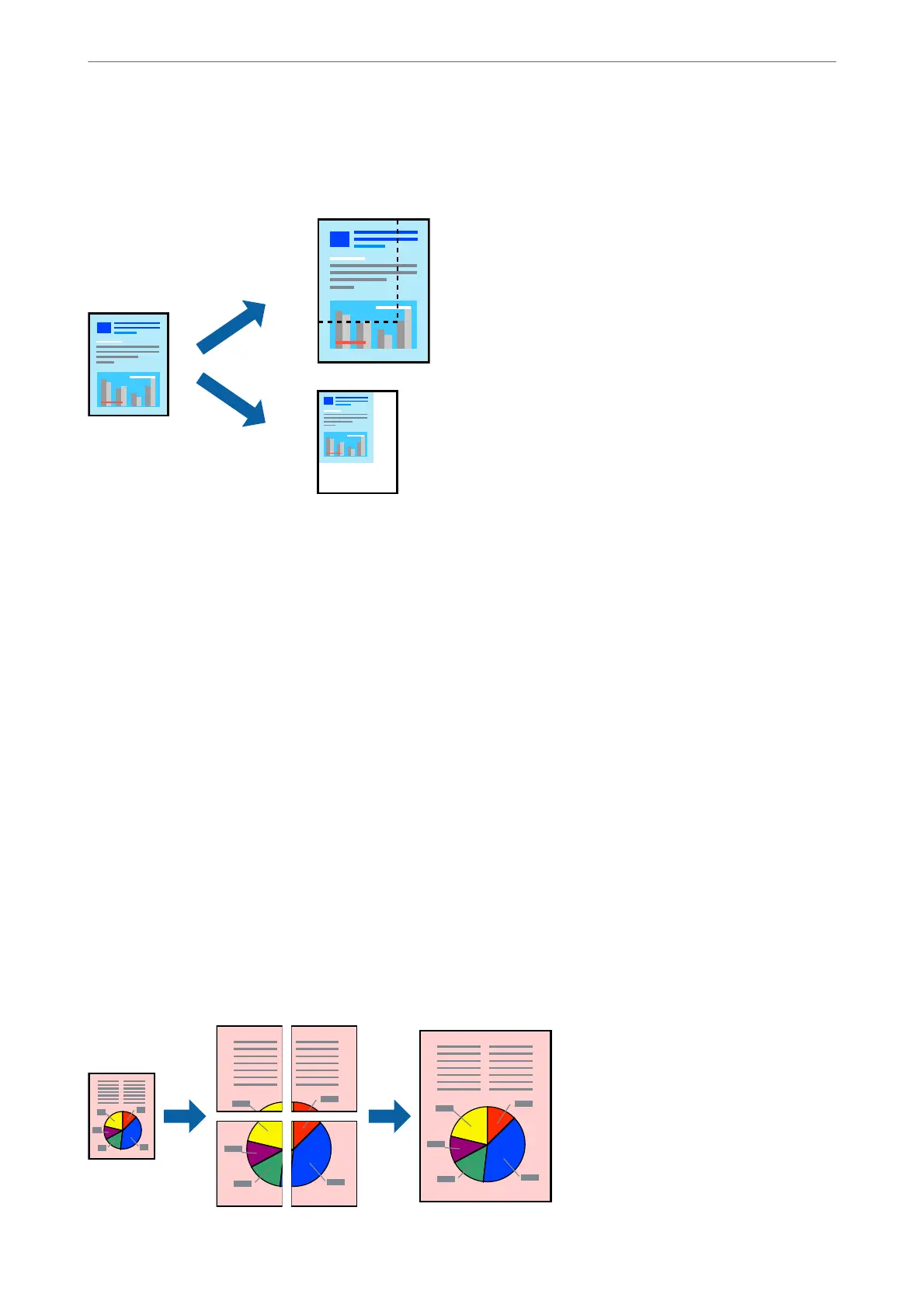Printing a Reduced or Enlarged Document at any Magnication
You can reduce or enlarge the size of a document by a specic percentage.
Note:
is feature is not available with borderless printing.
1.
On the printer driver's More Options tab, select the document size from the Document Size setting.
2.
Select the paper size you want to print on from the Output Paper setting.
3.
Select Reduce/Enlarge Document, Zoom to, and then enter a percentage.
4.
Set the other items on the Main and More Options tabs as necessary, and then click OK.
5.
Click Print.
Related Information
& “Loading Paper in the Rear Paper Feeder” on page 25
& “Printing Using Easy Settings” on page 35
Printing One Image on Multiple Sheets for Enlargement (Creating a Poster)
is feature allows you to print one image on multiple sheets of paper. You can create a larger poster by taping
them together.
Printing
>
Printing Documents
>
Printing from a Computer - Windows
42
