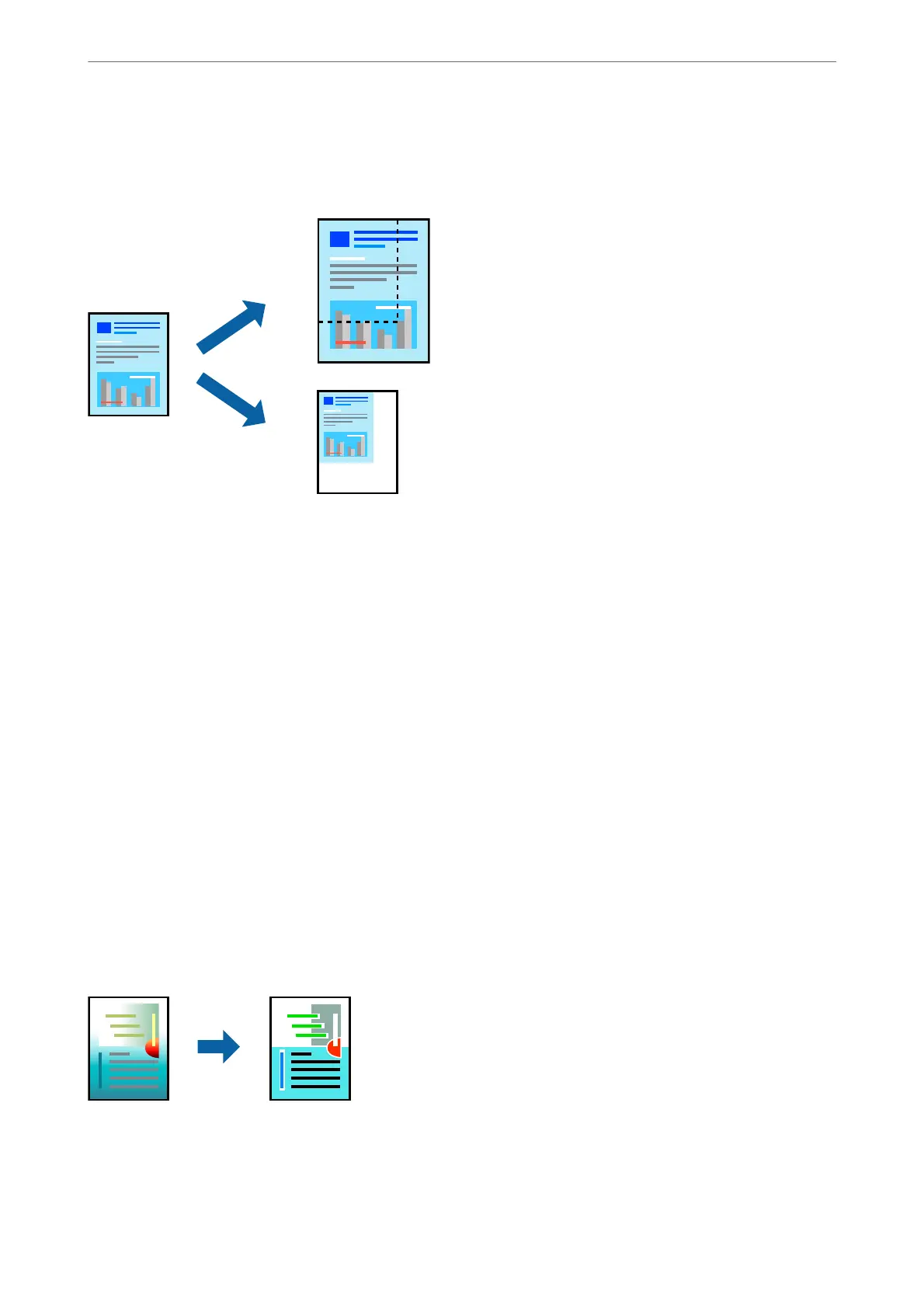Printing a Reduced or Enlarged Document at any Magnication
You can reduce or enlarge the size of a document by a specic percentage.
1.
Select Print from the File menu or another command to access the print dialog.
2.
Select Page Setup from the File menu of the application.
3.
Select Printer, Paper Size, enter percentage in Scale, and then click OK.
Note:
Select the paper size you set in the application as the Paper Size setting.
4.
Set the other items as necessary.
5.
Click Print.
Related Information
& “Loading Paper in the Rear Paper Feeder” on page 25
& “Printing Using Easy Settings” on page 53
Adjusting the Print Color
You can adjust the colors used in the print job.
ese
adjustments are not applied to the original data.
PhotoEnhance produces sharper images and more vivid colors by automatically adjusting the contrast, saturation,
and brightness of the original image data.
Printing
>
Printing Documents
>
Printing from a Computer - Mac OS
58
