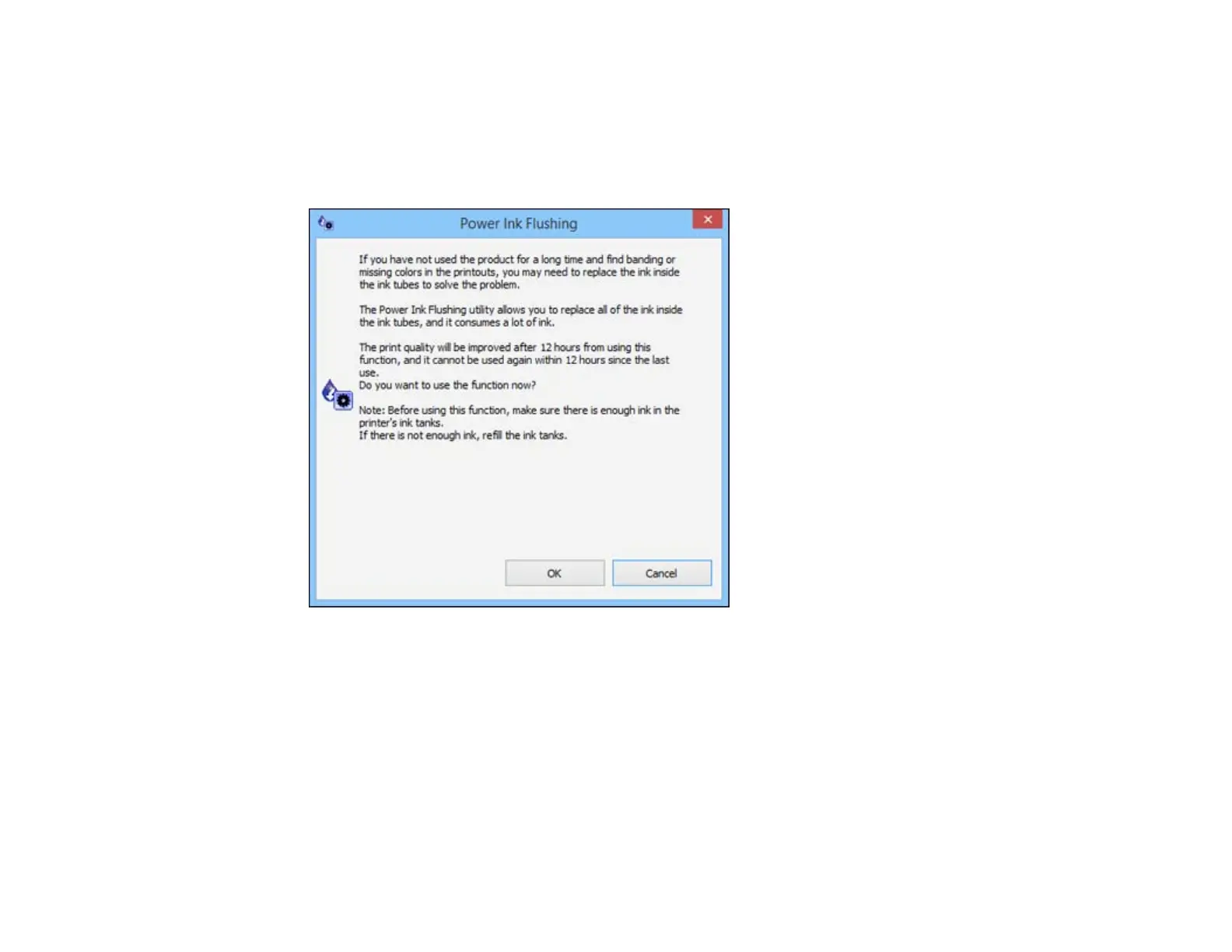• OS X: In the Apple menu or the Dock, select System Preferences. Select Print & Fax, Print &
Scan, or Printers & Scanners, select your product, and select Options & Supplies. Select
Utility and select Open Printer Utility.
2. Click the Power Ink Flushing button.
You see a window like this:
3. Follow the on-screen instructions to flush the ink tubes.
4. When you finish flushing the ink tubes, turn off the product and wait at least 12 hours before printing.
5. Print a document and check the print quality. If the print quality did not improve, contact Epson for
support.
Parent topic: Ink Tube Flushing
172