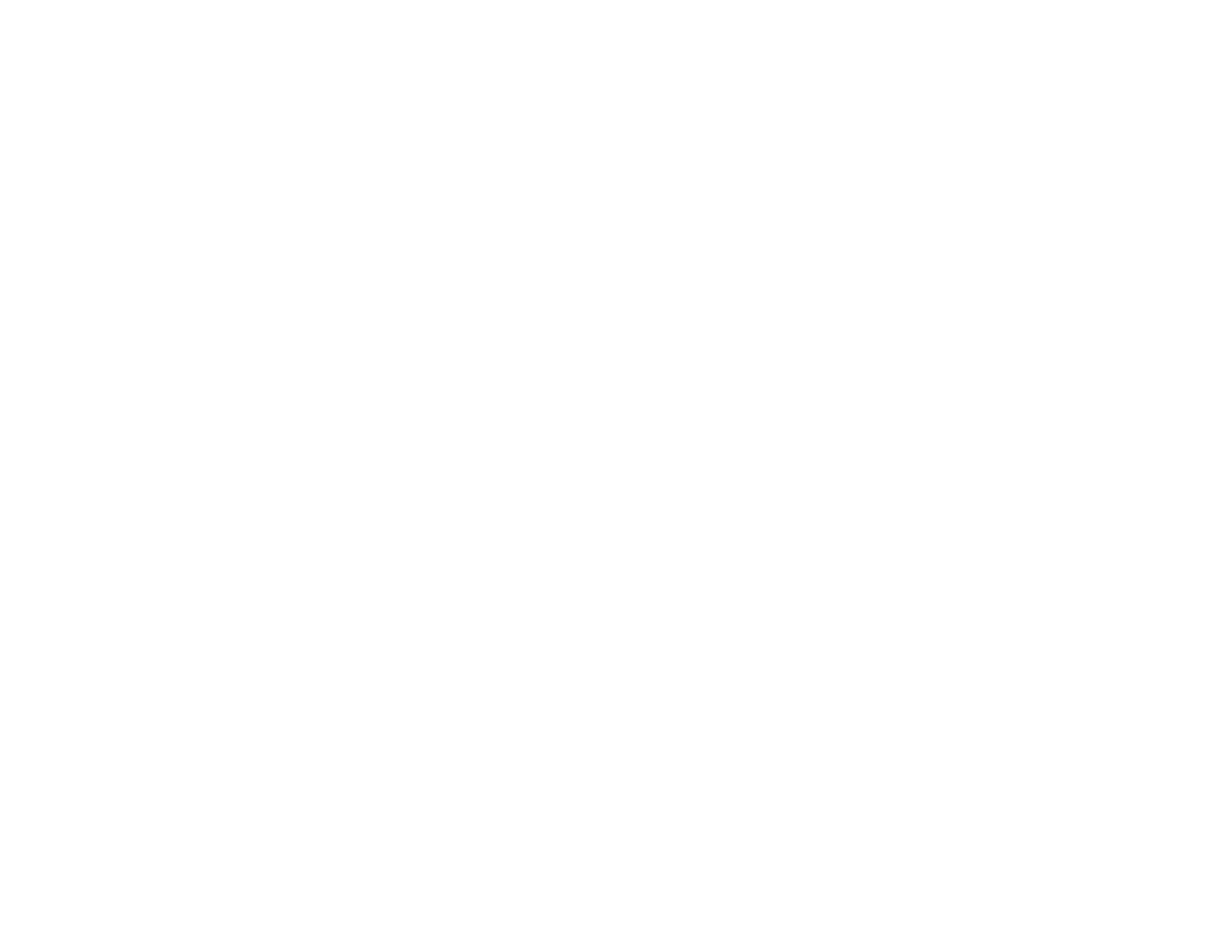Parent topic: Solving Scanned Image Quality Problems
Scan Area is Not Adjustable in Thumbnail Preview
If you cannot adjust the scan area while viewing a Thumbnail preview in Epson Scan, try these solutions:
• Create a scan area by drawing a marquee on your preview image and adjusting it as necessary.
• Switch to Normal preview mode, if available, and preview your image again.
Parent topic: Solving Scanned Image Quality Problems
Scanned Image Edges are Cropped
If the edges of a scanned image are cropped, make sure your original is placed correctly for scanning. If
necessary, move your original away from the edges of the scanner glass slightly.
Parent topic: Solving Scanned Image Quality Problems
Solving Memory Card Problems
Check these solutions if you have problems using memory cards with your product.
Memory Card Does Not Fit Into a Slot
Cannot View or Print Photos from a Memory Card
Cannot Transfer Photos To or From a Memory Card
Parent topic: Solving Problems
Memory Card Does Not Fit Into a Slot
If a memory card does not fit properly in a slot, do not force it in. You may need to use an adapter with
your memory card.
Parent topic: Solving Memory Card Problems
Cannot View or Print Photos from a Memory Card
If you cannot view or print photos from a memory card inserted in your product, try these solutions:
• Make sure you have inserted only one memory card at a time.
• Make sure your memory card is compatible with the product.
• Make sure the files on your memory card are in the correct format.
• If you have too many photos on your memory card, you may not see all the photos you expect or may
be prompted to select a group of photos by date. Reduce the number of photos on your card or select
212
