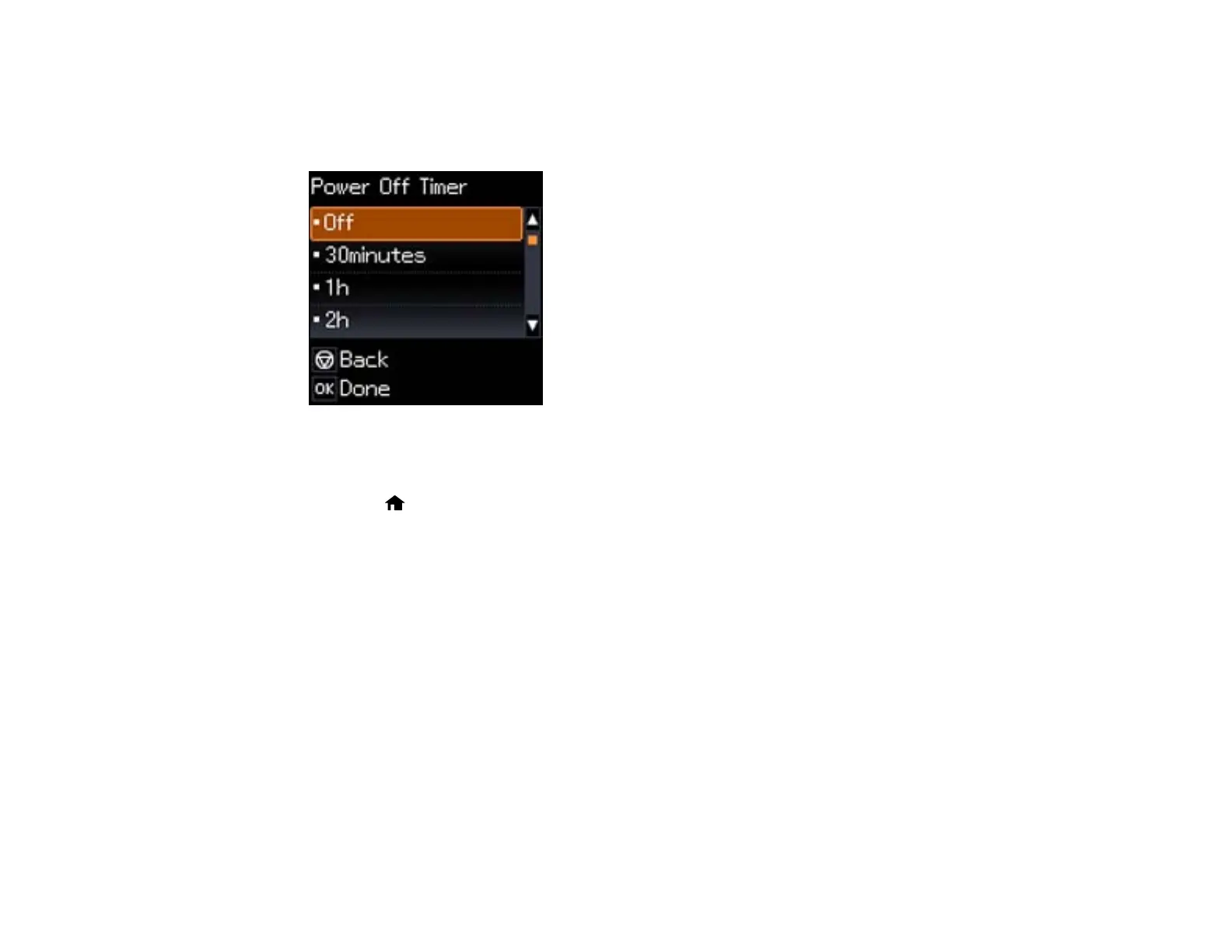3. Press the left or right arrow buttons to select Printer Setup and press the OK button.
4. Press left or right arrow buttons to select Power Off Timer and press the OK button.
You see this screen:
5. Press the up or down arrow buttons to select the length of time after which you want the product to
automatically turn off when it is not in use. Then press the OK button.
6. Press the home button to exit.
Parent topic: The Power Off Timer
Changing the Power Off Timer Setting - Windows
You can use the printer software to change the time period before the printer turns off automatically.
1. Access the Windows Desktop, right-click the product icon in the Windows taskbar, and select
Printer Settings.
2. Click the Maintenance tab and select Printer and Option Information.
19