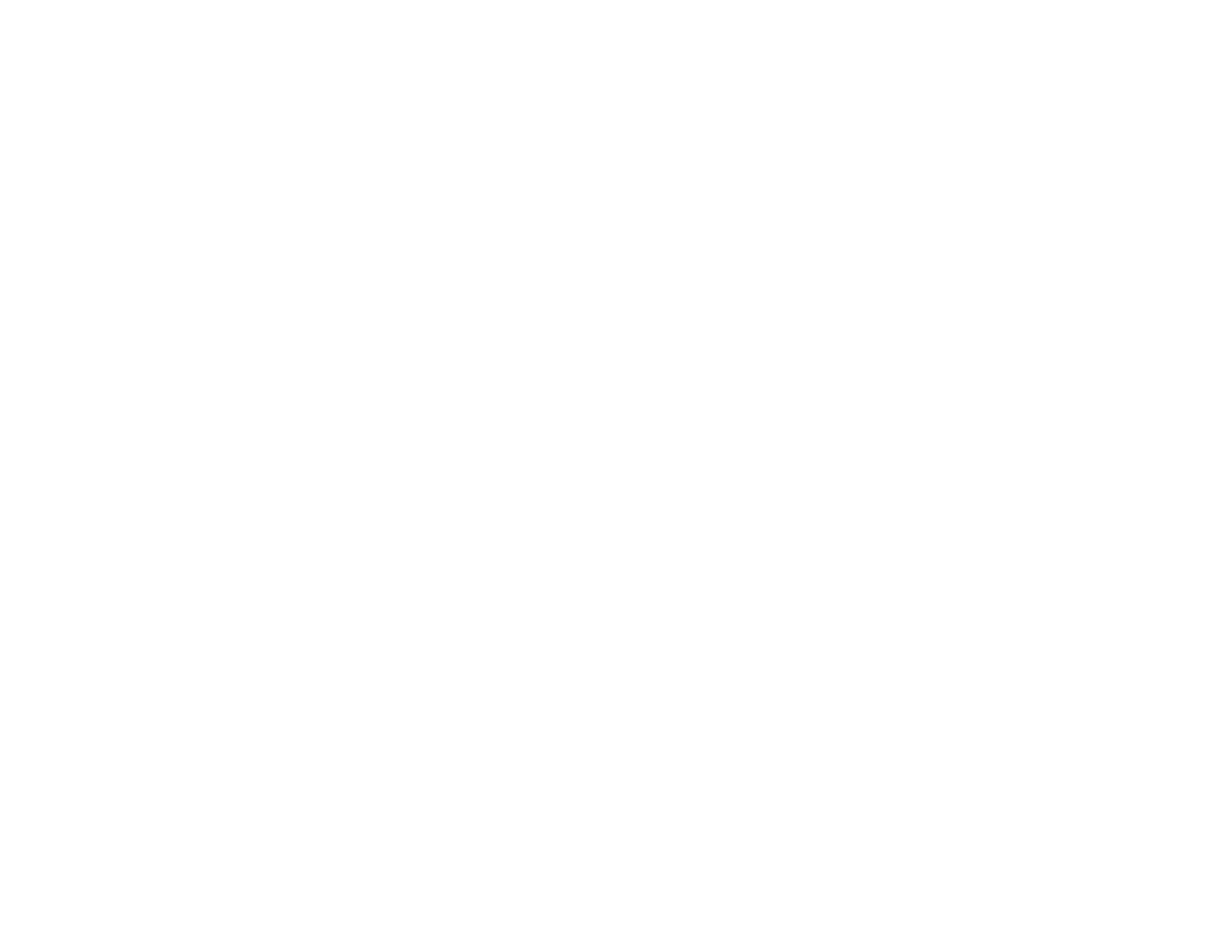• For best results, use genuine Epson ink and paper.
Parent topic: Solving Print Quality Problems
Related concepts
Print Head Cleaning
Related references
Available Epson Papers
Related tasks
Managing Color - OS X
Refilling the Ink Tanks
Solving Scanning Problems
Check these solutions if you have problems scanning with your product.
Scanning Software Does Not Operate Correctly
Cannot Start Epson Scan
Parent topic: Solving Problems
Scanning Software Does Not Operate Correctly
If your scanning software does not operate correctly, try these solutions:
• Make sure your computer has adequate memory and meets the system requirements for your
operating system.
• Make sure your computer is not running in a power-saving mode, such as sleep or standby. If so,
wake your system and restart your scanning software.
• If you upgraded your operating system but did not reinstall your scanning software, try reinstalling it.
Parent topic: Solving Scanning Problems
Related references
Windows System Requirements
OS X System Requirements
Cannot Start Epson Scan
If you cannot start Epson Scan, try these solutions:
• Make sure your product is turned on and any interface cables are securely connected at both ends.
207