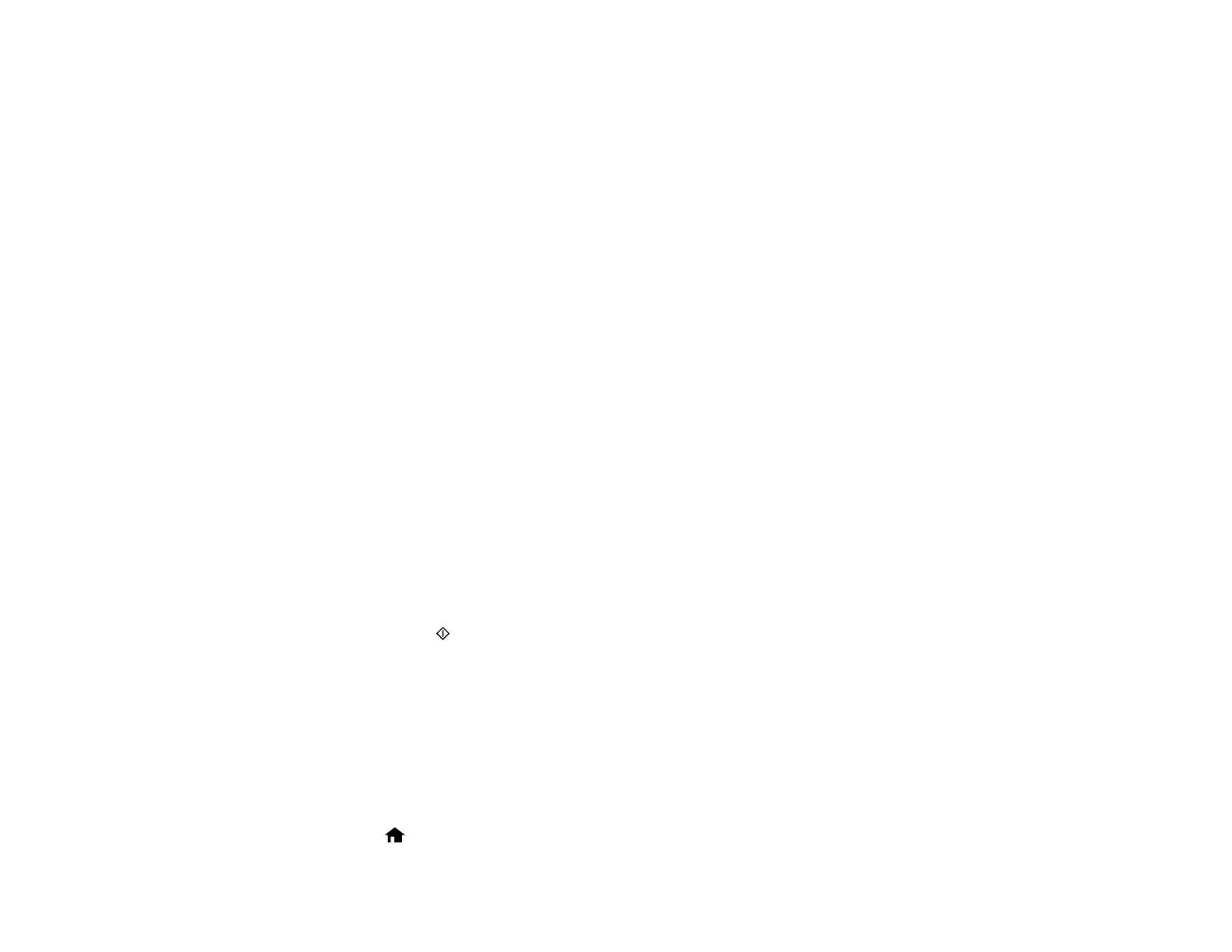Note: If you run out of paper during fax printing, load more paper and press the button indicated on your
product's LCD screen to continue.
Note: Do not turn the product off while it is receiving a fax. Otherwise, the fax transmission will be lost.
Parent topic: Receiving Faxes
Receiving Faxes Automatically
To receive faxes automatically, make sure Receive Mode is set to Auto (the default setting for the
product).
To change the Receive Mode setting if necessary, select Setup > Fax Settings > Receive Settings >
Receive Mode.
If an answering machine is connected, make sure the product's Rings to Answer setting is set higher
than the number of rings your answering machine is set to answer a call. For example, if the answering
machine is set to pick up on the fourth ring, set the product to pick up on the fifth ring or later.
Parent topic: Receiving Faxes
Related tasks
Receiving Faxes Manually
Receiving Faxes Manually
You can set up your product to receive faxes manually by setting the Receive Mode to Manual. This lets
you check for a fax tone on the connected telephone before receiving a fax.
1. When the connected telephone rings, answer the call.
2. If you hear a fax tone, select Receive on the product control panel.
3. Press one of the Iniciar buttons to start receiving the fax.
4. Hang up the telephone.
Parent topic: Receiving Faxes
Related tasks
Receiving Faxes Automatically
Receiving a Fax by Polling
You can use polling to receive a fax from another fax machine (such as a fax information service).
1. Press the home button, if necessary.
178
