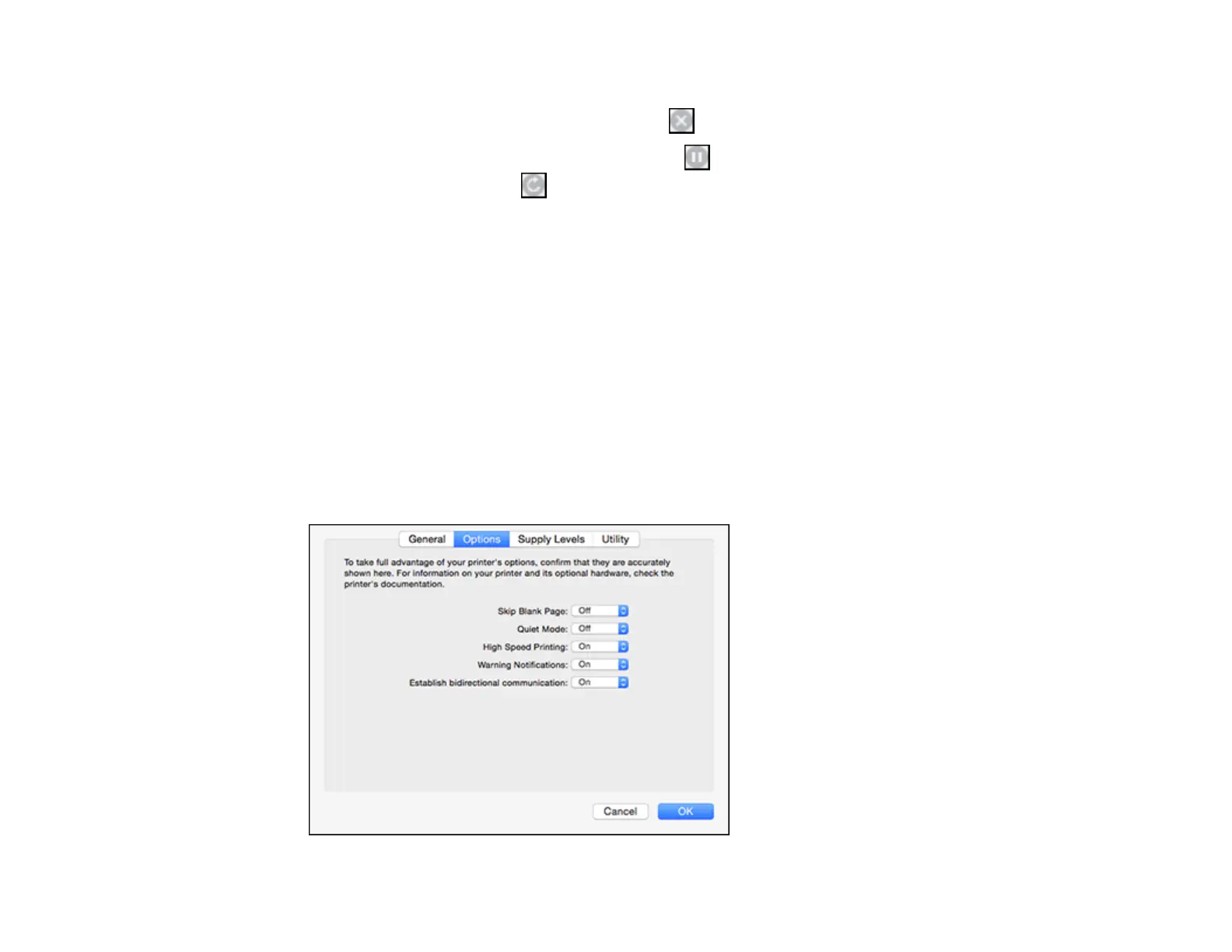2. Select the following options as necessary:
• To cancel printing, click the print job and click or Delete.
• To pause a print job, click the print job and click or Hold. To resume a print job, click the
paused print job and click or Resume.
• To pause printing for all queued print jobs, click Pause or Pause Printer.
• To check ink levels, click Supply Levels, or click Settings and click the Supply Levels tab.
• To display other printer information, click Settings.
Parent topic: Printing Your Document or Photo - OS X
Selecting Printing Preferences - OS X
You can select printing preferences that apply to all the print jobs you send to your product.
1. In the Apple menu or the Dock, select System Preferences.
2. Select Print & Fax, Print & Scan, or Printers & Scanners, select your product, and select Options
& Supplies.
3. Select Driver or Options.
You see a screen like this:
90