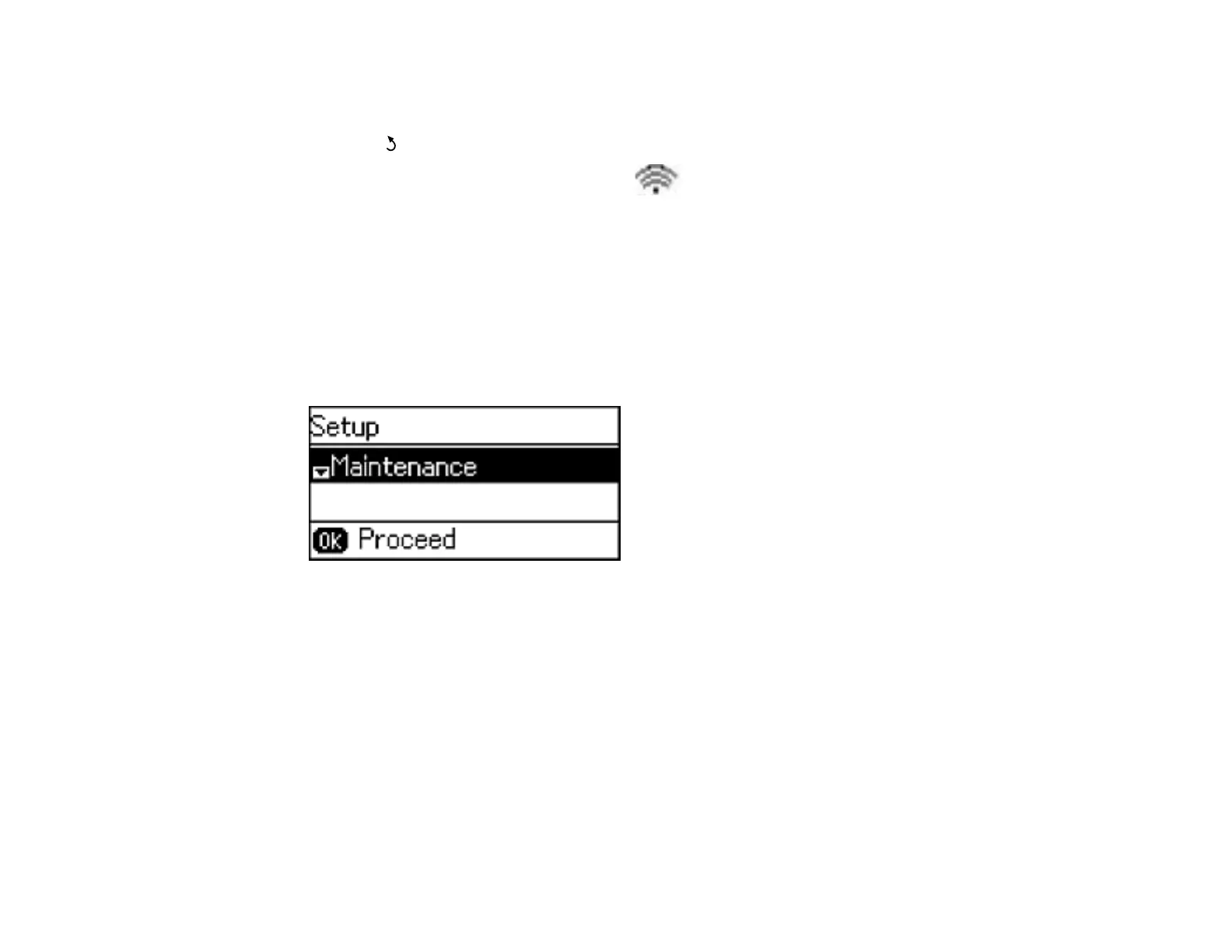2. Press the down arrow button, select Push Button Setup (WPS), and press the OK button.
3. Follow the instructions on the LCD screen to complete WPS setup.
4. Press the anterior button to return to the Home screen.
If the network connection is successful, the Wi-Fi icon appears in the upper-right corner of the
LCD screen.
Parent topic: Wi-Fi Protected Setup (WPS)
Printing a Network Status Sheet
You can print a network status sheet to help you determine the causes of any problems you may have
using your product on a network.
1. Press the up or down arrow button, select Setup, and press the OK button.
You see this screen:
2. Press the down arrow button, select Network Settings, and press the OK button.
3. Press the down arrow button, select Network Status, and press the OK button.
4. Press the down arrow button, select Print Status Sheet, and press the OK button.
38