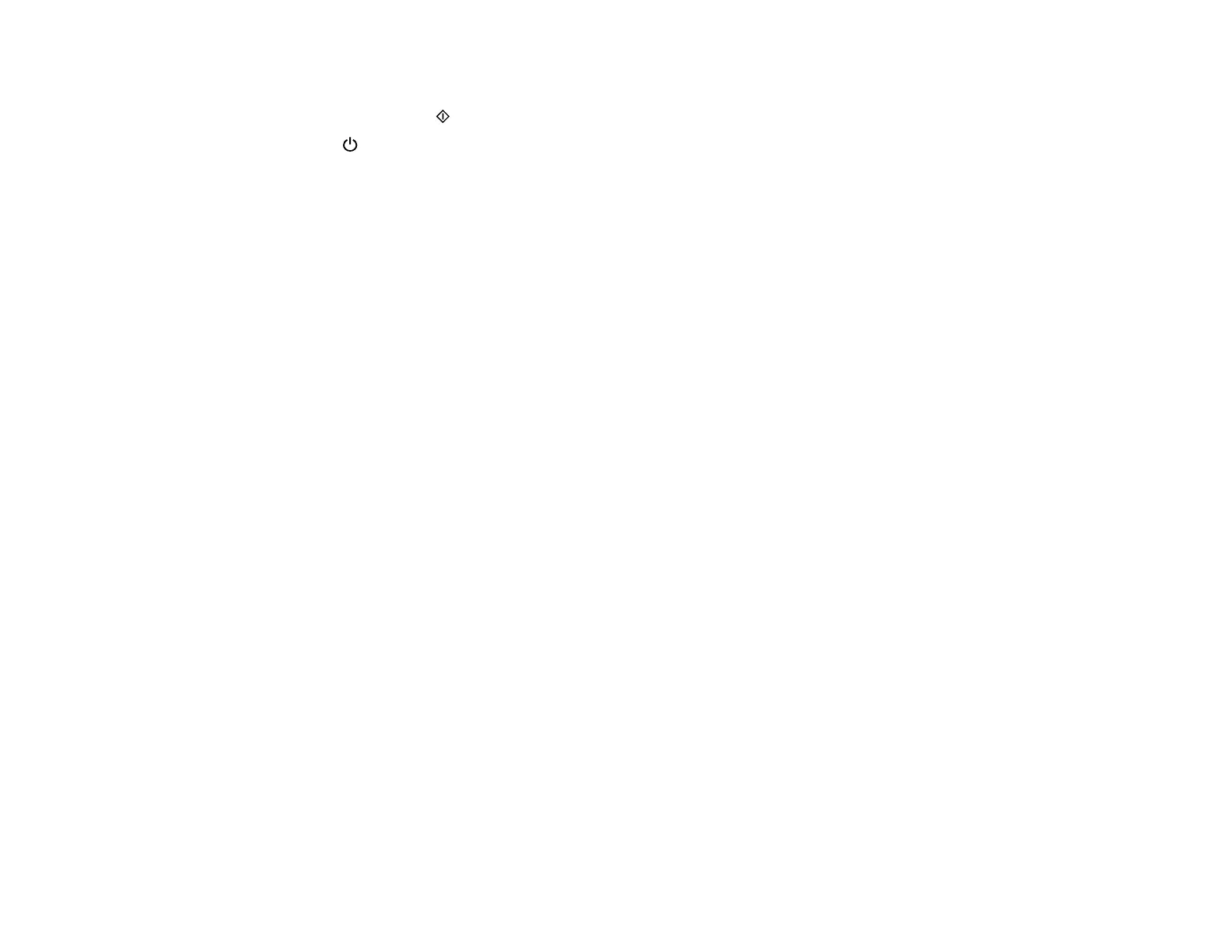4. Press the up or down arrow button, select Print Head Cleaning, and press the OK button.
5. Press one of the Iniciar buttons to start the cleaning cycle.
The power light flashes throughout the cleaning cycle and stays on when the cleaning cycle is
finished.
Caution: Never turn off the product during a cleaning cycle or you may damage it.
6. Press the OK button to run a nozzle check to confirm that the print head is clean.
If you don’t see any improvement after cleaning the print head up to 3 times, leave the product turned on
and wait at least 12 hours. Then check the print head nozzles and try cleaning the print head again, if
necessary. If quality still does not improve, flush the ink tubes.
Parent topic: Print Head Cleaning
Related topics
Refilling Ink
Cleaning the Print Head Using a Computer Utility
You can clean the print head using a utility on your Windows or Mac computer.
1. Load a few sheets of plain paper in the product.
2. Do one of the following:
• Windows: Access the Windows Desktop and right-click the product icon in the Windows taskbar.
• OS X: In the Apple menu or the Dock, select System Preferences. Select Print & Fax, Print &
Scan, or Printers & Scanners, select your product, and select Options & Supplies. Select
Utility and select Open Printer Utility.
3. Select Head Cleaning.
200