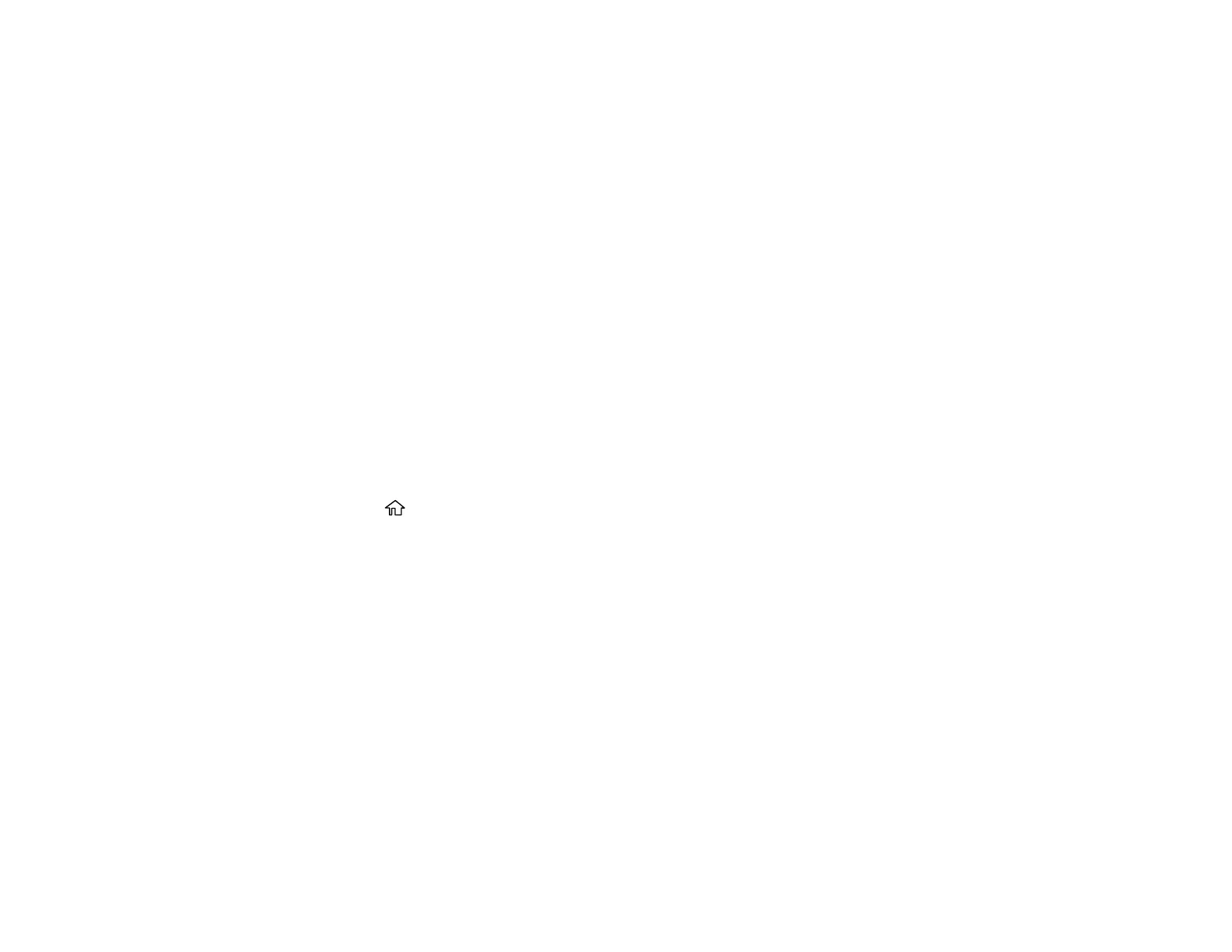128
• Save as JPEG to save the scanned scanned image as a JPEG file.
• Save as PDF to save the scanned document or image as a PDF file.
Note: You can customize the settings for each of these options using Event Manager.
7. Select Send to start scanning.
Parent topic: Starting a Scan Using the Product Control Panel
Related tasks
Changing Default Scan Job Settings
Related topics
Placing Originals on the Product
Scanning to the Cloud
You can use the control panel to send your scanned files to a destination that you have registered with
Epson Connect.
Note: Make sure to set up your product using Epson Connect before using this feature.
1. Place your original on the product for scanning.
2. Press the home button, if necessary.
3. Select Scan.
4. Select Cloud.
