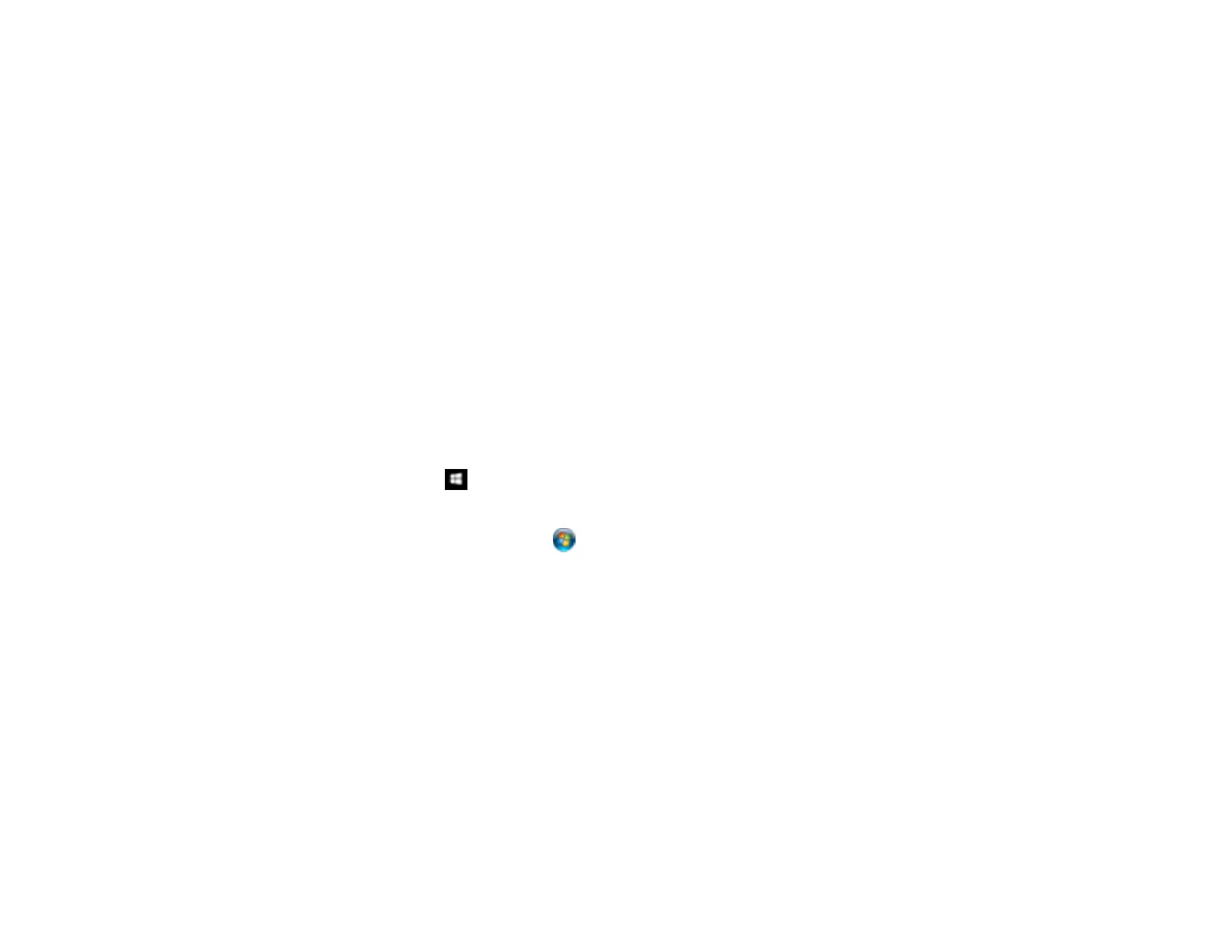132
2. Open the Scanner (Windows) or Select Scanner (Mac) drop-down list and select your product, if
necessary.
3. Click Make Job Settings.
4. Open the Edit Job Settings drop-down list and select the scan job settings you want to view or
change.
5. Change the settings as necessary.
Note: If you create a new job, you can only assign it to the Custom Action setting. You can change
the settings of the other assigned jobs, but you cannot rename them or select a different job.
6. Click OK.
7. Click Close to close the Event Manager window.
Parent topic: Starting a Scan Using the Product Control Panel
Starting a Scan Using Epson ScanSmart
You can start the Epson ScanSmart program to scan originals and easily review and edit scanned
images. After that, you can save, print, or share them.
• Windows 10: Click > Epson Software > Epson ScanSmart.
• Windows 8.x: Navigate to the Apps screen and select Epson ScanSmart.
• Windows (other versions): Click or Start, and select All Programs or Programs. Select Epson
Software > Epson ScanSmart.
• Mac: Open the Applications folder, open the Epson Software folder, and select Epson ScanSmart.
