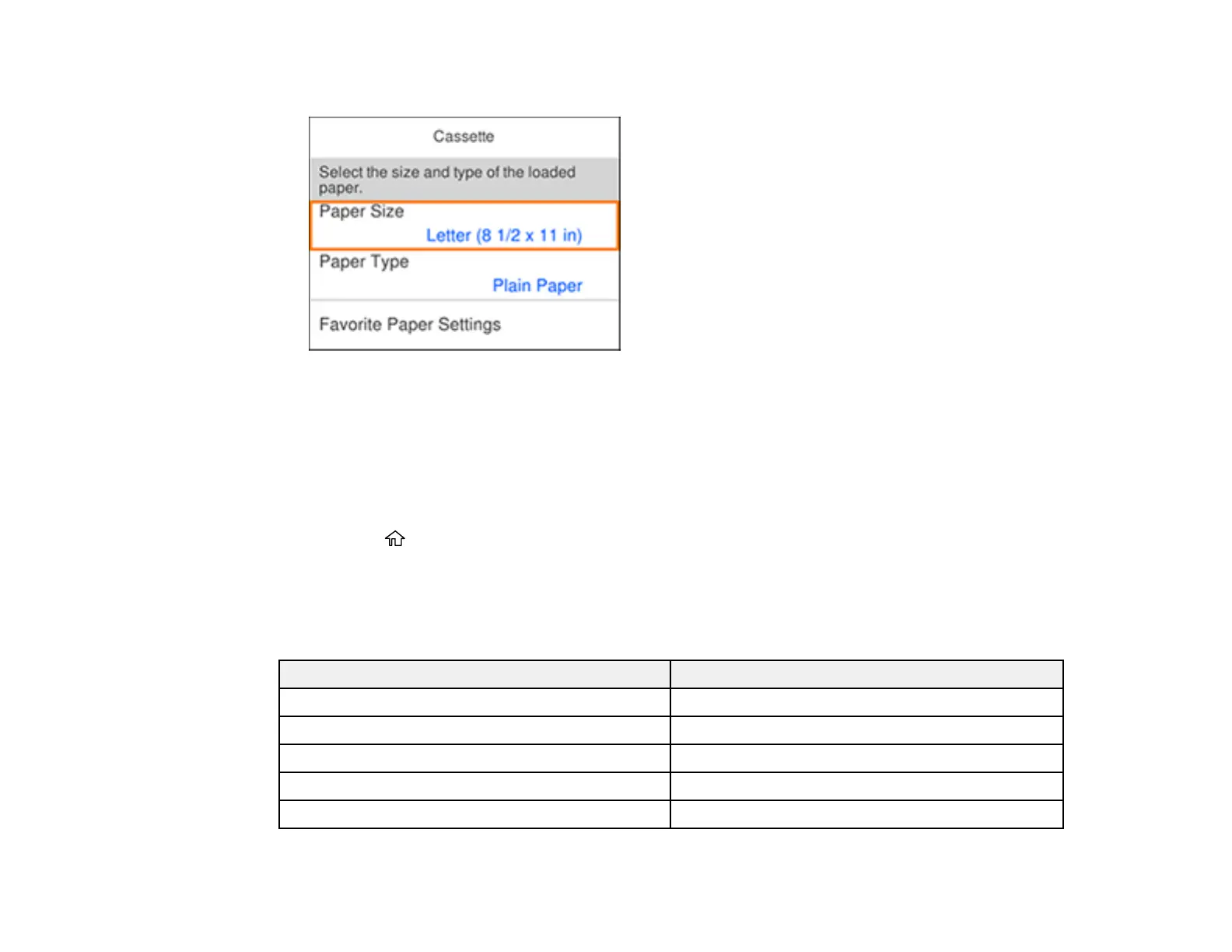65
You see a screen like this:
3. Select Paper Size.
4. Select the paper size you loaded.
5. Select Paper Type.
6. Select the paper type you loaded.
7. Select Favorite Paper Settings to choose from a list of commonly used paper settings.
8. Press the home button to exit.
Paper or Media Type Settings - Control Panel
Parent topic: Loading Paper
Paper or Media Type Settings - Control Panel
For this paper Select this paper Type or Media Type setting
Plain paper Plain Paper
Letterhead paper Letterhead
Envelopes Envelope
Epson Ultra Premium Photo Paper Glossy Ultra Glossy
Epson Premium Photo Paper Glossy Prem. Glossy