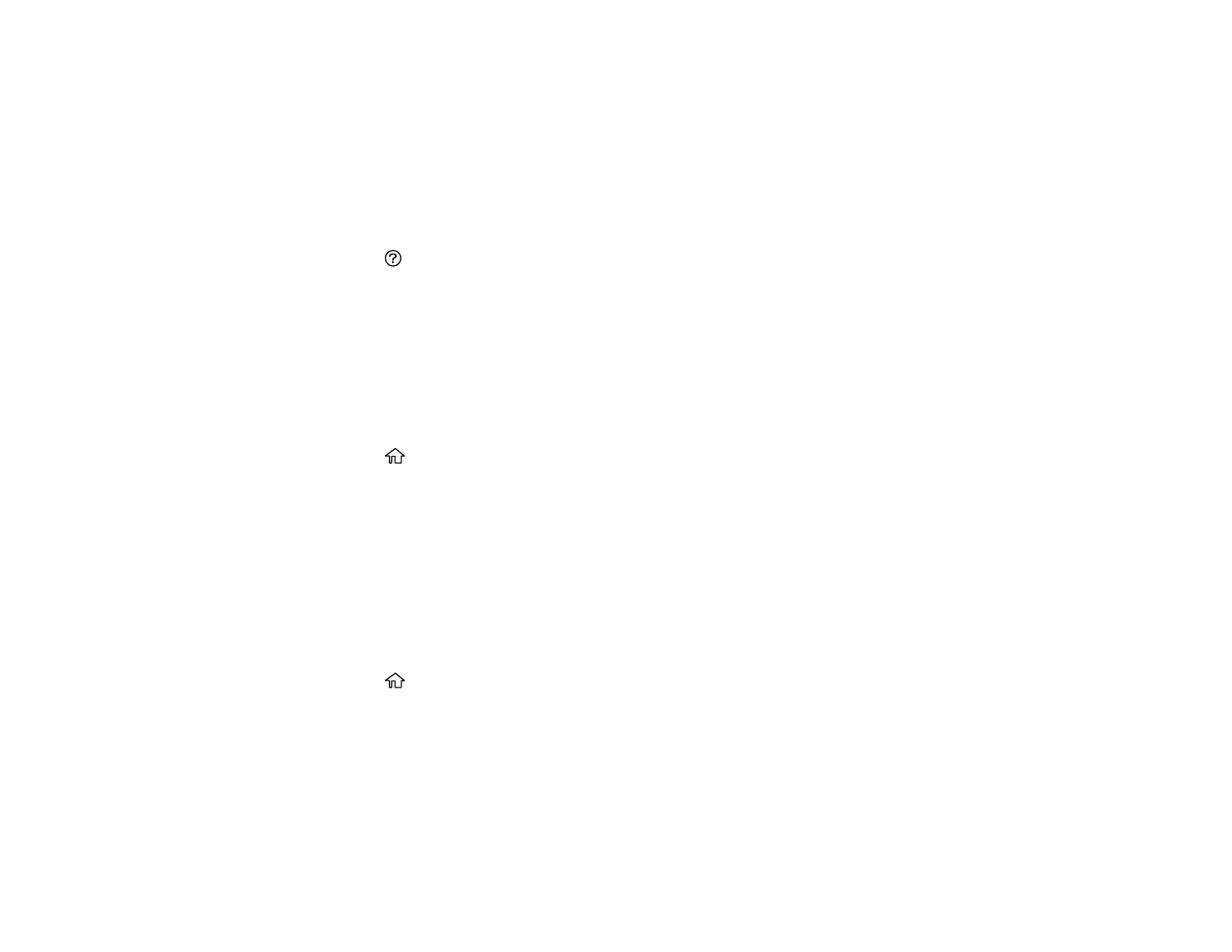24
2. Select Settings > General Settings > Basic Settings > Language.
3. Select a language.
Parent topic: Using the Control Panel
Viewing Animations
You can view animations on the LCD screen to help guide you with a procedure or to troubleshoot a
problem.
1. Press the help button.
2. Select Troubleshooting if you are experiencing a problem or How To to view instructions on
common procedures.
3. Select a topic from the list of available topics and follow the on-screen instructions.
Parent topic: Using the Control Panel
Adjusting the Screen Brightness
You can adjust the brightness of the LCD screen.
1. Press the home button, if necessary.
2. Select Settings > General Settings > Basic Settings > LCD Brightness.
3. Press the – or + icons to decrease or increase the brightness.
4. Select OK to exit.
Parent topic: Using the Control Panel
Turning Off the Operation Time Out Setting
The Operation Time Out setting causes the LCD screen to return to the Home screen after a few minutes
of inactivity. This feature is enabled by default, but you can turn it off.
1. Press the home button, if necessary.
2. Select Settings > General Settings > Basic Settings.
3. Scroll down and set Operation Time Out to Off.
Parent topic: Using the Control Panel
