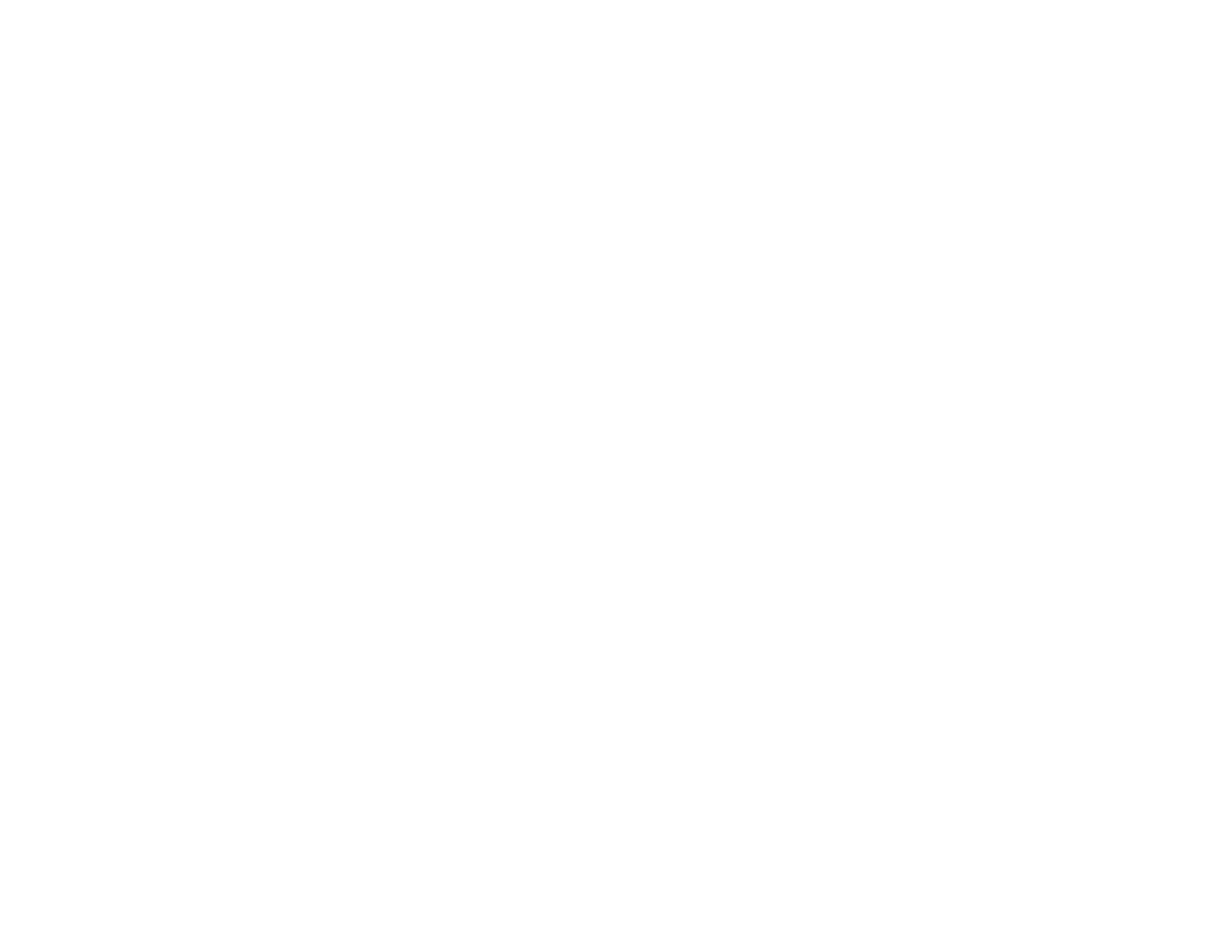228
Note: If you are using a 5 GHz wireless router, set the router to operate in dual band (2.4 GHz and
5 GHz) mode. If your router uses a single network name (SSID) for both the 2.4 GHz and 5 GHz band,
give each band its own network name (SSID) instead, such as Home Network 2.4 GHz and Home
Network 5 GHz. See your router documentation or contact your internet service provider for
instructions.
• Try restarting your router following the instructions in your router documentation.
Note: If you are reading these instructions online, you will lose your Internet connection when you
restart your router.
• Check to see if your wireless router or access point has an enabled Privacy Separator function that is
preventing printing from a device over the network. See your router or access point documentation for
instructions on disabling the Privacy Separator function.
• If you are connecting the product wirelessly via EpsonNet Setup and the Wi-Fi connection icon is not
lit or does not appear on the product's LCD screen, make sure your product software was installed
correctly. If necessary, reinstall your software.
• Check your product's connection status by opening the EPSON Status Monitor 3 (Windows) or
EPSON Status Monitor (Mac) on your computer. If the remaining ink levels are displayed, a
connection has been successfully established between your computer and your product.
• If you are printing a large data size image, the computer may run out of memory. Print the image at a
lower resolution or a smaller size.
Parent topic: Solving Network Problems
Related concepts
Uninstall Your Product Software
Related references
Cannot Scan Over a Network
Related tasks
Printing a Network Status Sheet
Printing a Network Connection Report
Related topics
Wi-Fi or Wired Networking