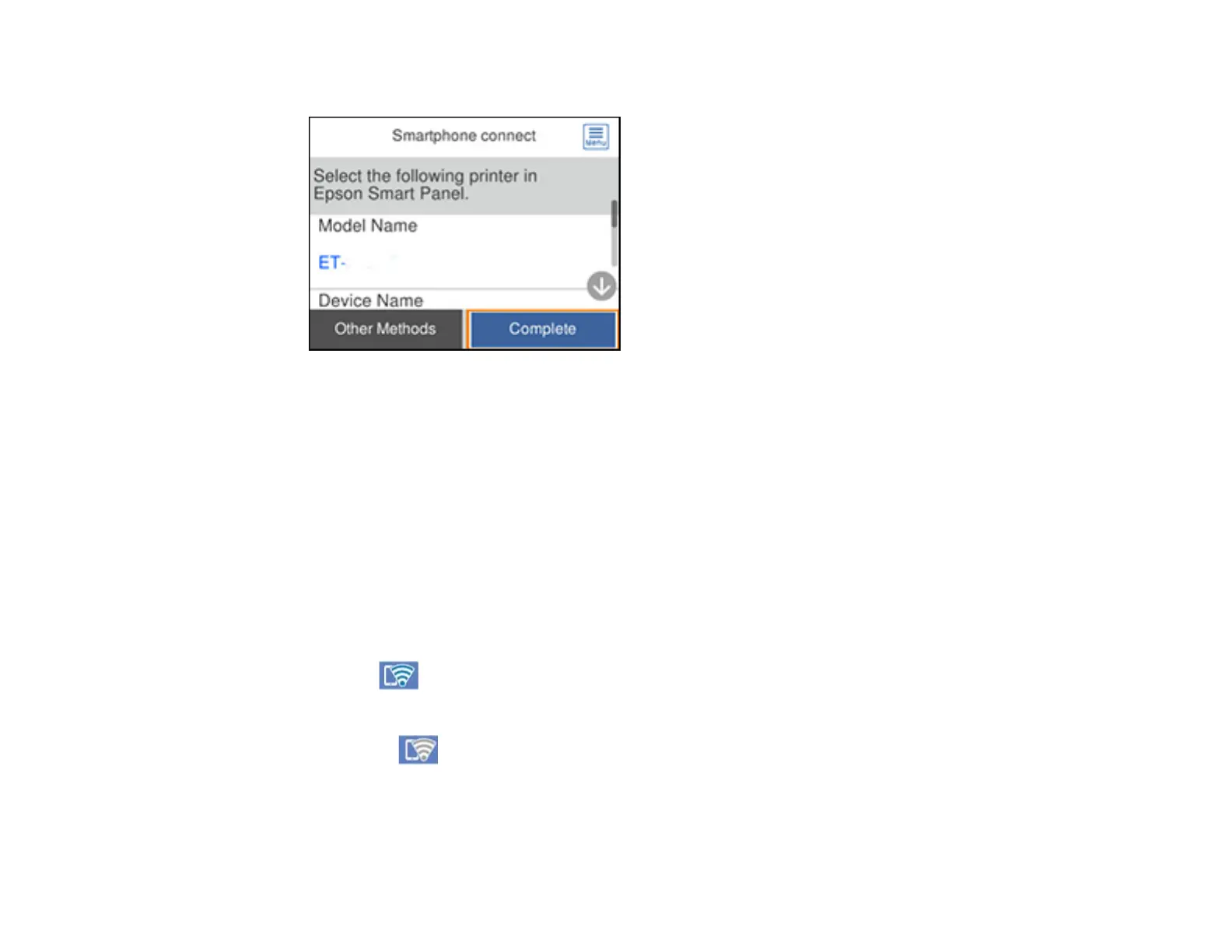41
The product information is displayed on the LCD screen like this:
5. Do one of the following:
• Open the Epson Smart Panel app on your device and use the information on the LCD screen to
select your product. Skip to step 7.
• To connect without using the Epson Smart Panel app, select Other Methods and go to the next
step.
6. Do one of the following:
• For iOS devices, select iOS. Scan the QR code with the camera app on your device and follow the
instructions on your device.
• For other types of devices, select Other OS Devices. Use your device to select the Wi-Fi network
name (SSID) displayed on the LCD screen, then enter the password shown.
7. Select Complete on the LCD screen.
The blue Wi-Fi Direct icon is displayed on the LCD screen and indicates if Wi-Fi Direct is
enabled on the product.
Note: If the Wi-Fi Direct icon is displayed on the LCD screen, Wi-Fi Direct is not enabled.
Repeat these steps to try again.
Parent topic: Wi-Fi Direct Mode Setup