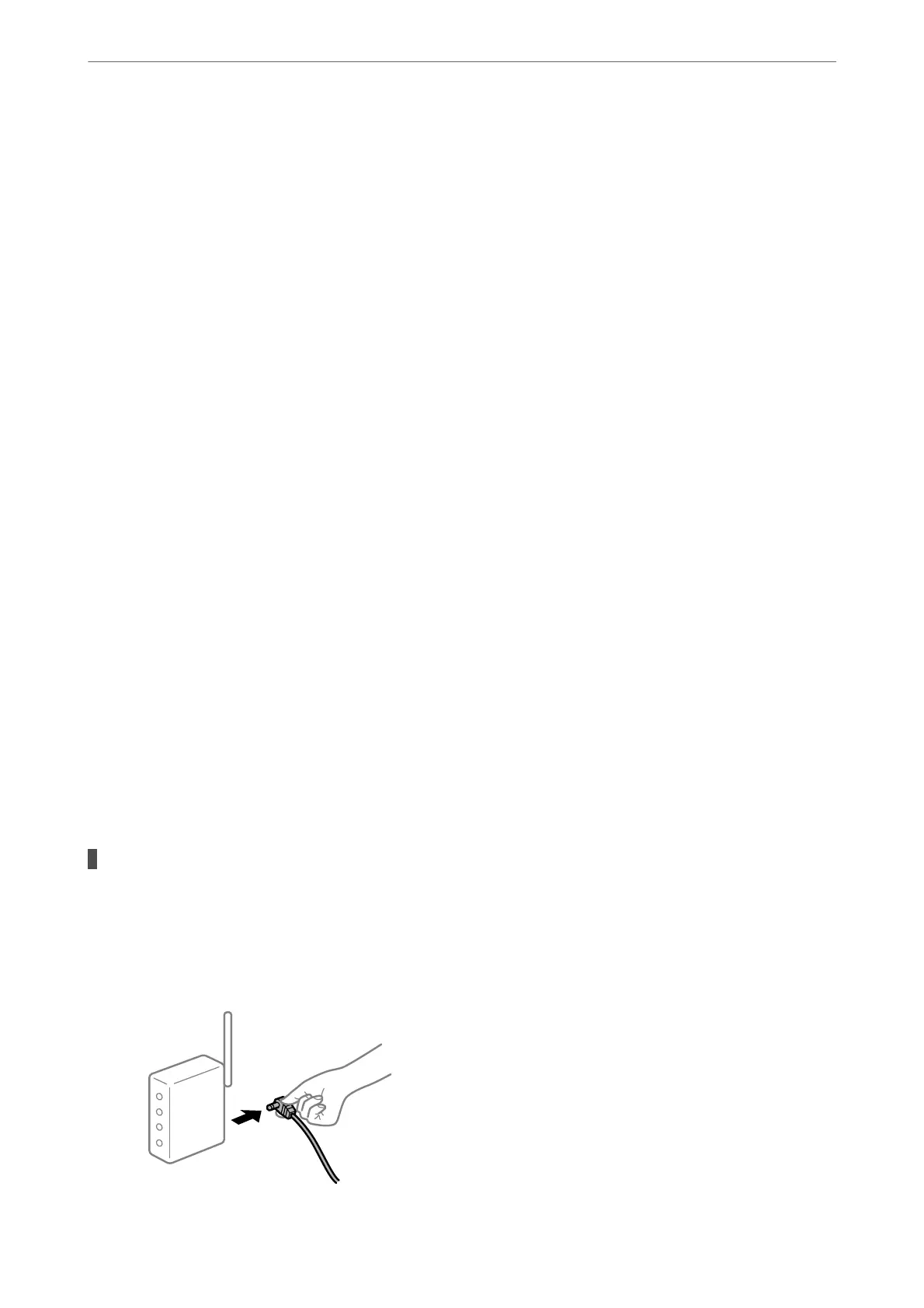Cannot Send and Receive Faxes (Mac OS)
Make sure the computer and the printer are connected correctly. e cause and solution to the problem dier
depending on whether or not they are connected.
Checking the Connection Status
Use EPSON Status Monitor to check the connection status for the computer and the printer.
1.
Select System Preferences from the Apple menu > Printers & Scanners (or Print & Scan, Print & Fax), and
then select the printer.
2.
Click Options & Supplies > Utility > Open Printer Utility.
3.
Click EPSON Status Monitor.
When the status of consumables is displayed, a connection has been successfully established between the computer
and the printer.
Check the following if a connection has not been established.
❏ e printer is not recognized over a network connection
“Cannot connect to a Network” on page 147
❏
e
printer is not recognized using a USB connection
“
e
Printer Cannot Connect by USB (Mac OS)” on page 150
Check the following if a connection has been established.
❏ e printer is recognized, but printing cannot be performed.
“Cannot Print Even ough a Connection has been Established (Mac OS)” on page 151
Cannot connect to a Network
e problem could be one of the following issues.
Something is wrong with the network devices for Wi-Fi connection.
Solutions
Turn o the devices you want to connect to the network. Wait for about 10 seconds, and then turn on the
devices in the following order; wireless router, computer or smart device, and then printer. Move the
printer and computer or smart device closer to the wireless router to help with radio wave
communication, and then try to make network settings again.
Solving Problems
>
The Printer Does Not Work as Expected
>
Cannot Send or Receive Faxes
176
