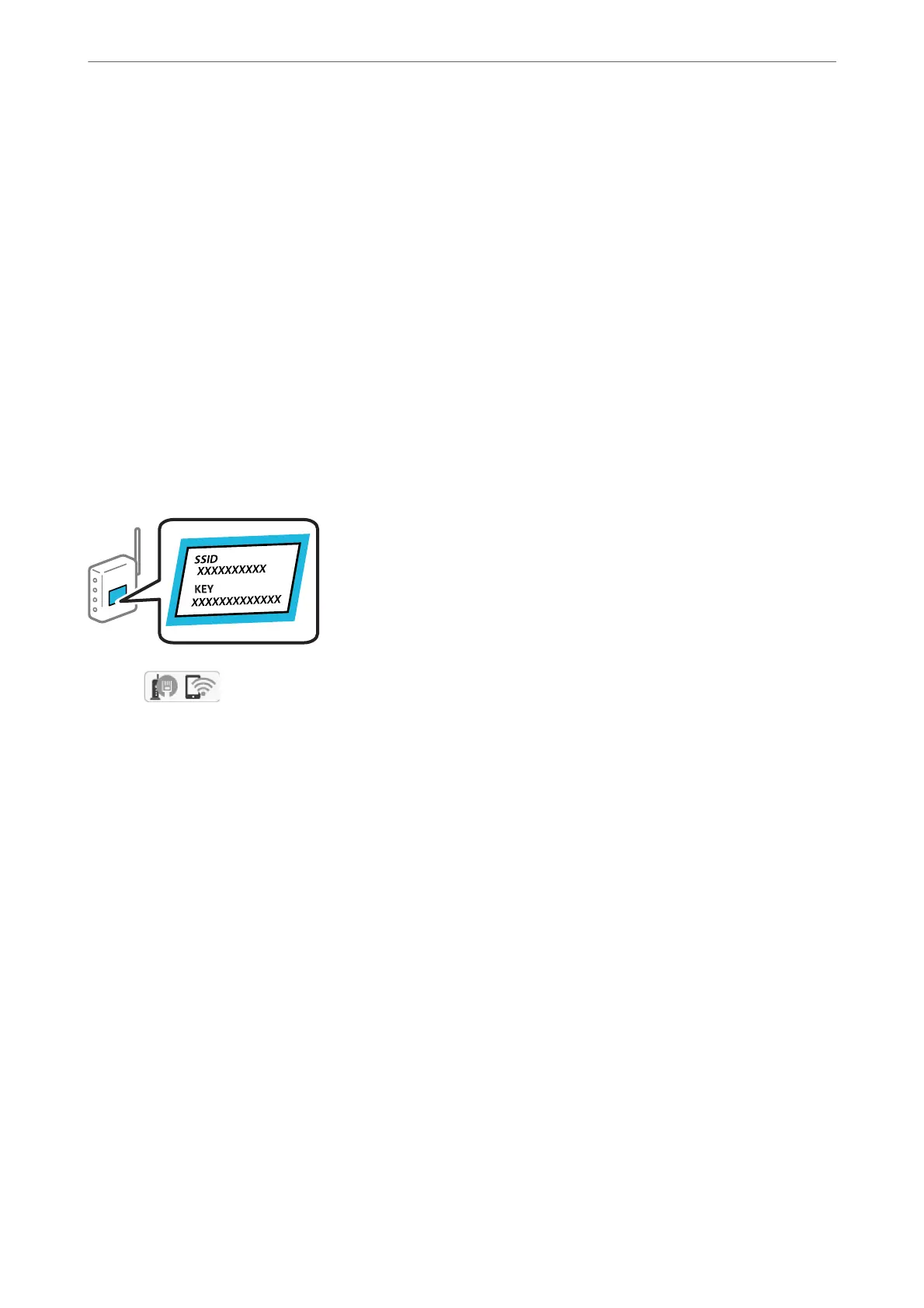Aer connecting the printer to the network, connect to the printer from the device that you want to use (computer,
smart device, tablet, and so on.)
Related Information
& “Making Wi-Fi Settings by Entering the SSID and Password” on page 222
& “Making Wi-Fi Settings by Push Button Setup (WPS)” on page 223
& “Making Wi-Fi Settings by PIN Code Setup (WPS)” on page 224
Making Wi-Fi Settings by Entering the SSID and Password
You can set up a Wi-Fi network by entering the information necessary to connect to a wireless router from the
printer's control panel. To set up using this method, you need the SSID and password for a wireless router.
Note:
If you are using a wireless router with its default settings, the SSID and password are on the label. If you do not know the
SSID and password, see the documentation provided with the wireless router.
1.
Tap
on the home screen.
2.
Select Wi-Fi (Recommended).
If the printer has already been connected by Ethernet, select Router.
3.
Tap Start Setup.
If the network connection is already set up, the connection details are displayed. Tap Change Settings to
change the settings.
If the printer has already been connected by Ethernet, tap Change to Wi-Fi connection., and then select Ye s
aer
checking the message.
4.
Select Wi-Fi Setup Wizard.
5.
Select the SSID for the wireless router.
Note:
❏ If the SSID you want to connect to is not displayed on the printer's control panel, tap Search Again to update the list.
If it is still not displayed, tap Enter Manually, and then enter the SSID directly.
❏ If you do not know the network name (SSID) check if the information is written on the label of the wireless router. If
you are using the wireless router with its default settings, use the SSID on the label. If you cannot nd any
information, see the documentation provided with the wireless router.
Adding or Replacing the Computer or Devices
>
Re-setting the Network Connection
>
Making Wi-
…
222
