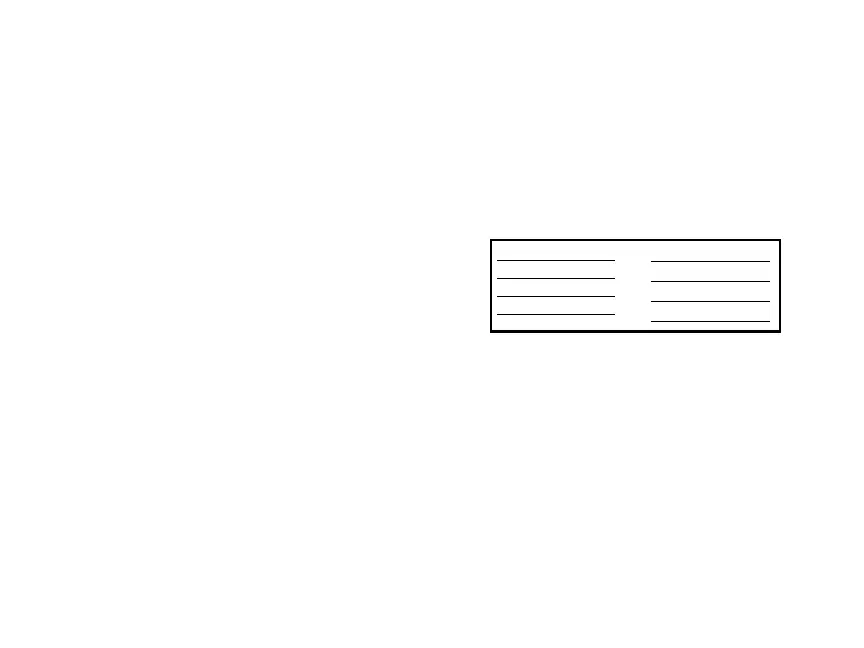Special Labels | 15
QR code creation tips
■ QR code recognition is the fastest when
using the widest tape available
(1 inch [24 mm]).
■ QR recognition is faster when using
fewer characters; consider using a URL
shortening service to reduce the
complexity of your QR code.
■ While QR codes can be read across a
variety of tape types and colors, black
print on white tape usually results in the
fastest recognition times.
■ Be sure you leave a margin around the
QR code; text or graphics too close to the
QR code may interfere with reading.
■ When embedding content from most
social media applications, consider your
privacy settings.
■ When embedding content from file
storage services, check the sharing
settings to ensure other people can view
the content.
Equipment management labels
The Label Editor software provides several
equipment management templates for
making labels, for example:
You can modify the default text as needed.
1. In the New/Open screen, select
Equipment Management, and click OK.
2. Select a template and click OK.
3. Fill the fields in the Data Entry section
and click OK.
P r o d u c t N a m e
A d m i n N o.
Date
D e p a r t me n t
PC
K D B - 0 1 0 0 1
1 / 1 5 / 2 0 1 4
M a r k e t i n g
