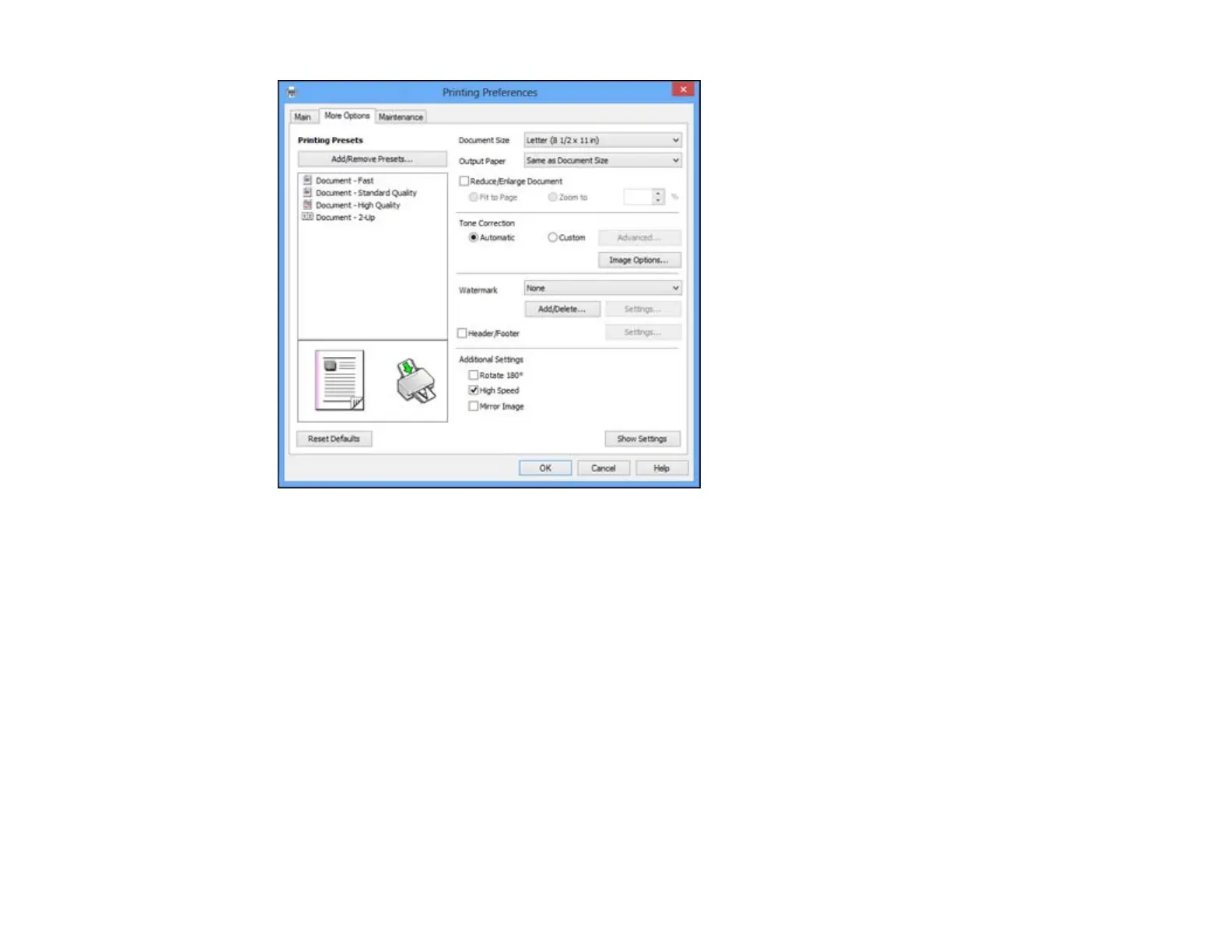1. To change the size of your printed document, select the Reduce/Enlarge Document checkbox and
select one of these sizing options:
• Select the Fit to Page option to size your image to fit the paper you loaded. Select the size of the
your document as the Document Size setting, and the size of your paper as the Output Paper
setting.
• Select the Zoom to option to reduce or enlarge your document by a specific percentage. Select
the percentage in the % menu.
2. Select one of the following Tone Correction options:
• Select Automatic to automatically adjust the brightness and contrast for your documents.
• Select Custom and click the Advanced button to manually adjust the brightness and contrast
settings.
• Select Image Options and select Edge Smoothing to smooth jagged edges in low-resolution
images.
3. To add a watermark to your printout, select Watermark settings.
26