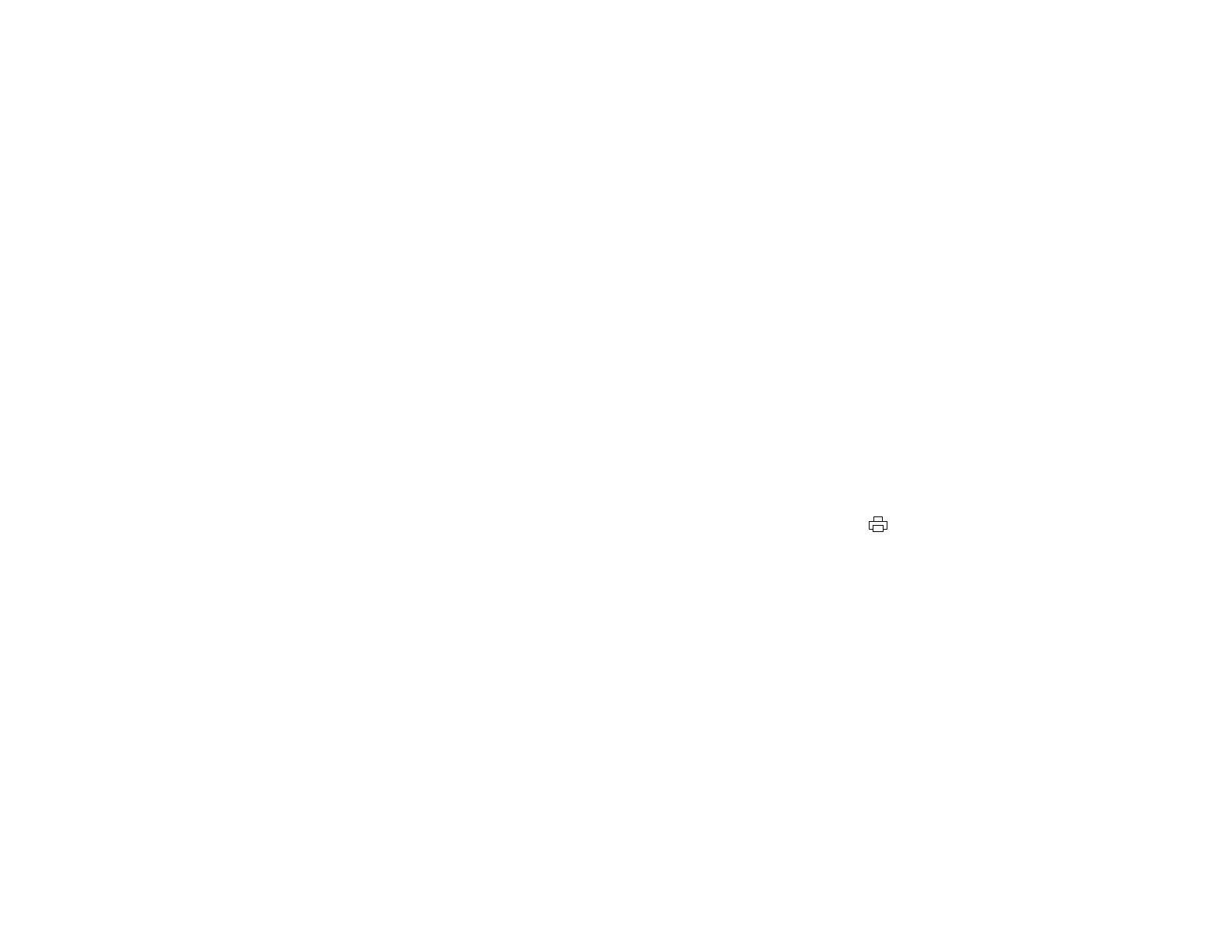Related tasks
Selecting Basic Print Settings - Windows
Selecting Basic Print Settings - OS X
Selecting Additional Layout and Print Options - Windows
Selecting Printing Preferences - OS X
Selecting Double-sided Printing Settings - Windows
Selecting Print Layout Options - OS X
Cleaning the Paper Path
Related topics
Loading Paper
Faint Printout or Printout Has Gaps
If your printouts are faint or have gaps, try these solutions:
• Run a nozzle check to see if any of the print head nozzles are clogged. Then clean the print head, if
necessary.
• The ink level may be low. Visually check the ink level.
• Make sure the paper type setting matches the type of paper you loaded.
• Make sure your paper is not damp, curled, old, or loaded incorrectly in your product.
• Make sure you set the transportation lock to the unlocked (printing) position: .
• Align the print head.
• Clean the paper path.
Parent topic: Solving Print Quality Problems
Related concepts
Print Head Cleaning
Related tasks
Selecting Basic Print Settings - Windows
Selecting Basic Print Settings - OS X
Cleaning the Paper Path
Related topics
Refilling Ink
89