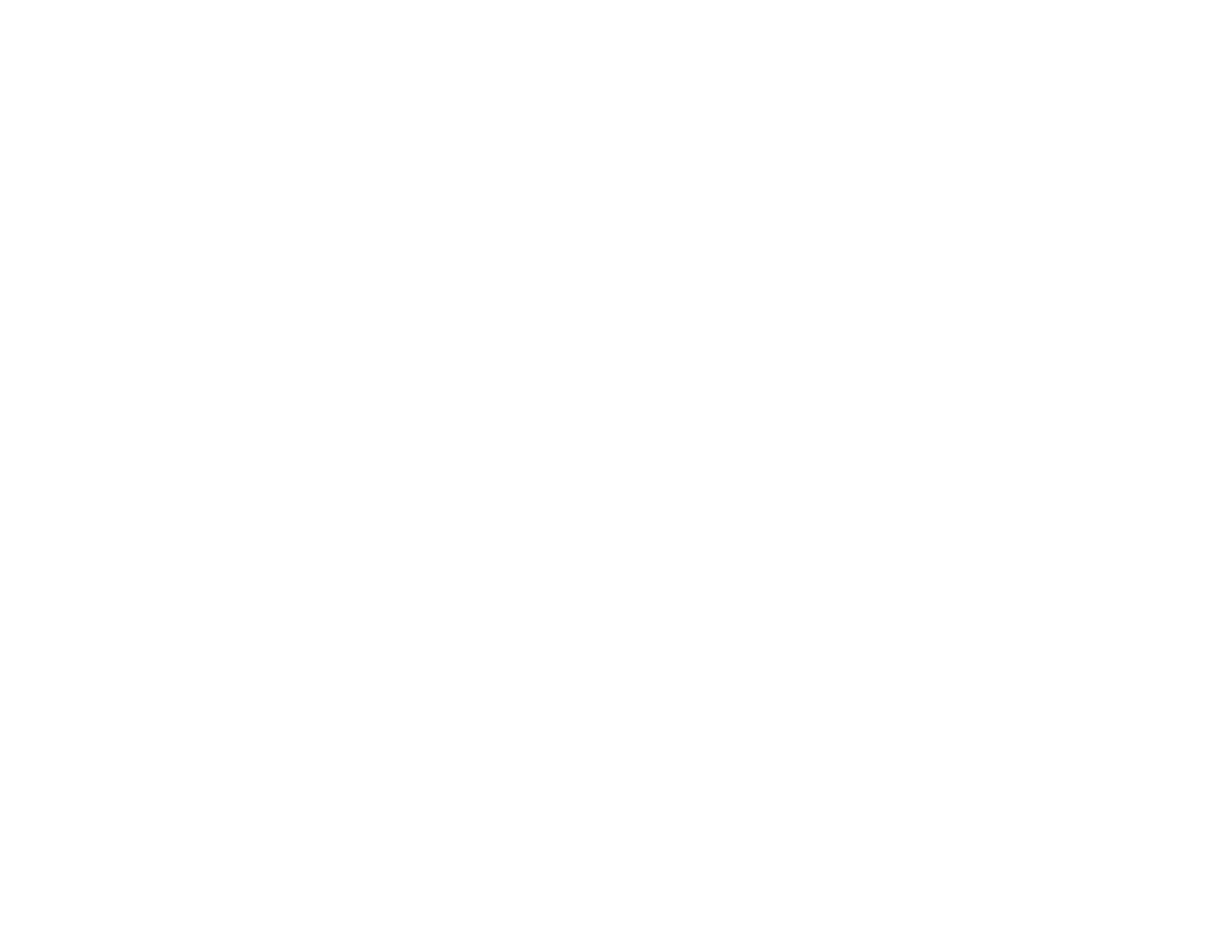6. If there are no gaps, the print head is clean and you can continue printing.
If there are gaps or the pattern is faint, clean the print head.
Parent topic: Print Head Nozzle Check
Related concepts
Print Head Cleaning
Checking the Nozzles Using a Computer Utility
You can check the print head nozzles using a utility on your Windows or Mac computer.
1. Load a few sheets of plain paper in the product.
2. Do one of the following:
• Windows: Access the Windows Desktop and right-click the product icon in the Windows taskbar.
• OS X 10.6/10.7/10.8/10.9: In the Apple menu or the Dock, select System Preferences. Select
Print & Fax, Print & Scan, or Printers & Scanners, select your product, and select Options &
Supplies. Select Utility and select Open Printer Utility.
• OS X 10.5: In the Apple menu or the Dock, select System Preferences. Select Print & Fax,
select your product, and select Open Print Queue. Select Utility.
3. Select Nozzle Check.
You see a window like this:
54