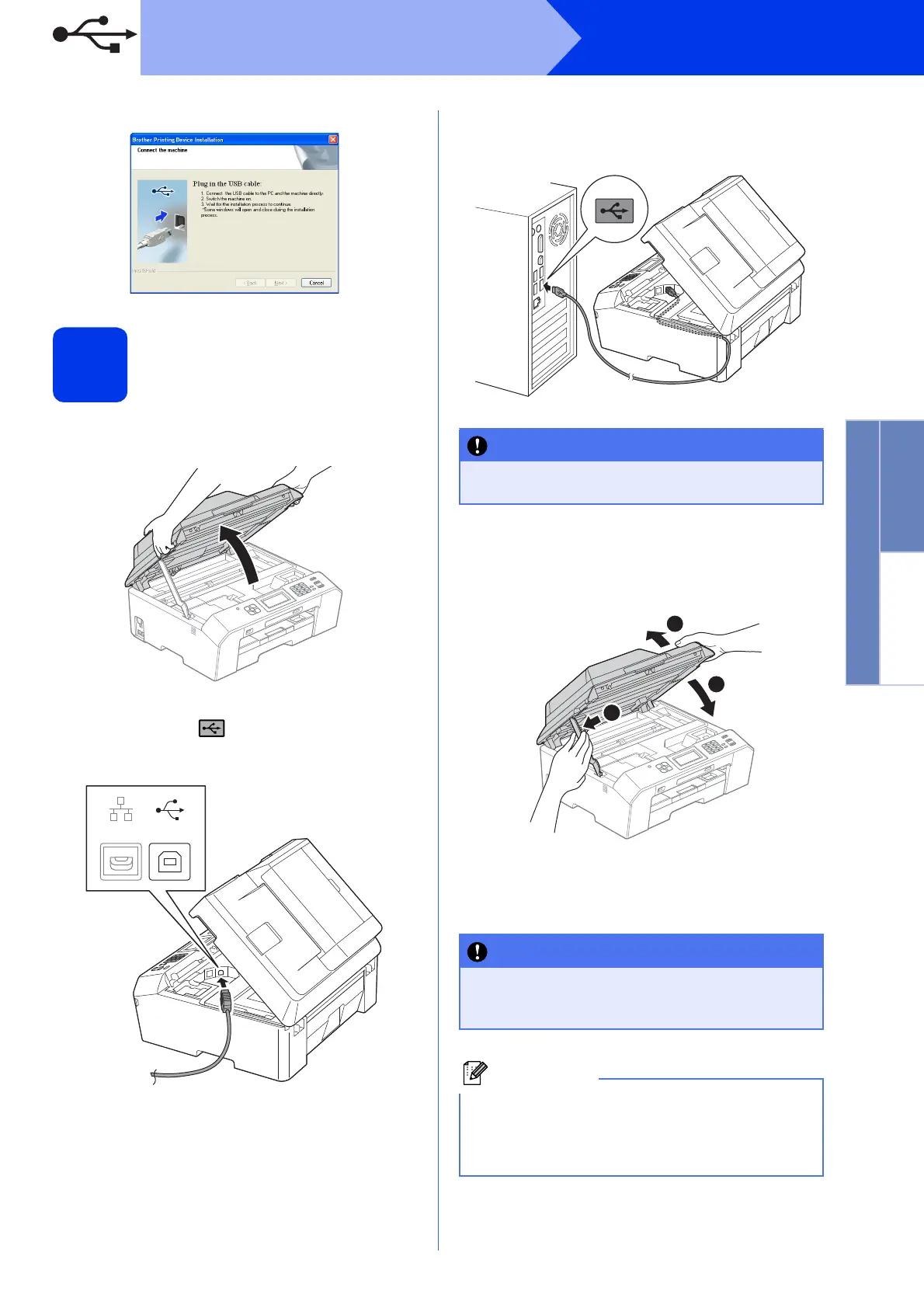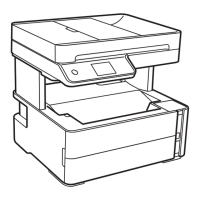13
Windows
®
USB
Windows
®
Macintosh
USB
e When this screen appears, go to the next step.
18
Connect the USB cable
a Lift the scanner cover until it locks securely into
the open position.
b Connect the USB cable to the USB port
marked with a symbol. You will find the
USB port inside the machine on the right as
shown below.
c Carefully guide the USB cable into the cable
channel and out the back of the machine.
Connect the cable to your computer.
d Lift the scanner cover to release the lock a.
Gently push the scanner cover support
down b and close the scanner cover c using
both hands.
e The installation will continue automatically.
The installation screens appear one after
another.
Make sure that the cable does not restrict the
cover from closing, or an error may occur.
DO NOT cancel any of the screens during the
installation. It may take a few seconds for all
screens to appear.
For Windows Vista
®
and Windows
®
7, when the
Windows
®
Security screen appears, click the
check box and click Install to complete the
installation correctly.
2
1
3
