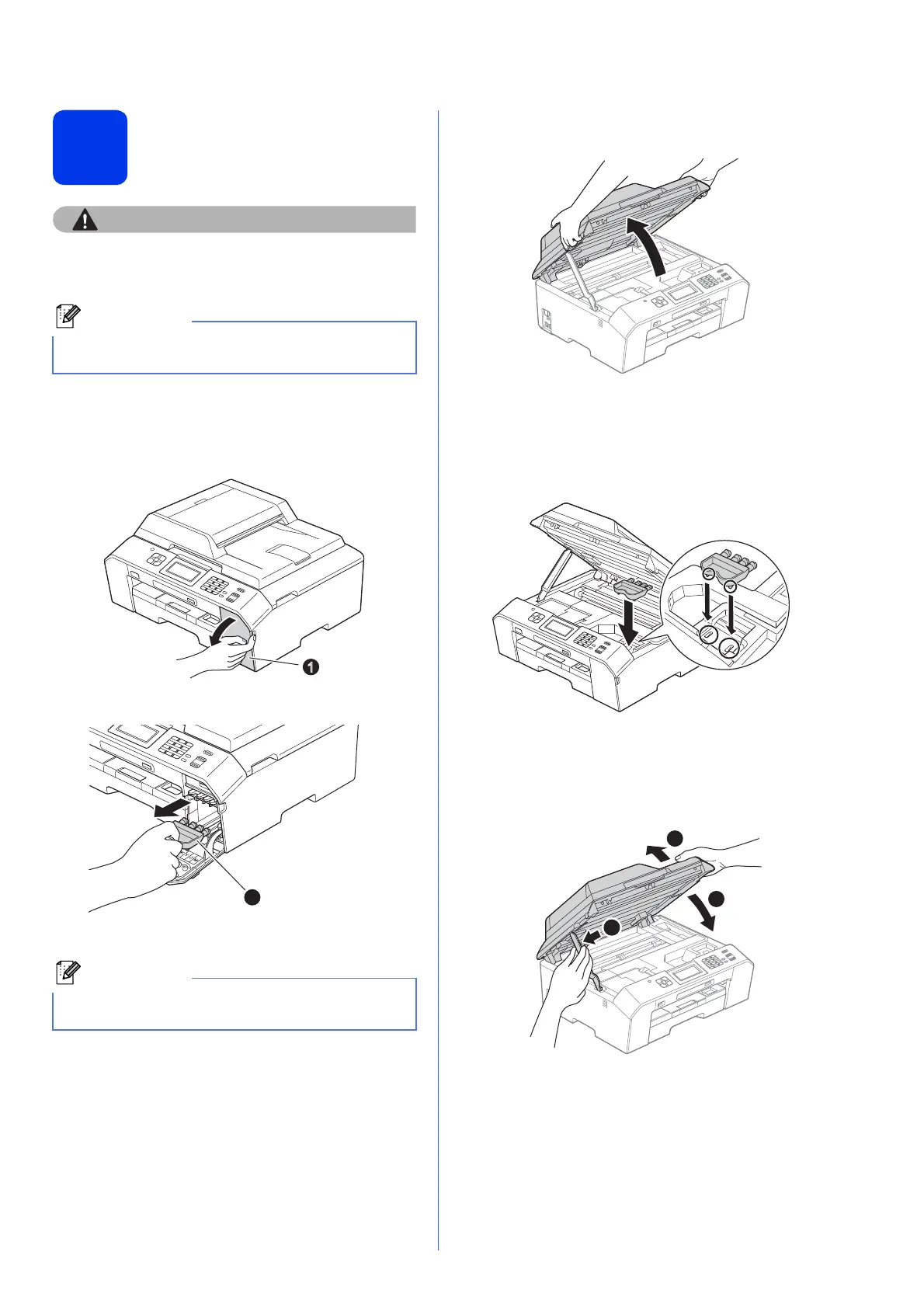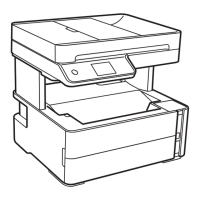5
5
Install the ink cartridges
If ink gets in your eyes, wash it out with water at
once and call a doctor if you are concerned.
a Make sure that the power is turned on.
The LCD will show No Ink Cartridge.
b Open the ink cartridge cover a.
c Remove the orange protective part a.
d Lift the scanner cover until it locks securely into
the open position.
e Store the orange protective part in the holder
inside the machine as shown.
Make sure that the two projections on the
bottom of the orange protective part fit in the
two slots in the holder.
f Lift the scanner cover to release the lock a.
Gently push the scanner cover support
down b and close the scanner cover c using
both hands.
Make sure you install the Starter Ink Cartridges
included with your machine first.
Do not throw away the orange protective part.
You will need it if you transport the machine.
2
1
3
