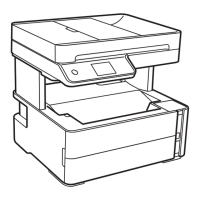1
Start Here
MFC-J5910DW
Quick Setup Guide
ARL/ASA/NZ Version 0
Please read the Product Safety Guide first before you set up your machine. Then, please read this Quick Setup
Guide for the correct setup and installation.
1
Unpack the machine and check the components
The components included in the box may differ depending on your country.
• Plastic bags are used in the packing of your machine. To avoid danger of suffocation, keep these
plastic bags away from babies and children. Plastic bags are not toys.
• To ensure safe operation the supplied plug must be inserted only into a standard power outlet that is
properly grounded through the standard electrical wiring. Non grounded equipment may cause an
electrical shock hazard, and may cause excessive electrical noise radiation.
WARNING
WARNING indicates a potentially hazardous situation which, if not avoided, could result in death
or serious injuries.
CAUTION
CAUTION indicates a potentially hazardous situation which, if not avoided, may result in minor
or moderate injuries.
Starter Ink Cartridges
Black
Yellow
Cyan
Magenta
Quick Setup Guide
Basic User’s Guide Product Safety Guide CD-ROM
USB Interface Cable
Telephone Line Cord Adapter
(Australia only)
Power Cord
Cables vary depending on countries.
Taiwan model is using the power cord attached
on the machine.
Telephone Line Cord