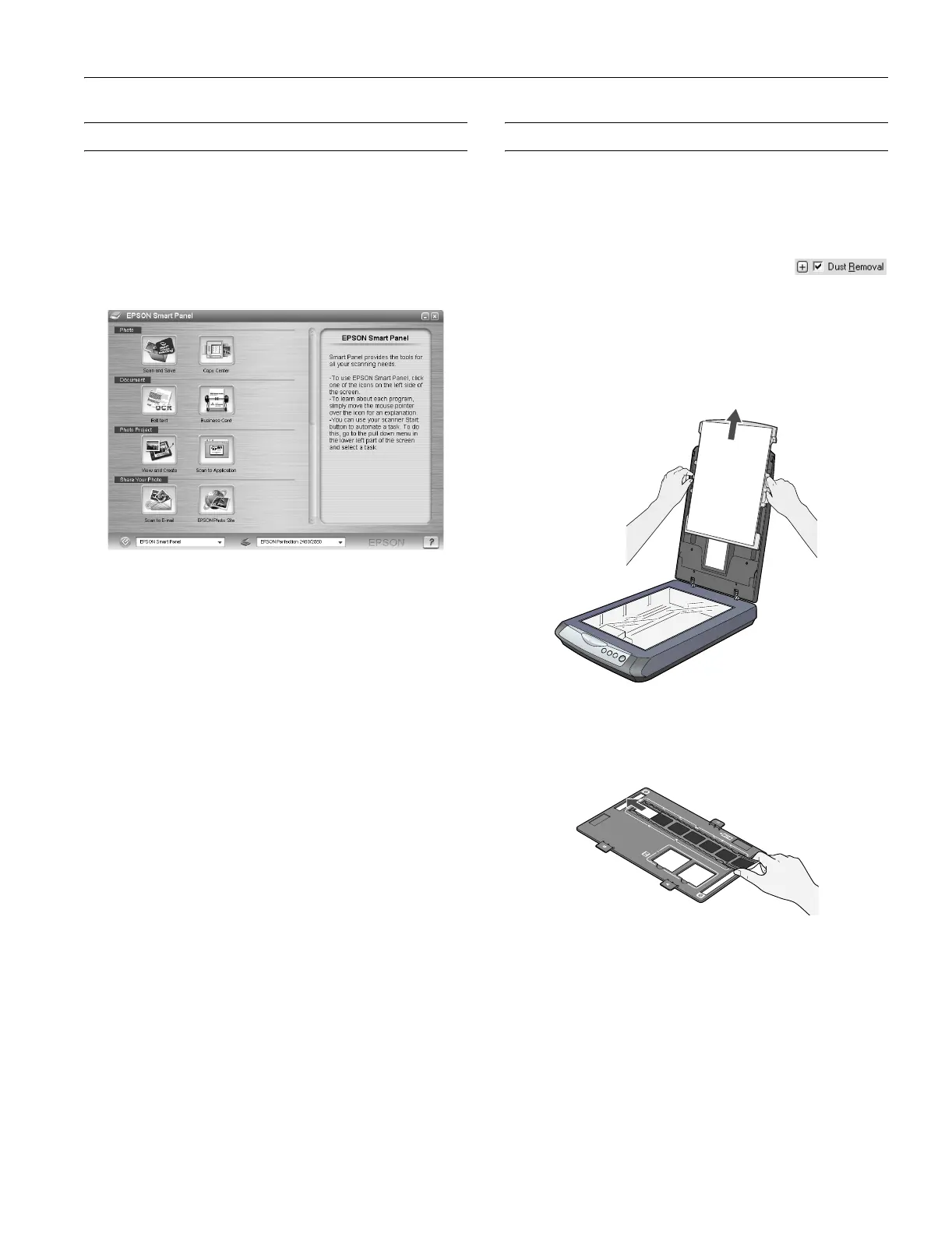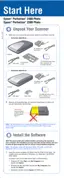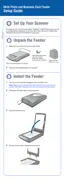Epson Perfection 2480 Photo
6/04 Epson Perfection 2480 Photo - 3
Using EPSON Smart Panel
To open EPSON Smart Panel, press the ] Start button on
your scanner or select
EPSON Smart Panel on your desktop.
Note: In Windows, if you see a message when you press the ] Start
button, select EPSON Smart Panel, click Always use this program
for this action, then click OK.
Epson Smart Panel opens on your computer.
For details on using EPSON Smart Panel, click the
? button.
Scanning Film and Slides
The Perfection 2480 Photo scanner cover has a built-in
transparency unit (TPU). To scan film or slides, you’ll need to
remove the reflective document mat from the cover and place
the film in a holder on the scanner glass.
Tip: Make sure your negatives or slides are dust-
free for the best scan. You can also select the Dust
Removal setting in EPSON Scan to improve your scan.
1. Lift the scanner cover all the way up and slide the reflective
document mat up and off of the scanner cover.
Note: Make sure the transparency unit cable is connected to the
back of the scanner.
2. If you’re scanning film, slide it into the film holder with the
shiny base side facing down. Your images and any wording
on the film strip should appear backward on the side that
faces up.
