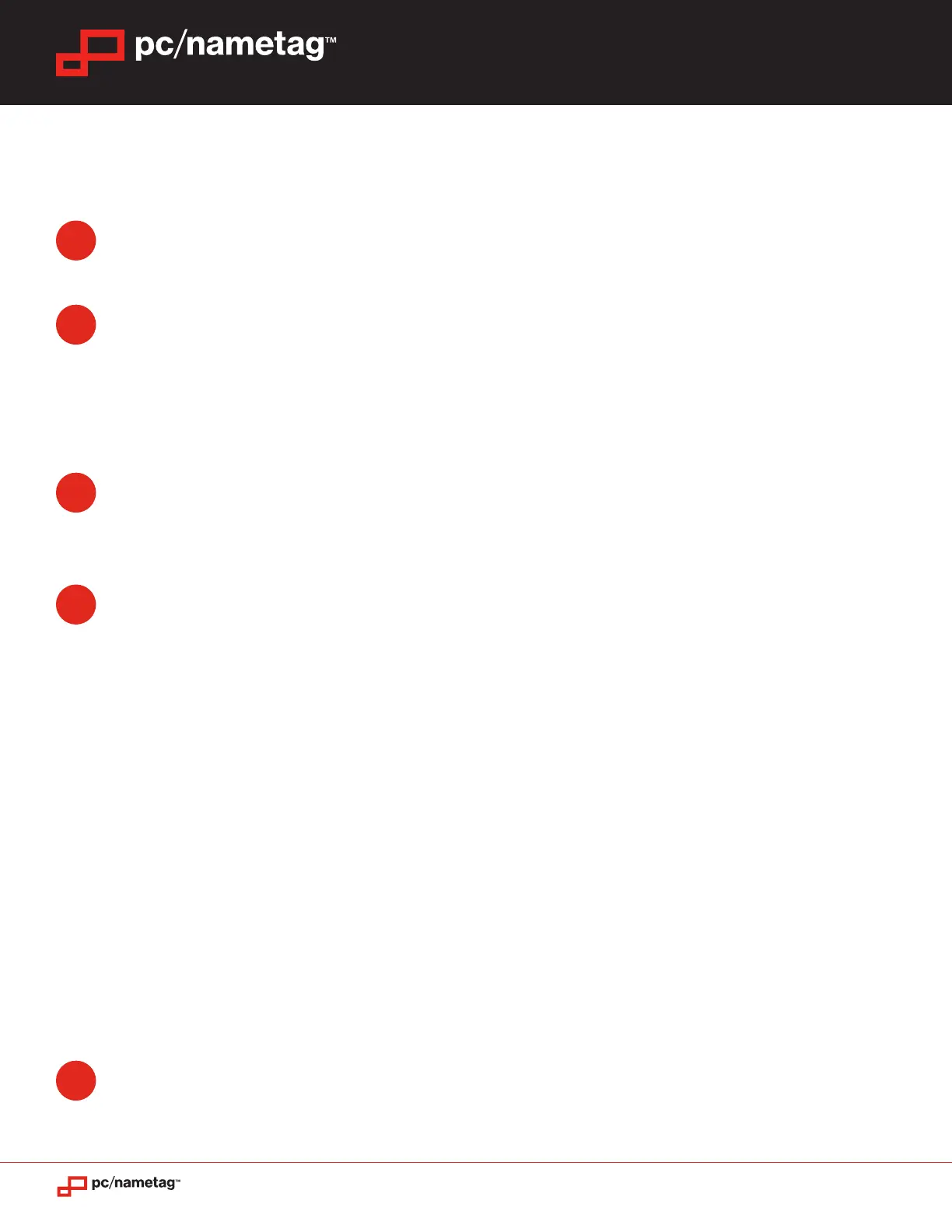www.pcnametag.com | 800.233.9767
Epson PM-400 Printer Setup 2
Epson PM-400 Printer Setup (Mac)
Make sure your printer is NOT connected to your Mac and download the Drivers and Utilities
Combo Package Installer here: www.epson.com/support/pm400downloads
Open the ‘.dmg’ le that was downloaded. Follow the prompts of the Epson Installer program.
After the driver is installed, continue on with Printer Setup. When you see the Select Your
Connection screen, select Direct USB connection and when prompted, use your micro USB
cable (included in kit) to connect. Follow the remaining prompts of the Printer Setup and exit
the installer program. Restart your computer.
To download the template for printing your nametags, search for UEPM on www.pcnametag.
com. Click on the ‘Manual and Template’ tab and download the ‘4x3 nametag.doc’ or
‘4x6 nametag.doc’. Personalize and print your nametag in Microsoft Word.
Find and open the WORD template and personalize for printing. When personalization is
complete, follow these steps to begin printing.
Select ‘Page Setup’ from the File menu. Click the ‘Paper Size’ drop-down menu and select
‘Manage Custom Sizes’. Click the ‘+’ button in the lower left corner of the window. Double
click on the name ‘Untitled’ and rename the item ‘4x3 Nametag’ or ‘4x6 Nametag’ depending
on what size you’ll be printing.
a. For 4x3 size nametags:
a. Set the Paper Width to be 3.00” and the Paper Height to 4.00”.
b. Select the portrait icon under ‘Orientation’
b. For 4x6 size nametags:
a. Set the paper width to 4.00” and the Paper Height to 6.00”.
b. Select the landscape icon under ‘Orientation’
The ‘Non-Printable Area’ should be User Dened, and each margin set to 0.00”. Click ‘OK’.
Select ‘Print’ from the File menu. Ensure that the nametag paper is loaded in your PM-400
with portrait orientation and click ‘Print’.
1
2
3
4
5
EPSON PM-400 PRINTER
