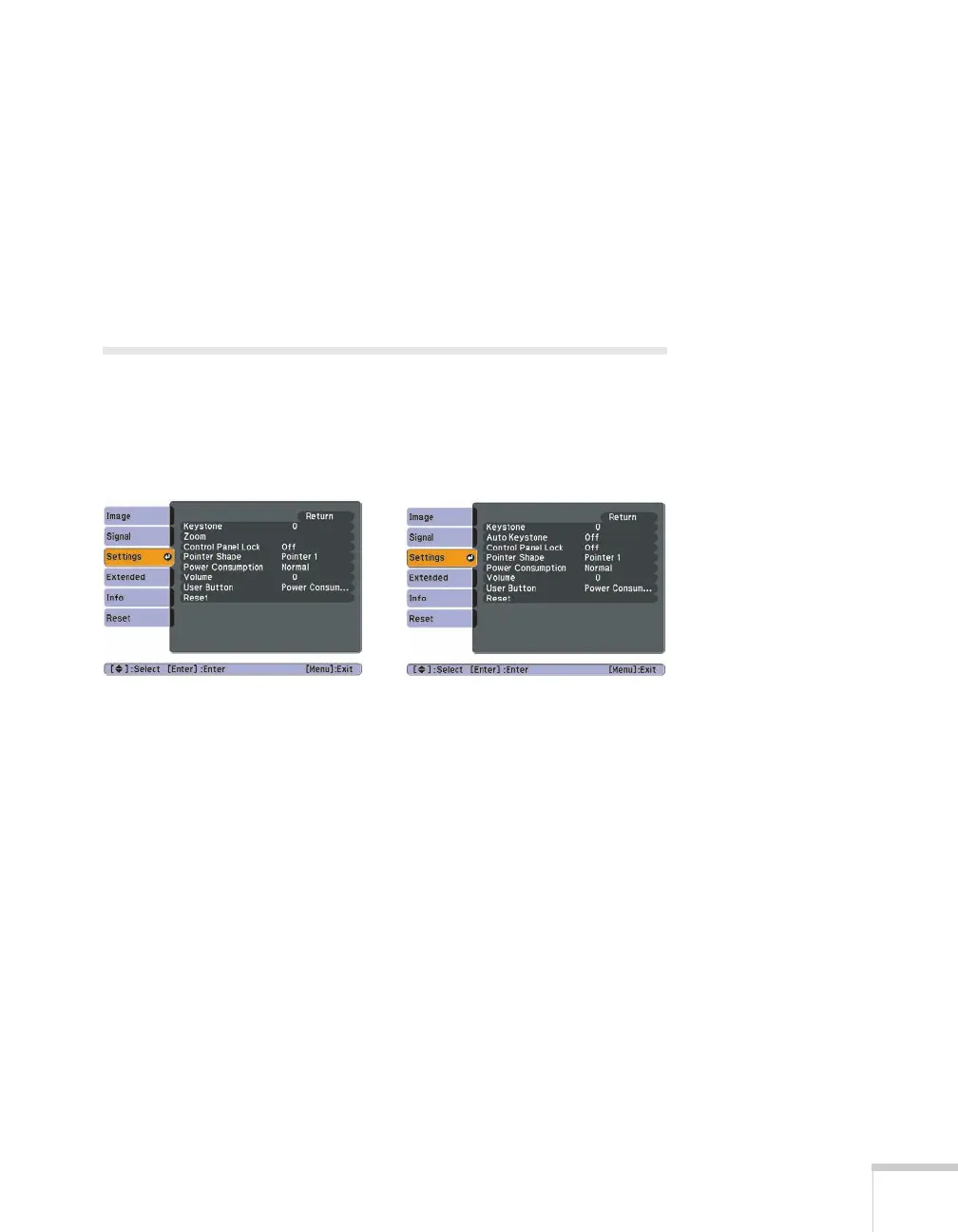Fine-Tuning the Projector 71
■ Video Signal (composite or S-Video signals only)
Select the setting for the type of equipment you’ve connected
to the
Video port. Leave this setting at Auto unless you are
using a 60-Hz PAL system (then select
PAL60).
■ Aspect
Sets the image’s aspect ratio (ratio of width to height). See
page 53 for more information.
Customizing Projector Features
You can use the Settings menu to lock the buttons on the projector,
adjust audio volume, and customize several other features.
■ Keystone
Adjusts the shape of the image if the projector has been tilted
upward or downward. If you notice that lines or edges look jagged
after adjustment, decrease the
Sharpness setting (see page 67).
■ Auto Keystone (PowerLite 1220/PowerLite 1260 only)
Automatically compensates for keystone distortion when the
projector is tilted upward or downward. This feature is available
only when the projector is set for front projection (enabled by
default).
■ Zoom (PowerLite S9 only)
Adjusts the image size from
Wide (larger) to Tele (smaller).
PowerLite 1220/PowerLite 1260
PowerLite S9
