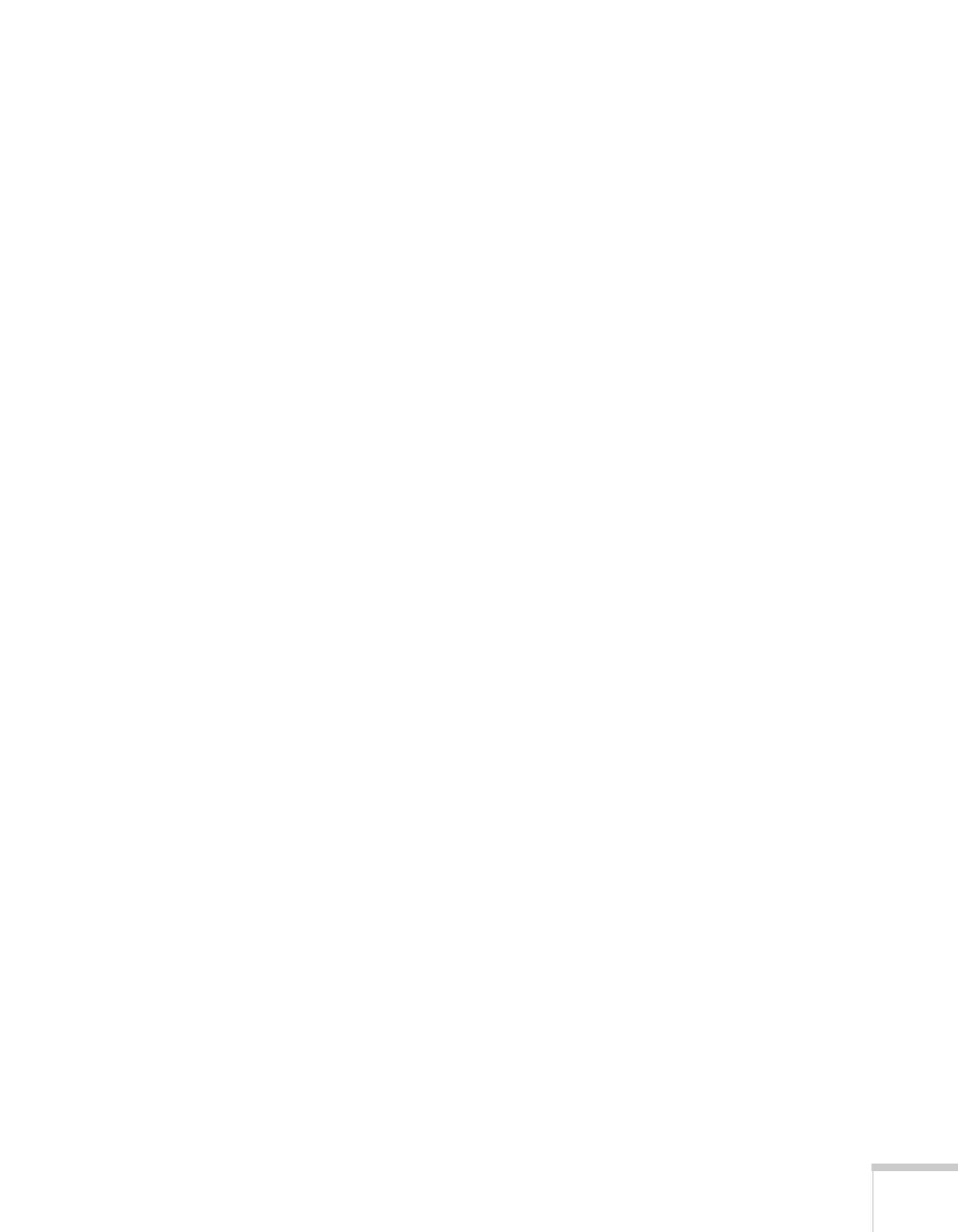Fine-Tuning the Projector 77
If projection does not begin, check the following:
■ If the password is not correct, you see a message prompting you to
re-enter the password. If you enter an incorrect password three
times in succession, you see an error code with the message
The
projector’s operation will be locked
and the projector switches
to standby mode. Write down the error code, then disconnect the
projector’s power cord from the electrical outlet, reconnect it, and
turn the projector back on. Try entering the correct password
again.
■ If you have forgotten the password, contact Epson with the
request code number that appears in the Password screen for
assistance. See “Where To Get Help” on page 102.
■ If you enter an incorrect password 30 times in succession, the
projector remains locked and you must contact Epson to arrange
for service.
Creating Your Own Startup Screen
You can transfer any image from your computer or video source to the
projector and then use it as your startup screen. You can also use it as
the screen displayed when the projector is not receiving a signal or
when you press the
A/V Mute button. The image can be a company
logo, slogan, photograph, or any other image you want to use.
