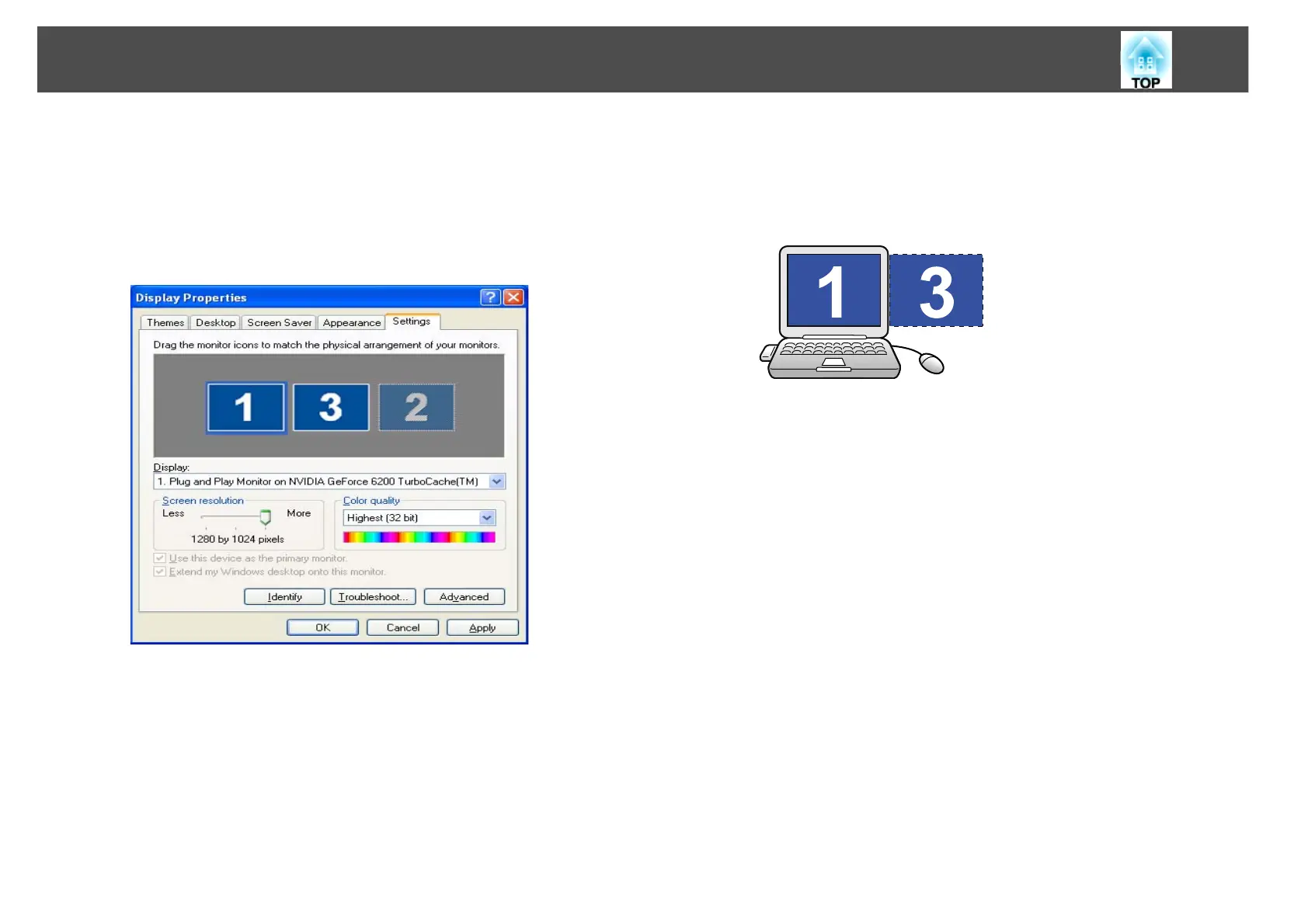Using Multi-Screen Display
28
F Drag the displayed monitor icon and place it where desired.
Here, the actual monitor (1) is placed on the left, while the virtual
monitor (3) is placed on the right.
When the PC has multiple display output terminals, the numbers
assigned to the virtual terminals will be sequential to those of the
physical terminals.
q
• When an external monitor is connected as a secondary monitor, the image
for that screen cannot be projected.
• Depending on the hardware, the number of the secondary monitor may be
other than "2". When placing the monitor icons, click the icon to check that
the display monitor type is not the secondary monitor.
• For the Screen Resolution settings, see the following.
s "Supported Resolutions" p.38
When the monitor icon is arranged, a virtual display is connected
as the image like below.
G Click OK to close the Display Properties screen.
Allocate the projecting images next.
s "Allocating the Image to be Projected" p.30
For Mac OS
A Double-click EasyMP Network Projection from the
Applications folder to start EasyMP Network Projection.
B Select Quick Connection Mode or Advanced Connection
Mode, and then click OK.
