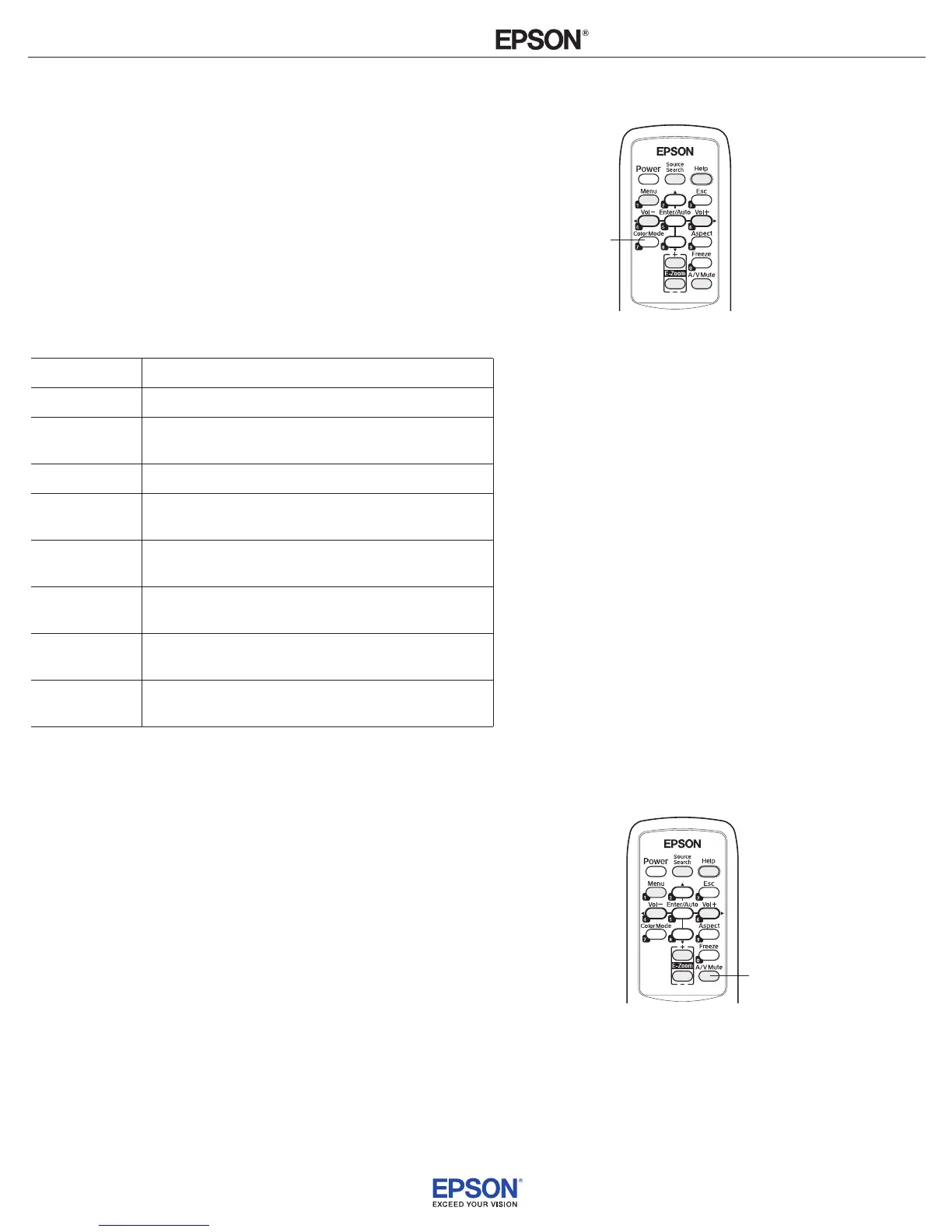INSTALLATION
HANDBOOK
Remote Control Information
Epson PowerLite 410W
2
Adjusting the Color Mode
You may want to adjust the color mode to select a dierent setting
that is appropriate for the image you’re projecting and the
environment in which you’re projecting it. Press the
Color Mode
button on the remote control.
If you’re projecting computer or RGB video images, the default color
mode is
Presentation, which is appropriate for full-color
presentations in bright rooms.
The following table lists the color modes available.
You can also use the projector menu system to change the color mode
in the Image menu
Color mode Description
Dynamic Use for projecting the brightest picture.
Presentation Use when you’re projecting a full-color presentation in
a bright room.
Theatre Use when projecting movies in a dark room.
Photo Best for projecting still images with vivid color in a
bright room (computer input only).
Sports Best for projecting TV programs in a bright room
(component, composite, or S-Video input only).
sRGB Use when projecting computer images conforming to
the sRGB color standard.
Blackboard Choose this fixed color mode
when you need to
project against a green blackboard.
Whiteboard Choose this fixed color mode when you need to
project against a whiteboard.
Color
Mode
button
Turning Off the Picture and Sound
Press the A/V Mute button on the remote control to turn o the
image and sound and darken your screen. This is useful if you want to
temporarily re-direct your audience’s attention without the distraction
of a bright screen.
To turn o the picture and sound, press the
A/V Mute button. The
screen goes dark.
To turn the image and sound back on, press the button again.
You can create an image, such as a company logo or a picture, to
display on the screen whenever you press the
A/V Mute button.
A/V Mute
button
