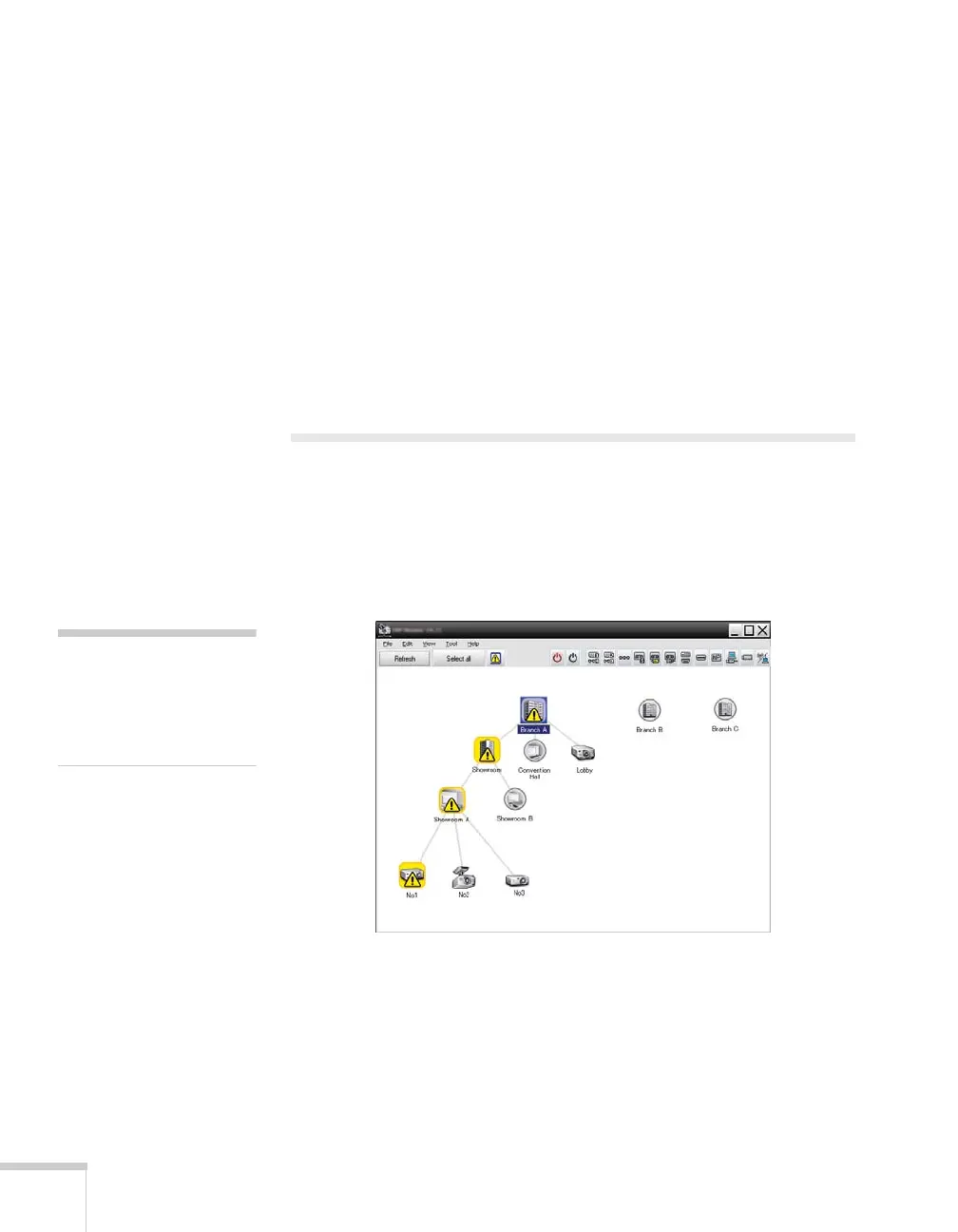2 Message Broadcasting
Creating Messages
The easiest way to create messages in the JPEG format is to save slides
from Microsoft
®
PowerPoint
®
as .JPG files.
1. After you create a slide or series of slides in PowerPoint, open the
File menu and select
Save As.
2. For the file type, select
JPEG File Interchange Format (*.jpg),
then click
Save.
If you are working with a series of slides, you can select whether
you want to save all slides or just the curent slide.
Broadcasting Manually
You can broadcast a single image or select a folder containing a series
of images to broadcast as a slideshow.
1. Start EasyMP Monitor. You may see a screen like the following,
showing your registered projectors and groups:
2. Open the
Tool menu and select Plug-in > Message
Broadcasting
.
note
This screen shows an
example of Group View.
Your screen will look
different in Detail View.
