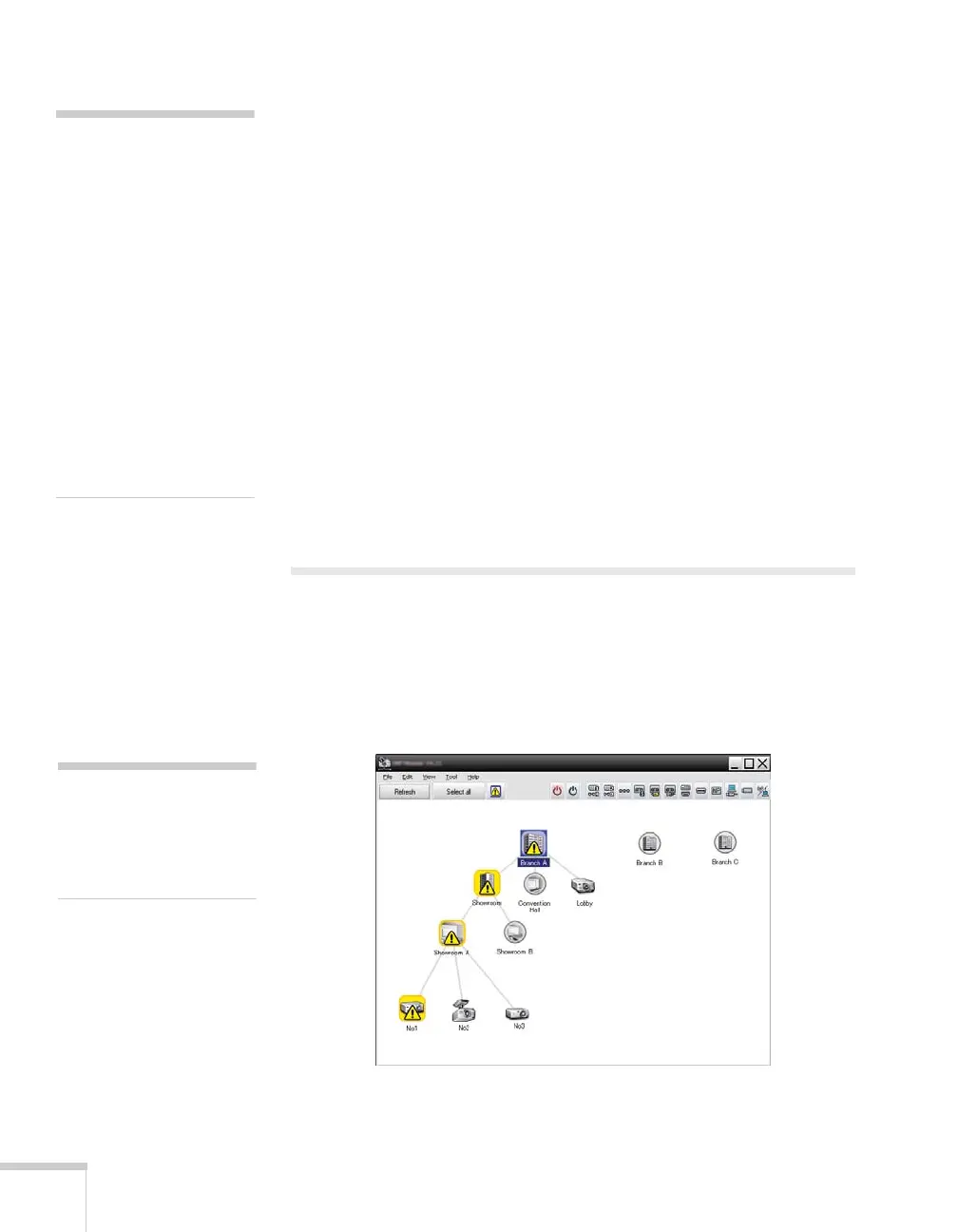4 Message Broadcasting
If a projector is already operating, the Message Broadcast will
interrupt the existing projection.
8. When you want to end the message display or slideshow, click
End.
If you are broadcasting a series of slides, you may need to calculate
the end time. Multiply the number of slides by the Update
interval between slides, then add the number of minutes to the
start time.
If you do not click
End, the message will remain on the screen. If you
are broadcasting a slideshow, it will repeat until you end it.
However, individual projector users or presenters can stop the
broadcast by pressing the
Esc button on the projector or remote
control. Once the
Esc button is pressed, the projector will not receive
broadcast messages until it is restarted.
Broadcasting Automatically
You can use the Timer function in EasyMP Monitor to set up
slideshows or messages for automatic broadcasting.
1. Start EasyMP Monitor. You may see a screen like the following,
showing your registered projectors and groups:
2. Open the
Tool menu and select Timer > Timer Settings.
note
Projector users or presenters
can end the message
broadcast at any time by
pressing the Esc button on
the projector or remote
control. The following
reminder is displayed in the
lower left corner of the
screen: [ESC]: Close
Message Broadcasting.
Once the Esc button is
pressed, the projector will
not receive broadcast
messages until it is restarted.
note
This screen shows an
example of Group View.
Your screen will look
different in Detail View.
