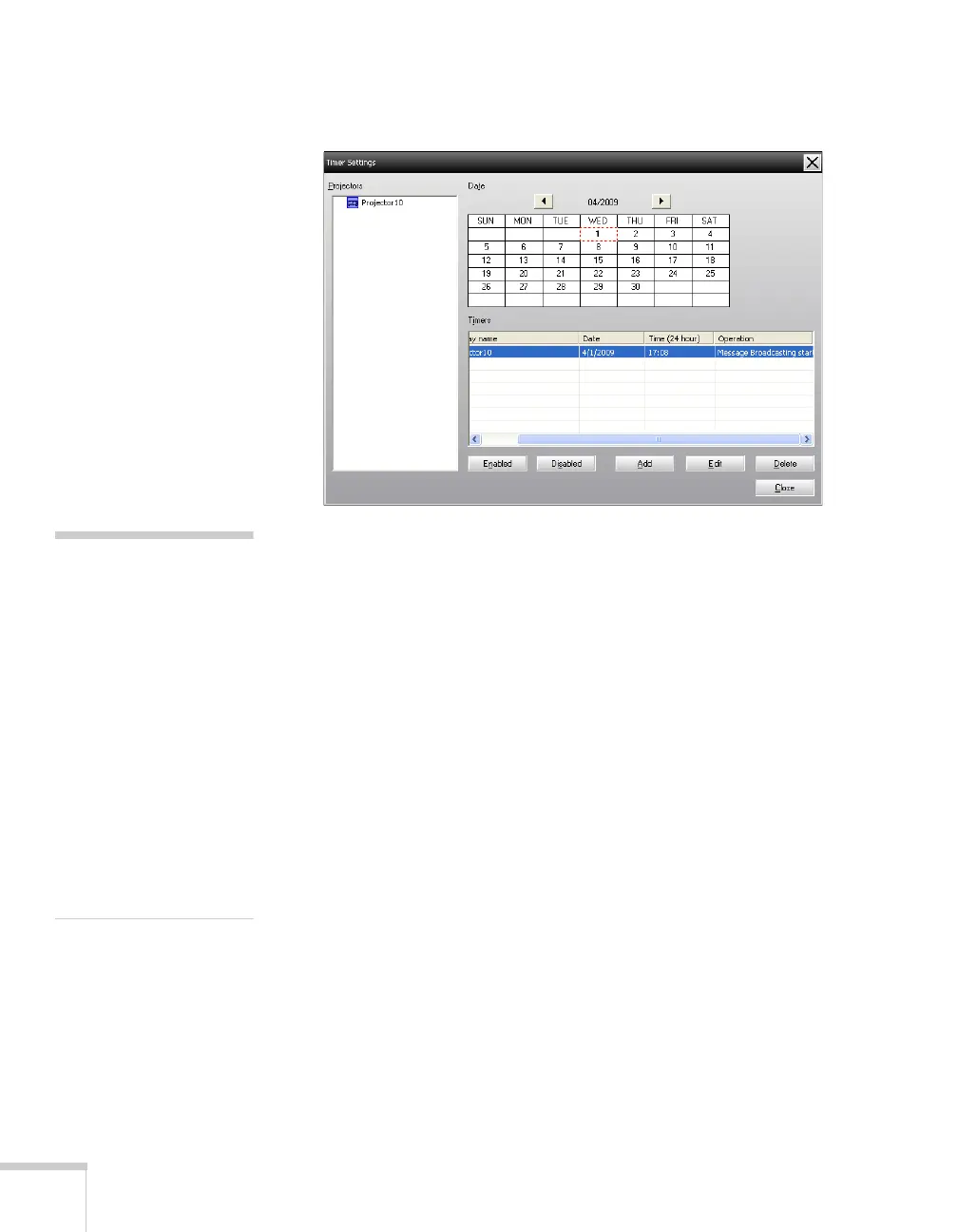8 Message Broadcasting
You see your schedule in the Timer Settings window:
12. To set the message end time, click
Add, select the time, then
select
Message Broadcasting end in the Operation box and
click
OK. You must set the end time; otherwise, your message
broadcast will continue indefinitely.
You can use the buttons at the bottom of the screen to enable,
disable, edit, or delete your timer settings.
13. When you are finished adjusting timer settings, click
Close to
save the settings.
note
Projector users or presenters
can end the message
broadcast at any time by
pressing the Esc button on
the projector or remote
control. The following
reminder is displayed in the
lower left corner of the
screen: [ESC]: Close
Message Broadcasting.
Once the Esc button is
pressed, the projector will
not receive broadcast
messages until it is restarted.
