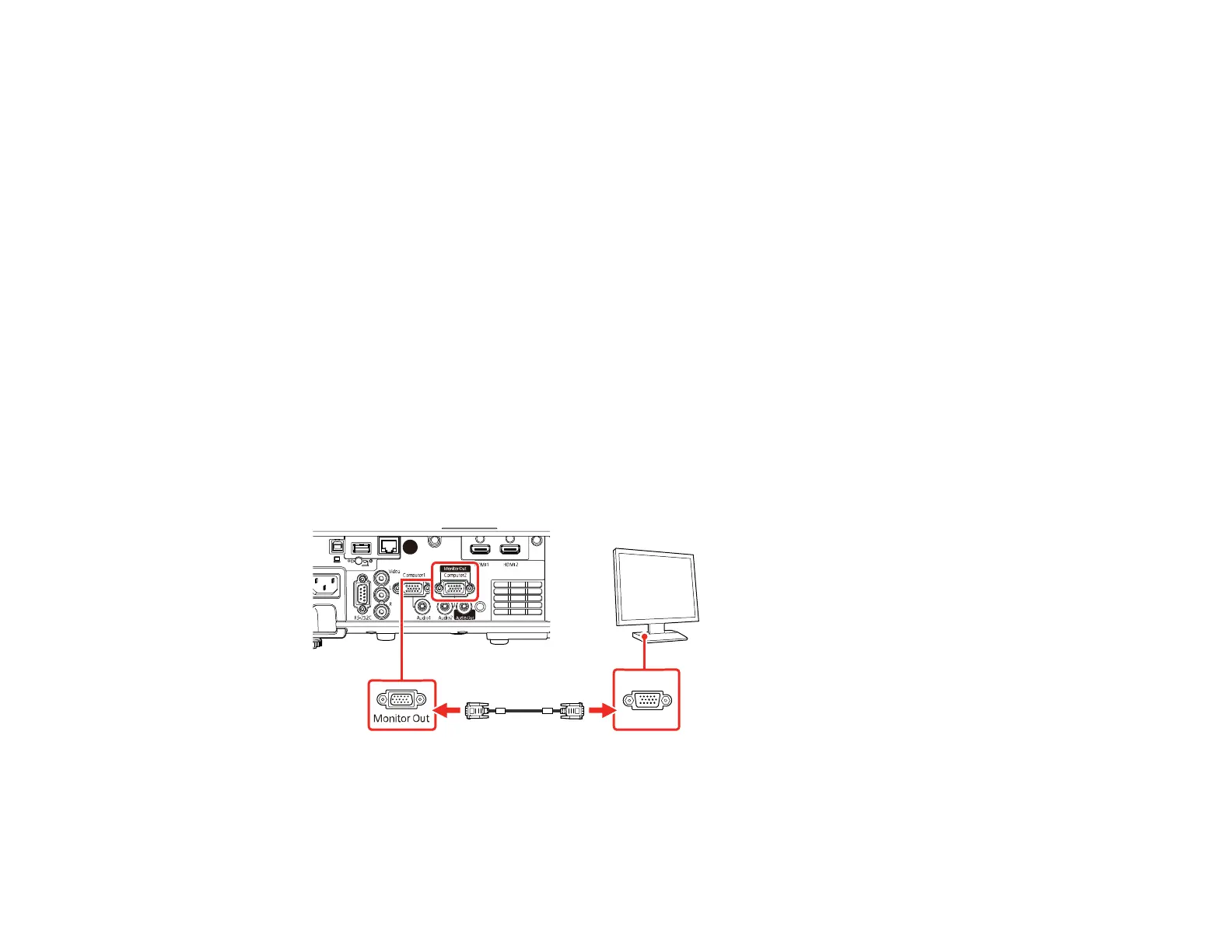41
Connecting External Output Devices
See these sections to connect the projector to external output devices.
Connecting to an External Computer Monitor
Connecting to External Speakers
Parent topic: Projector Connections
Connecting to an External Computer Monitor
If you connected a computer to the projector's Computer1 port, you can also connect an external
monitor to the projector. This lets you see your presentation on the external monitor even when the
projected image is not visible.
To output images to an external VGA monitor, set the Monitor Out Port setting to Monitor Out in the
projector's Signal I/O menu.
If you want to output images to an external monitor when the projector is turned off, you need to select
Always On as the A/V Output setting in the projector's Signal I/O menu.
Note: Monitors that use a refresh rate less than 60 Hz may not be able to display images correctly.
1. Make sure your computer is connected to the projector's Computer1 port.
2. Connect the external monitor's cable to your projector's Monitor Out/Computer 2 port.
Parent topic: Connecting External Output Devices
Related references
Input Signal Settings - Signal I/O Menu
