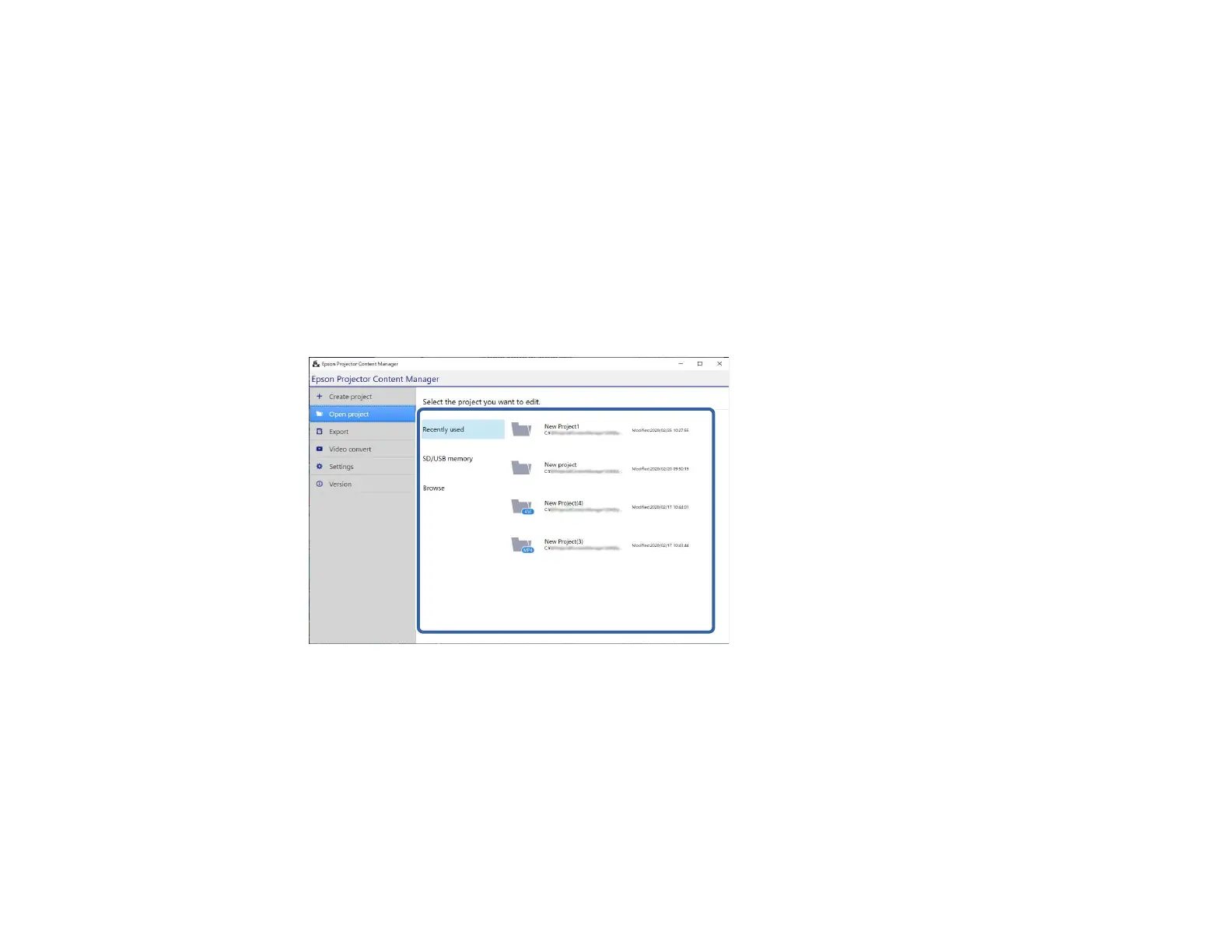15
1. Start the Epson Projector Content Manager software.
• Windows 7: Click Start, select Programs (or All Programs ), EPSON Projector, and then click
Epson Projector Content Manager Ver.X.XX.
• Windows 8.1: Navigate to the Apps screen and select Epson Projector Content Manager
Ver.X.XX.
• Windows 10: Select Start, EPSON Projector, and then select Epson Projector Content
Manager Ver.X.XX.
• Mac: Double-click Epson Projector Content Manager from the Applications folder.
The main screen is displayed.
2. Select the Open project tab and select the project by browsing the folders or external storage
devise (SD/USB memory), or using the recently used project list.
Note: If you select the project that was created by Epson Projector Content Manager Ver.1.10 or
earlier, the conversion window is displayed and the project format will be converted into the format of
Ver.1.20 or later on opening the project.
The project screen is displayed and now you can create playlists.
Parent topic: Playlist Editing
