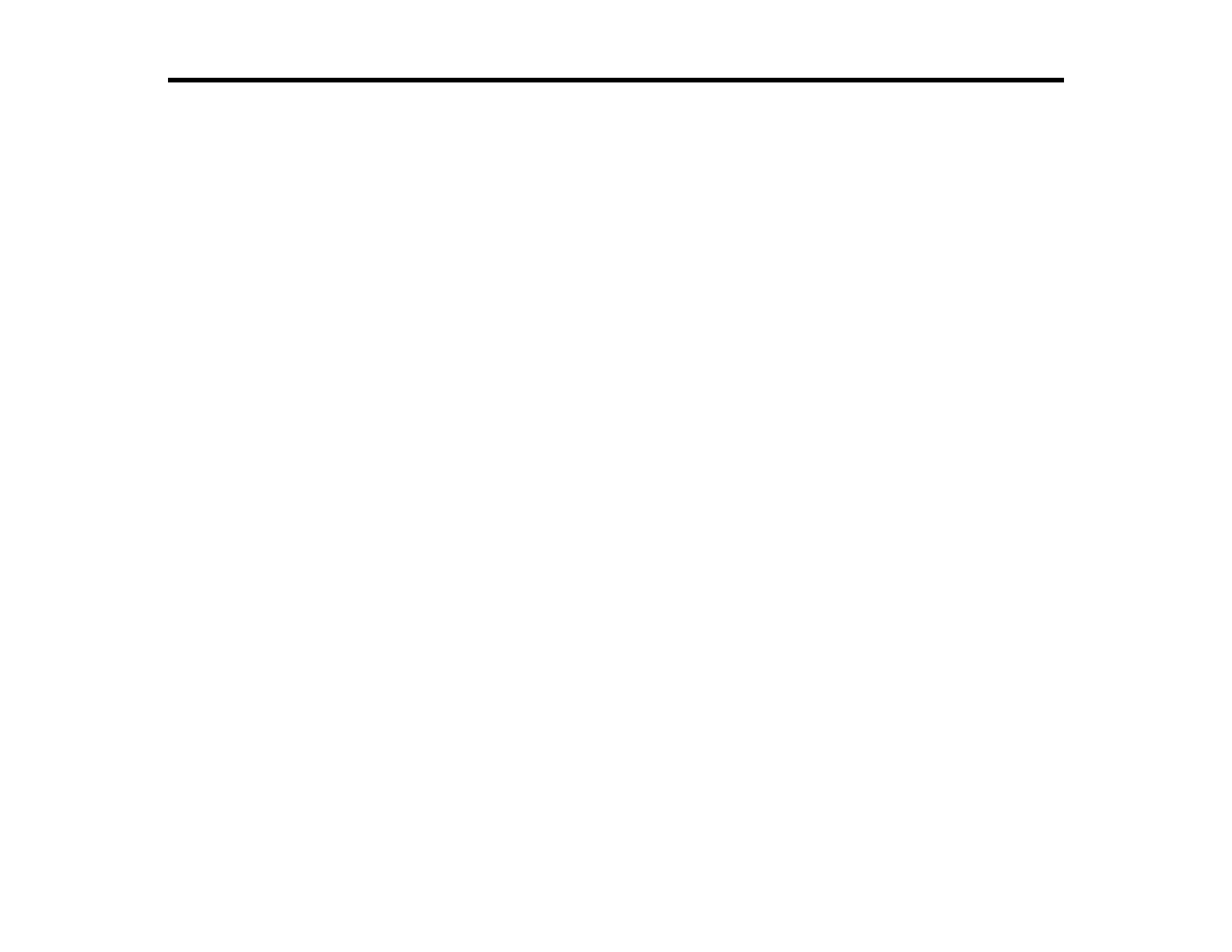56
Appendix
See these sections to learn more about the Epson Projector Content Manager software.
Uninstalling the Software
Notices
Uninstalling the Software
Follow these instructions to uninstall the Epson Projector Content Manager software.
Uninstalling the Epson Projector Content Manager Software (Windows 7)
Uninstalling the Epson Projector Content Manager Software (Windows 8.x/Windows 10)
Uninstalling the Epson Projector Content Manager Software (Mac)
Parent topic: Appendix
Uninstalling the Epson Projector Content Manager Software (Windows 7)
Follow the instructions below to uninstall the Epson Projector Content Manager software.
Note: You need administrator authority to uninstall the software.
1. Turn on your computer.
2. Make sure all running applications are closed.
3. Click Start, and then click Control Panel.
4. Click Uninstall a program from the Programs category.
5. Select Epson Projector Content Manager, and then click Uninstall/Change.
6. Follow the on-screen instructions.
Parent topic: Uninstalling the Software
Uninstalling the Epson Projector Content Manager Software (Windows
8.x/Windows 10)
Follow the instructions below to uninstall the Epson Projector Content Manager software.
Note: You need administrator authority to uninstall the software.
