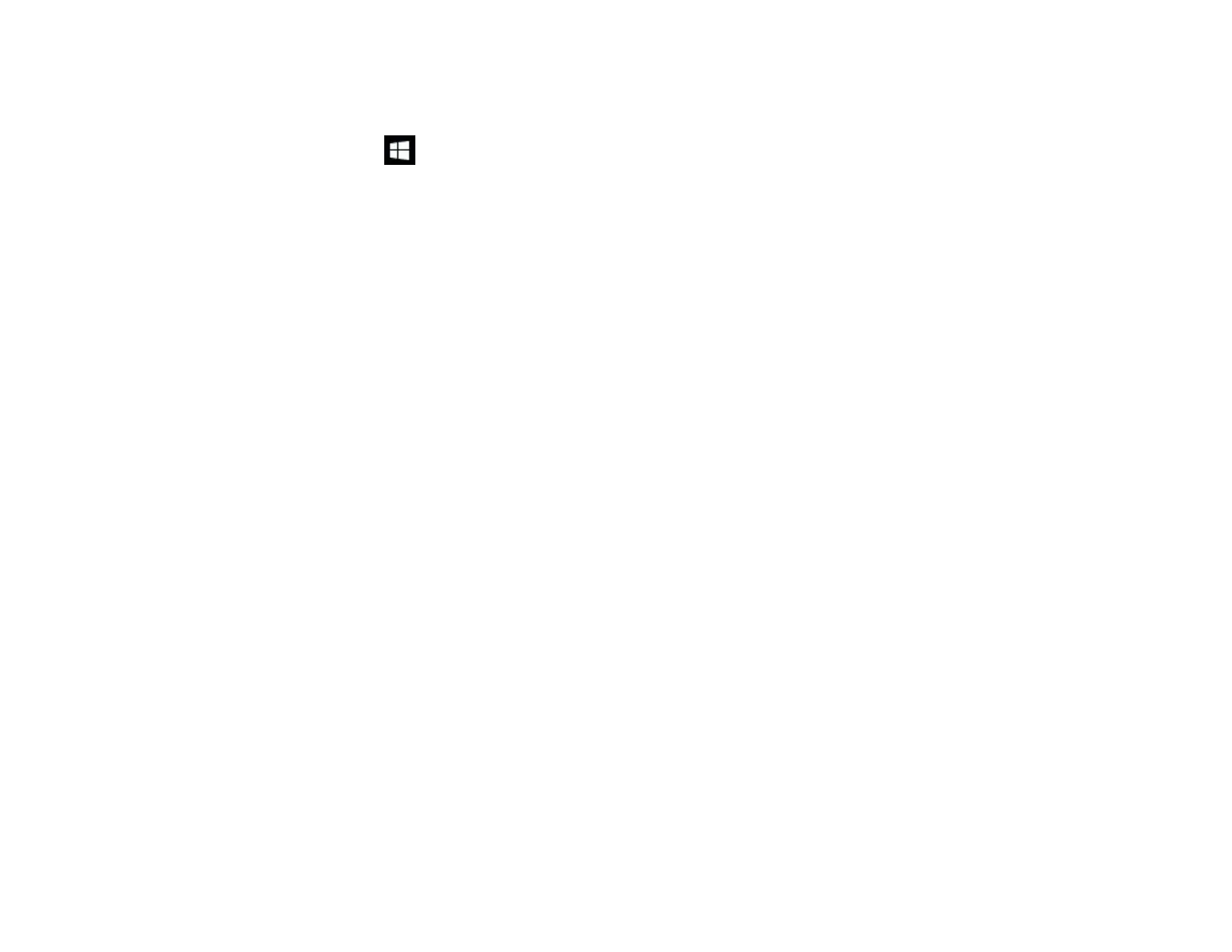57
1. Turn on your computer.
2. Make sure all running applications are closed.
3. Press the key on the keyboard to display all apps.
4. Right-click (press and hold) Epson Projector Content Manager Ver.X.XX, and then select
Uninstall.
5. Follow the on-screen instructions.
Parent topic: Uninstalling the Software
Uninstalling the Epson Projector Content Manager Software (Mac)
For Mac, follow the instructions below to uninstall the Epson Projector Content Manager software.
1. Turn on your computer.
2. Make sure all running applications are closed.
3. Open the Launchpad to display applications, or type the software name to search in the search field
at the top of the screen to display the Epson Projector Content Manager software.
4. Click and hold the Epson Projector Content Manager software icon until the icon jiggles.
5. Click the X button displayed on the icon to uninstall the software.
Note: If the X button is not displayed, use the Finder to uninstall the software instead.
Parent topic: Uninstalling the Software
Notices
Check these sections for important notices about your software.
Copyright Notice
About Notations
General Notice
Copyright Attribution
Parent topic: Appendix
