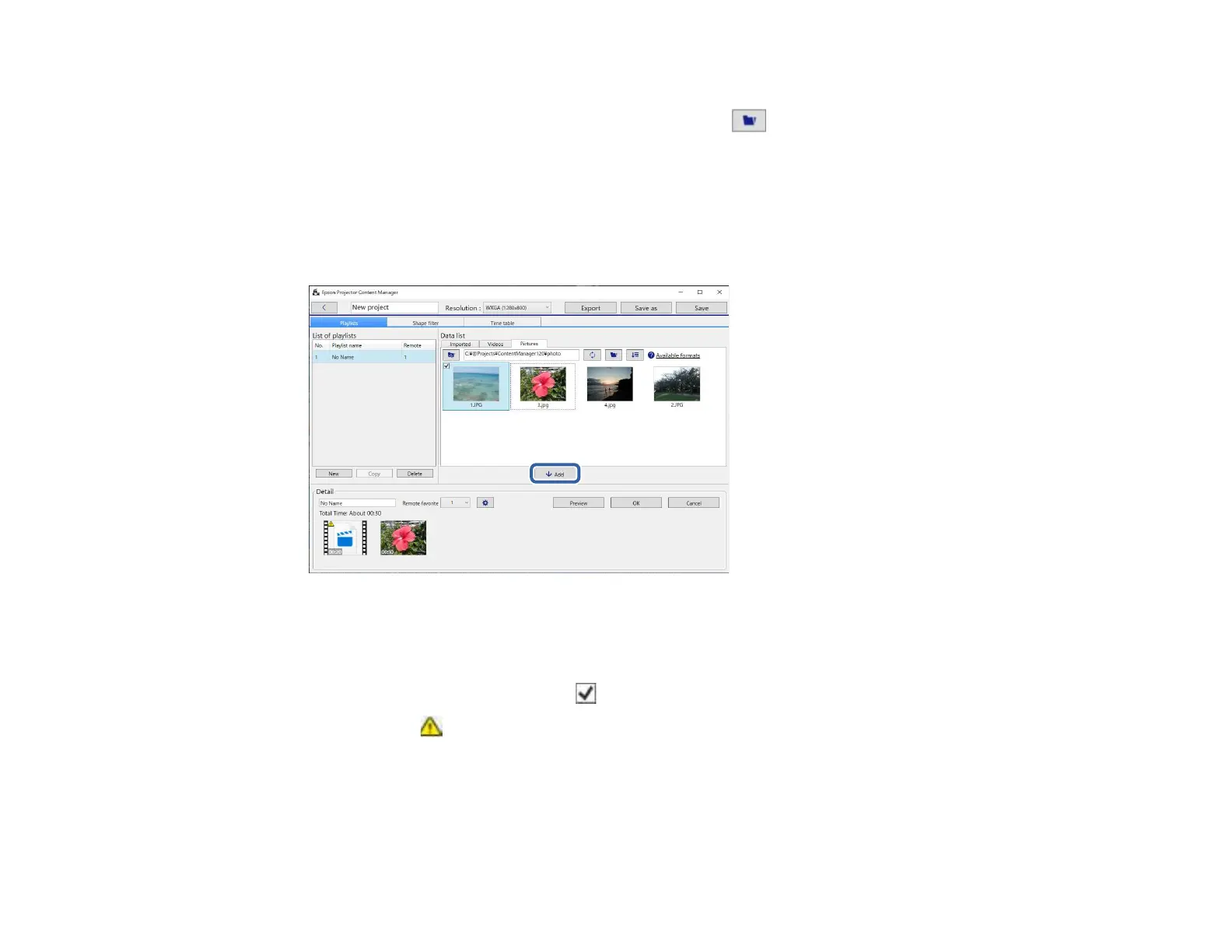18
Note:
• On the folder selection screen displayed after clicking , although you can see any files in the
folders, note that you can select folders only.
• To view information about the supported file types, click Available formats.
All images or movies stored in the folder are displayed in the Data list area.
3. In the Data list area, select images in the Pictures tab or movies in the Videos tab and click the
Add button to add them to the playlist.
The files are added to the Detail area.
Note:
• Each selected file is marked with in the Data list area.
• Any file with in the Detail area will be converted to the file format that the projector supports
when added to the playlist.
• If a file you selected in the Videos tab cannot be converted, the file is not added to the Detail
area.
• You cannot add the files to the Detail area if there are more than 20 movie files that need to be
converted.
