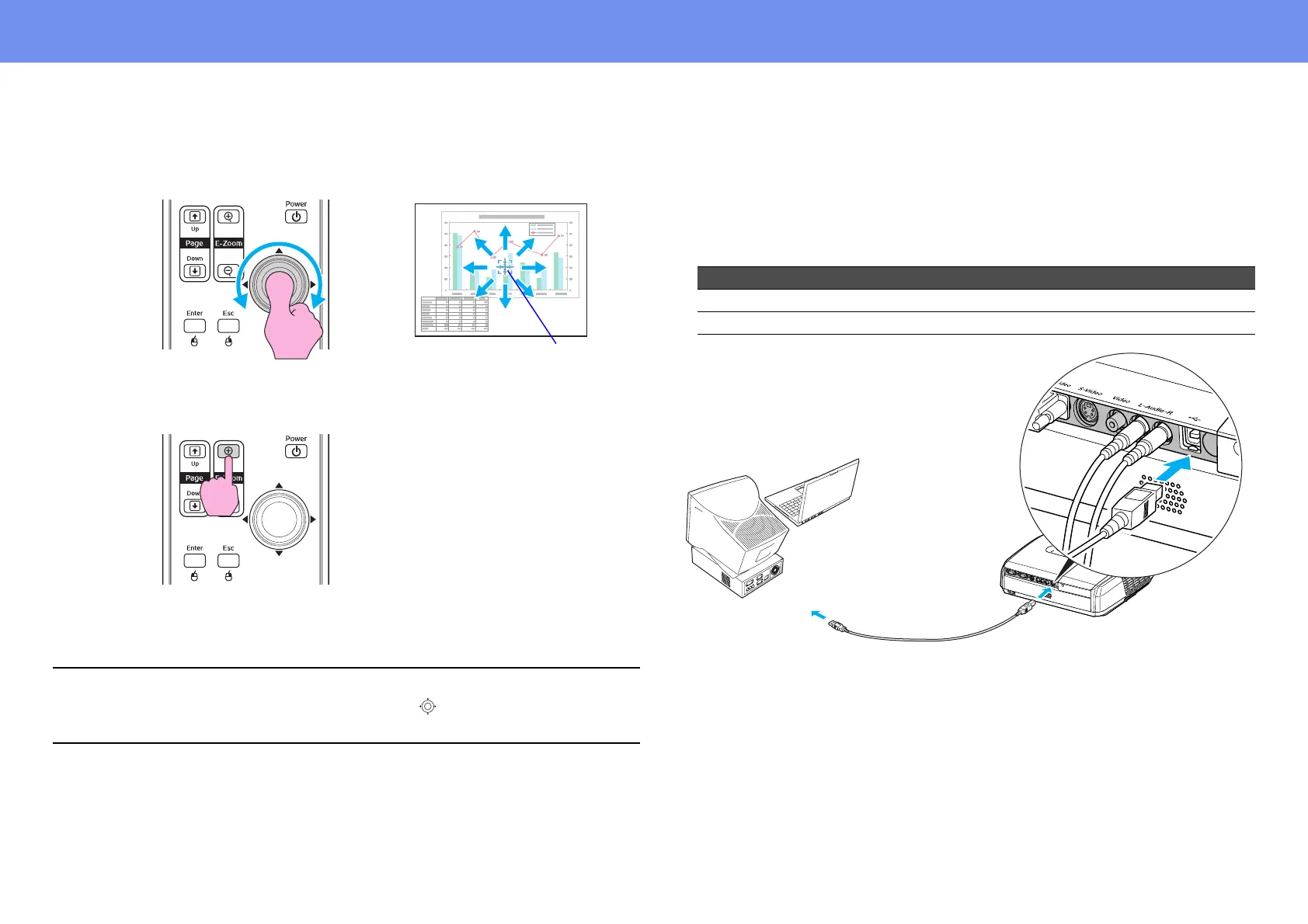22
Functions for Enhancing Projection
2 Move the cross to the area of the image that is to be enlarged or
reduced.
3 Enlarge.
You can reduce the enlarged image by pressing the [-] button.
To cancel the E-Zoom, press the [Esc] button.
Using the Remote Control as a Mouse
If the USB terminal of a computer and the USB terminal on the back of this
projector are connected by a commercially available USB A-B cable, you can
use the projector’s remote control like a wireless mouse to control the
computer’s mouse pointer.
p
• The enlargement ratio will appear on the screen.
• You can scroll the screen by tilting the [ ] button.
• The selected area can be enlarged up to 4 times, in 25 incremental steps.
Remote control
Cross
Remote control
Computer
Windows 98/2000/Me/XP Home Edition/XP Professional
Macintosh (OS 8.6–9.2/10.0–10.4)
USB cable
(commercially-available)
To USB port
To USB port
