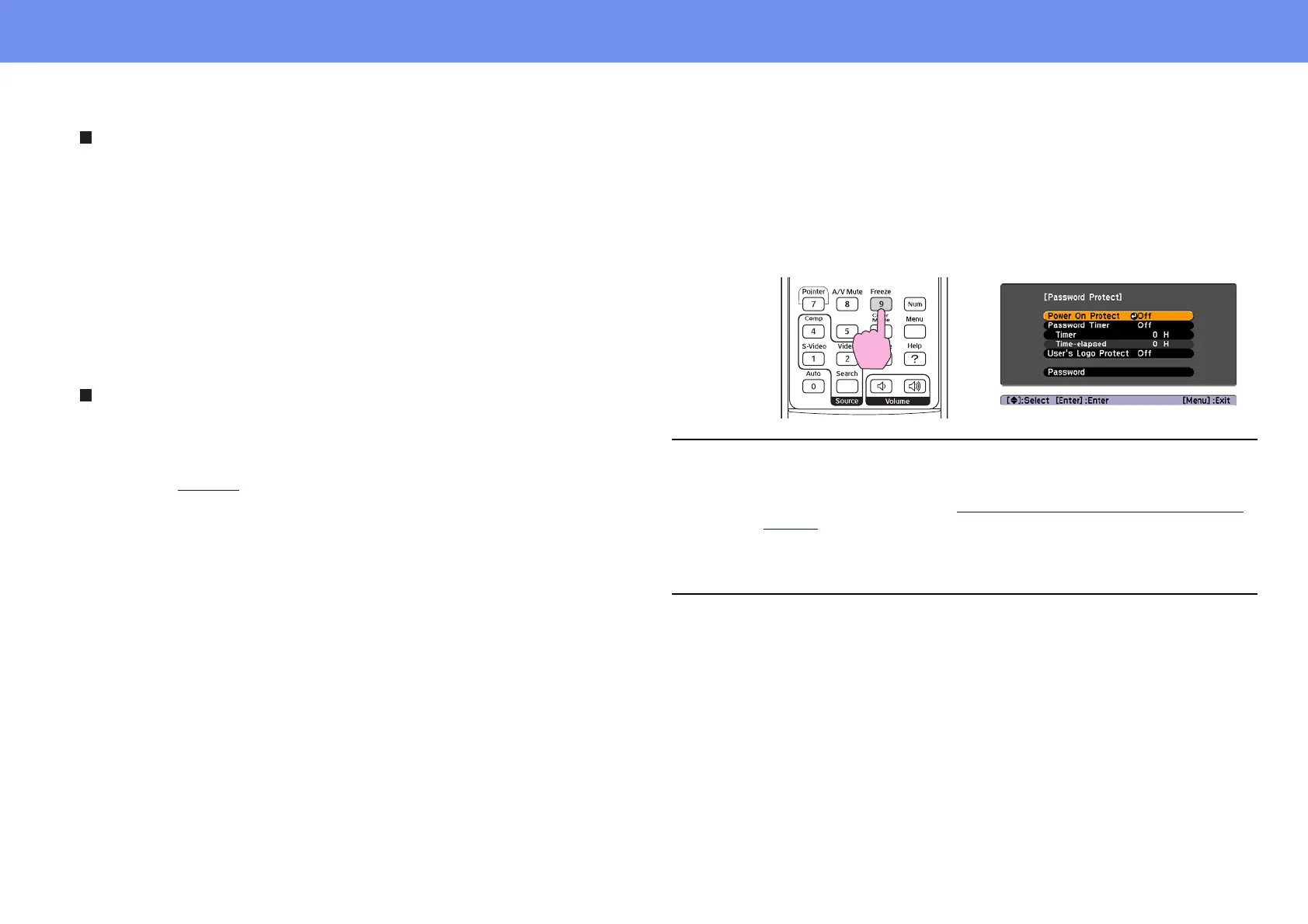25
Security Functions
When "Password Timer" is set to "On" and "Timer" is used
The password entry screen will not be displayed at all when the power
is turned on until the length of time that has been set has elapsed.
When the set length of time has elapsed, the password entry screen
will be displayed each time the power is turned on. The length of time
referred to here is the total illumination time for the projector's lamp
from the point when the projector's menu is closed.
If "Password Timer" is set to "Off", the password entry screen will be
displayed each time the power plug is disconnected and reinserted
from the electrical outlet. If the projector’s power is on when it is in
standby mode, the password entry screen will not be displayed.
When "User’s Logo Protect" is enabled (On)
If an attempt is made to carry out any of the following user logo
operations, a message is displayed and the setting cannot be
changed. To change the setting, set "User’s Logo Protect" to "Off"
first. See page 35
.
◗ Capturing a user's logo
◗ When the "Extended" - "Display" - "Display Background" menu, or the
"Extended" - "Display" - "A/V Mute" menu, is changed from "Logo" to
"Black" or "Blue", or changed from "Black" or "Blue" to "Logo".
◗ When the "Extended" - "Display" - "Startup Screen" menu ("On" or
"Off") is changed.
Setting Password Protect
Use the following procedure to set Password Protect.
1 Hold down the [Freeze] button for approximately 5 seconds.
The "Password Protect" menu will be displayed.
2 Turn "Power On Protect" on.
(1) Select "Power On Protect", and then press the [Enter] button.
(2) Select "On", and then press the [Enter] button.
(3) Press the [Esc] button.
3 Turn "Password Timer" on.
If you don't use this setting, proceed to step 4.
(1) Select "Password Timer", and then press the [Enter] button.
(2) Select "On", and then press the [Enter] button.
(3) Press the [Esc] button.
(4) Select "Timer" and then press the [Enter] button.
(5) While holding down the [Num] button, use the numeric keypad
buttons to enter the setting time within the range of 1 to 9999
hours and then press the [Enter] button.
If you make a mistake entering the time, press the [Esc] button
p
• If Password Protect has already been enabled, the "Password" screen
will be displayed.
If the password has been entered correctly, the "Password Protect"
menu will be displayed. See “
When Password Protect is Enabled” on
page 24.
• If Password Protect is set to "On", attach the accessory Password
Protect sticker to your preferred position on the projector as a theft-
prevention measure.
Remote control
