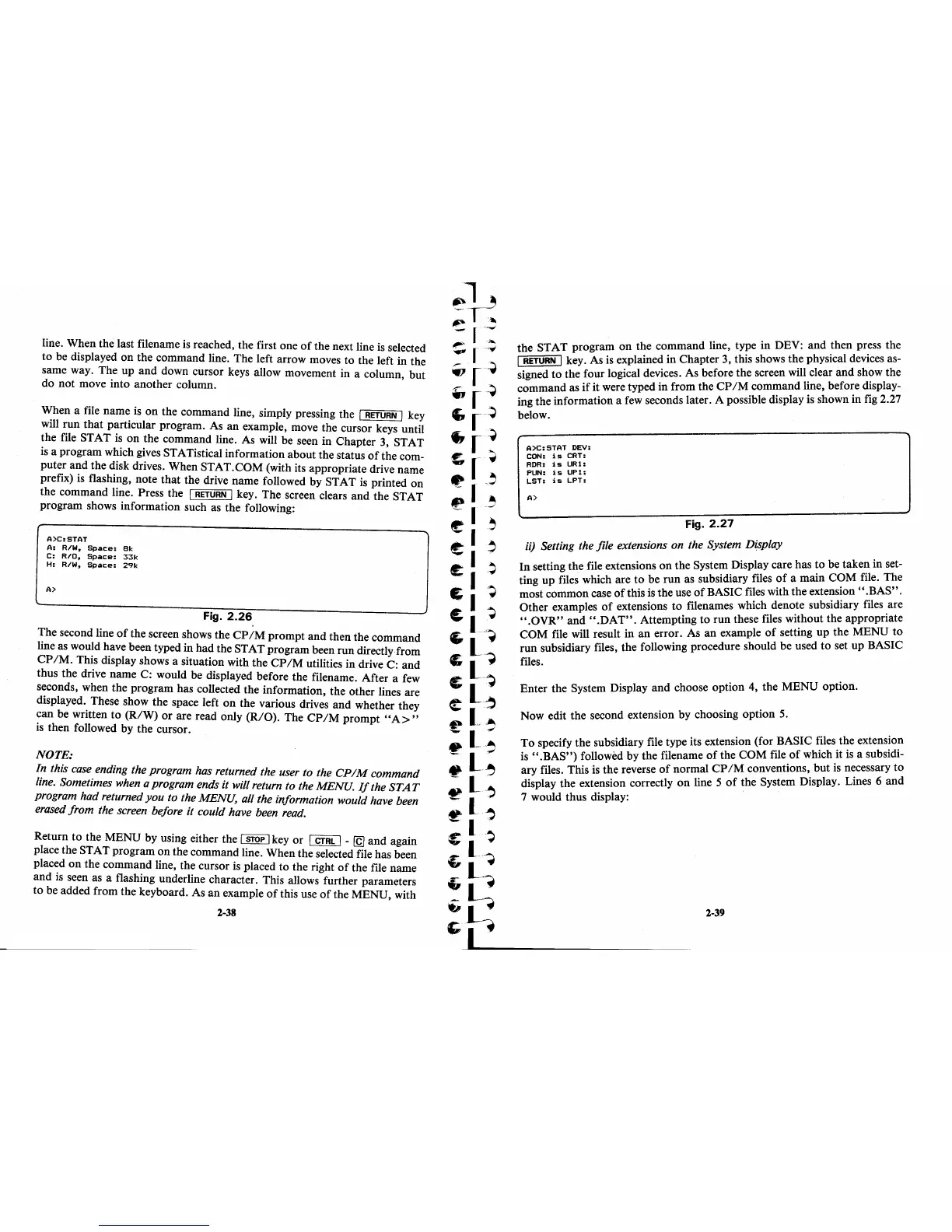line. When the last filename
is
reached, the first one
of
the next line
is
selected
to be displayed on the command line. The left arrow moves
to
the left in the
same way. The up and down cursor keys allow movement in a column but
do not move into another column. '
When a file name
is
on the command line, simply pressing the I
RETURN
I key
will run that particular program. As
an
example, move the cursor keys until
~he
file STAT
is
on
the command line. As will be seen in Chapter 3, STAT
IS
a program which gives STATistical information about the status
of
the com-
puter and the disk drives. When STAT.COM (with its appropriate drive name
prefix)
is
flashing, note that the drive name followed by STAT
is
printed on
the command line. Press the
I
RETURN
I key. The screen clears and the STAT
program shows information such
as
the following:
A)C:STAT
A:
R/W,
Space:
81:
C:
RIO,
Space:
331:
H:
R/W,
Space:
291:
A)
Fig.
2.26
The second line
of
the screen shows the
CP
iM
prompt and then the command
line
as
would have been typed in had the STAT program been run directly from
CP
1M. This display shows a situation with the
CP
1M
utilities in drive C: and
thus the drive name C: would be displayed before the filename. After a
few
s~conds,
when the program has collected the information, the other lines are
dIsplayed. These show the space left
on
the various drives and whether they
can be written to
(R/W)
or
are read only (RIO). The
CPIM
prompt
"A>"
is
then followed by the cursor.
NOTE:
In this case ending the program has returned the user to the
CPIM
command
line. Sometimes when a program ends it will return to the MENU.
If
the
STAT
program had returned
you
to the MENU, all the information would have been
erased from the screen before it could have been read.
Return to the MENU by using either the
I STOP I key or I
CTRl
I -
[g
and again
place the STAT program on the command line. When the selected file has been
placed
on
the command line, the cursor
is
placed
to
the right
of
the file name
and
is
seen
as
a flashing underline character. This allows further parameters
to
be added from the keyboard. As an example
of
this use
of
the MENU, with
2-38
the STAT program
on
the command line, type in DEV: and then press the
I
RETURN
1 key. As
is
explained in Chapter 3, this shows the physical devices as-
signed
to
the four logical devices. As before the screen will clear and show the
command as
if
it were typed in from the
CP
1M
command line, before display-
ing the information a
few
seconds later. A possible display
is
shown in fig 2.27
below.
A)C:STAT
DEV:
CON:
is
CRT:
RDR:
is
UR1:
PUN:
is
UP1:
LST:
is
LPT:
A)
Fig.
2.27
ii) Setting the file extensions on the System Display
In setting the file extensions
on
the System Display care has
to
be taken in set-
ting up files which are
to
be run
as
subsidiary files
of
a main COM file. The
most common case
of
this
is
the use
of
BASIC files with the extension" .BAS" .
Other examples
of
extensions
to
filenames which denote subsidiary files are
".OVR"
and
".DAT".
Attempting
to
run these files without the appropriate
COM file will result in
an
error. As an example
of
setting up the MENU
to
run subsidiary files, the following procedure should be used to set up BASIC
files.
Enter the System Display and choose option 4, the MENU option.
Now edit the second extension by choosing option
5.
To specify the subsidiary file type its extension (for BASIC files the extension
is
".BAS")
followed by the filename
of
the COM file
of
which it
is
a subsidi-
ary files. This
is
the reverse
of
normal
CPIM
conventions, but
is
necessary
to
display the extension correctly
on
line 5
of
the System Display. Lines 6 and
7 would thus display:
2-39
