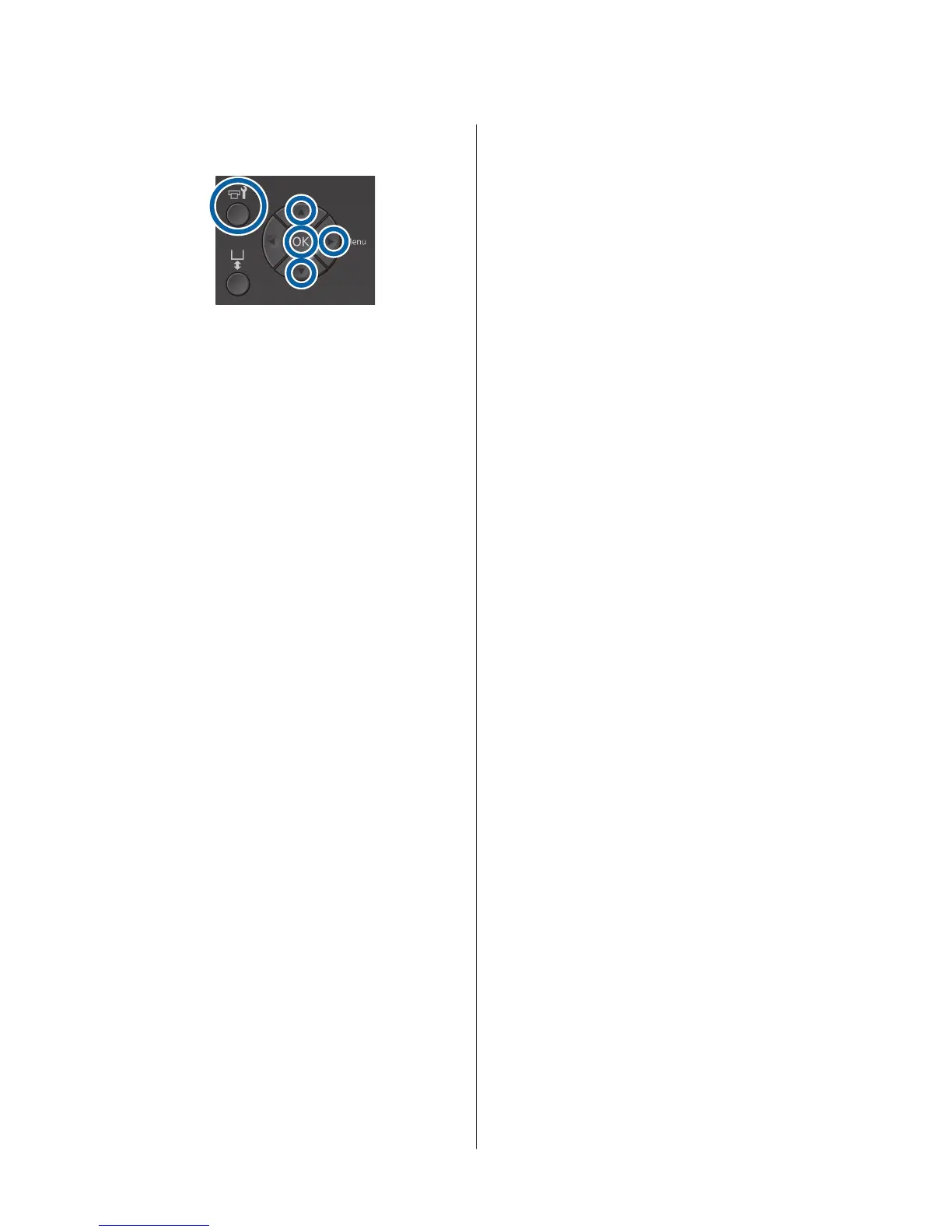Buttons that are used in the following operations
A
Press the - button.
The Maintenance menu is displayed.
B
Press the u/d buttons to highlight Head
Cleaning, and then press the r button.
C
Press the u/d buttons to highlight the method
for cleaning the nozzle row, and then press the r
button.
Selected Nozzles
Select this option when you have observed faint
or missing parts in a specific pattern (nozzle row)
in the check pattern. You can select multiple
nozzle rows.
All Nozzles
Select this option when you have observed faint
or missing parts in all patterns. Go to step 5 after
selecting All Nozzles.
D
Select nozzle rows for cleaning.
❏ Press the u/d buttons to highlight the number
corresponding to the check pattern that
contains faint or missing parts, and then press
the Z button.
❏ When you have selected all of the nozzle rows
you want to clean, press the r button.
E
Press the u/d buttons to highlight the cleaning
level, and then press the Z button.
Head cleaning is executed.
When head cleaning is complete, the Settings
menu closes.
Print a check pattern and confirm that the
nozzles have been cleared.
U “Checking for clogged nozzles” on page 38
Nozzles are still clogged after performing head
cleaning several times
The edge of the metal may be soiled.
Perform the following.
Clean edges of the metal U User's Guide
(Online Manual)
SC-F2100 Series Operator's Guide
Maintenance
41
